
Case Studies
Did you know that you can add your rendered videos to new projects right from the editor?
If you didn’t know that, then read on to learn how to find your rendered videos (and other files) and add them to other video projects.
First, let’s find a suitable video template or a ready-made video. Go to our template library and choose the video category based on the type of video you want to create.

Looking for a specific topic? Use our advanced search. Type in your keyword/term and choose from the suggested templates and presets.
If you can’t find a suitable template, choose one of the available ones and customize based on your needs. For example, if you want to create a promo video for your jewelry store, type in the word jewelry and check the results. If there are no suitable video templates, go to the preset section. Here you can see several options that can be used for your promo.
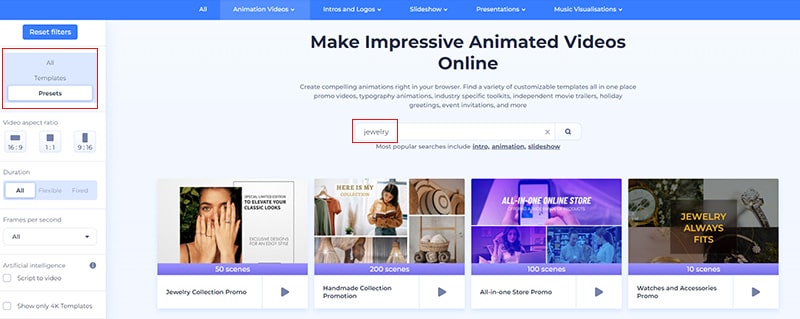
After watching the previews, we’ll pick the Handmade Collection Promotion preset for our promo as it has all the necessary scenes for our jewelry store promo. Click on “Create Now” to start editing.

In the editor, you can customize all the scenes of the preset. Change the text, add, duplicate, replace, or remove a scene, change the style, add your voiceover, and more. Use all the features to create an effective promo.

Now, to add your rendered video, you should edit a video holder scene. As you can see, there are 4 options to add a video: upload, My Files, video URL, and stock footage. Click on “My Files” to open your media library and find all your files.

Now, go to the “My Exports” section and click on “Videos” where you can find all your exported videos in different qualities, from 360p to 4K UHD. To easily find your videos, you can change the view, sort the videos, and filter them based on the quality.

Select the video you want to add to your promo and trim it if you don’t want to add the full video. You also have the option to choose between your video and project volumes. For example, if you want to add an intro that has its own music, turn down the project volume to keep your intro music. Once you finish editing the video, click “Done”.

This is how you add an exported video to your project. Pretty easy, isn’t it?
How do you like this feature? Give it a try now by picking a template and creating your new project!
Article by: Renderforest Staff
Dive into our Forestblog of exclusive interviews, handy tutorials and interesting articles published every week!
Read all posts by Renderforest Staff

