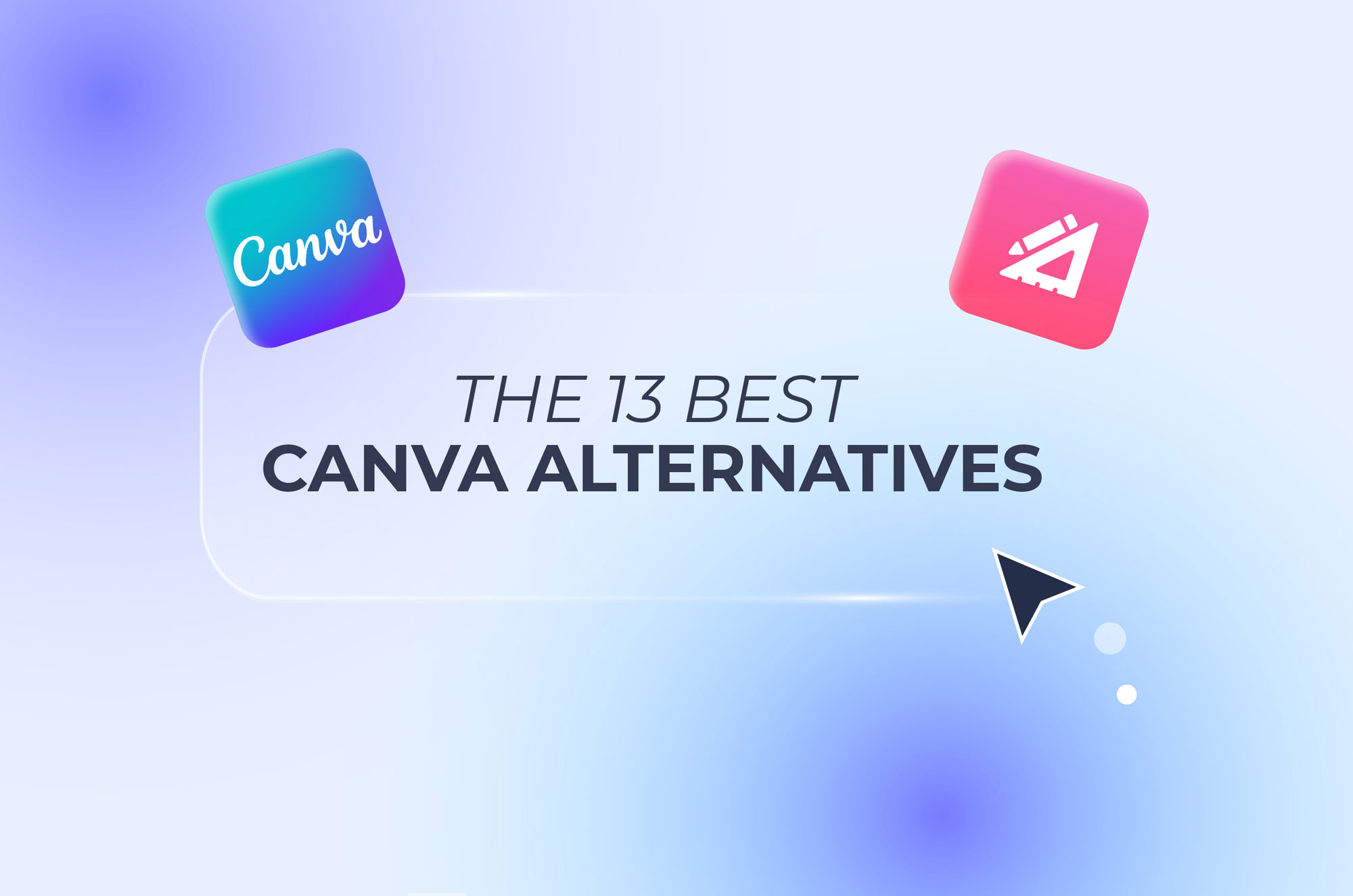Case Studies
If you’re feeling stuck in your design projects and don’t know why, chances are it’s time to change your design platform. We know it can be hard to say goodbye to software you’re used to. But if it’s limiting you for some reason, it’s best to look where the grass is greener.
With all the Canva alternatives online, you’re sure to find something that matches your project requirements. Finding the right tool can be a hassle, though. To make it easier for you, we’ve compiled a list of the best websites and apps similar to Canva in one place.
Choosing the right design tool can make a big difference in how easy and enjoyable it is to create your projects. Canva is a popular choice, but sometimes, you might just need something different that’s a better fit for your needs.
Whether you’re looking for more advanced image editing tools, different templates, or better collaboration options, there are plenty of Canva alternatives to consider. Here are some of the factors to keep in mind when choosing your next design software.
The first thing to account for is the design tools and templates available. A good alternative will offer a wide variety of templates to help you get started. These templates can range from social media posts and flyers to business cards and presentations. Check if the tool offers designs that suit your needs and if they are easy to customize.
Besides templates, the design tools themselves are important. Look for tools that are easy to use but still offer powerful features. Basic tools like text, shapes, and image editing will most likely be available, but you should also check for more advanced options like an animation maker or 3D design tool—depending on the type of projects you work on. The goal is to find a platform that matches your skill level and accommodates the complexity of your projects.
Customization is key to making your designs unique. The best Canva alternatives will ideally offer a high degree of flexibility in how you can edit and personalize templates. Look for options that allow you to easily change colors, fonts, and layouts. Some tools also let you upload your own fonts, images, and other elements to use in your designs.
Check if the tool allows for detailed adjustments. For example, can you tweak the spacing between letters, adjust the opacity of images, or create custom color palettes? These types of features can make a big difference in getting the exact look you want.
If you work with a team, collaboration features are a must. Many design tools now offer ways for multiple people to work on the same project simultaneously. Look for features like shared workspaces, real-time editing, and easy sharing options that will make it much easier to get feedback, make changes, and ensure that everyone is on the same page. Some tools even offer version history, so you can see who made changes and revert to previous versions if needed.
Once your design is complete, you’ll need to export it in the right format. Check what export options are available in the tool you’re considering. Common formats include JPEG, PNG, and PDF. But depending on your needs, you might also want options like SVG for vector graphics or GIF for simple animations.
The quality of exported files is another factor to keep in mind. High-resolution exports are important if you’re printing your designs or using them in professional presentations. Some tools even offer options to export designs optimized for online usage, saving you a great deal of time and making sure your designs look great on websites.
Does the design tool integrate with other software you use? Good integration can streamline your workflow and save you a lot of time. Look for tools that connect easily with your favorite apps and services, such as social media platforms, cloud storage services, and marketing software.
Let’s say you often create content for social media. It would be really helpful if the design tool could directly post to platforms like Instagram, Facebook, or Twitter. If you use cloud storage services like Google Drive or Dropbox, for example, check if you can save and access your designs directly from those services. Integration with marketing tools, on the other hand, can be helpful if you’re creating content for email campaigns or ads.
We take our evaluations seriously, relying on reviews, ratings, and thorough research to assess each tool. Our approach is all about honesty and authenticity; we’re never paid for placements. Instead, we dive deep into user experiences and expert insights to bring you genuine recommendations. You can trust that our selections are based on what truly works, not on who’s paying us. Your trust matters, and we’re committed to earning it by providing real, unbiased evaluations.
| Tool | Best for | Pricing |
| Renderforest | All-in-one design and video creation | Free, paid plans start at $9.99/month |
| Adobe Photoshop | Overall graphic design | Subscription starts at $22.99/month |
| Prezi | Presentations | Free, paid plans start at $7/month |
| Adobe Express | Social media content creation | Free, paid plans start at $9.99/month |
| Visme | Ease of use | Free, paid plans start at $15/month |
| PicMonkey | Creating professional-looking visual graphics | Free, paid plans start at $7.99/month |
| Pixlr X | Small business owners | Free, paid plans start at $4.99/month |
| Fotor | Designers and photographers | Free, paid plans start at $8.99/month |
| Stencil | Content creators | Free, paid plans start at $9/month |
| Piktochart | Infographics | Free, paid plans start at $12.50/month |
| Animoto | Animations | Free, paid plans start at $8/month |
| Placeit | Mockups | Free, paid plans start at $14.95/month |
| InkScape | Vector Graphics | Free |
If you’ve ever worked in a startup environment where the business hasn’t hired a graphic designer just yet, you’ve probably heard someone say, “Just design something quick with Canva.” The reason why so many startups and businesses love Canva is that it’s so simple that they can ask pretty much anyone on the team to create a design with it. The interesting part is that the work often ends up looking pretty decent.
Canva is a popular online design tool that allows anyone, regardless of their design experience, to create stunning images for various purposes. Launched in 2013, the platform quickly became a favorite among individuals, small business owners, marketers, and even professional designers due to its user-friendly interface and large library of templates and design elements.
To begin with, Canva features a drag-and-drop design, which makes it easy for users to create everything from social media posts and marketing materials to presentations and personal projects. The platform offers a large collection of fully customizable templates covering various categories like social media graphics, posters, flyers, business cards, infographics, and more.
Canva also offers collaborative features, allowing teams to work together on projects in real-time. Beyond static designs, Canva has expanded its capabilities to include video editing and animation. That being said, file export limitations and occasional lagging are pushing users to look elsewhere. Many people also report that designs created using templates and stock elements are too similar to content made by other users.

Renderforest pros
Renderforest cons
Oh, where do we start with Renderforest? As one of the best Canva alternatives, Renderforest is a versatile, all-in-one platform that offers both design and video creation capabilities. If you are feeling tired of static posters, this software will help you add some movement and action to your content.
It offers a range of advanced AI features, including an animated video maker, logo animation tool, mockup generator, AI website builder, and an AI commercial generator—just to name a few. In other words, Renderforest has whatever you need to create custom designs for personal or commercial use.
Trusted by over 20 million users and many high-end companies, Renderforest boasts a huge library of customizable templates for your content, be it 3D animations, professional websites, or attention-grabbing presentations.
The platform is also user-friendly, with a mobile-friendly interface and detailed tutorials to help you make the most out of its innovative features. From unique fonts and royalty-free music to realistic mockups and AI-powered voiceover tools, Renderforest is a one-stop solution for bringing your creative visions to life in just a few clicks.
Renderforest pricing
Free, paid plans with premium features start at $9.99 a month

Adobe Photoshop pros
Adobe Photoshop cons
There’s no way you haven’t heard of Adobe Photoshop, and there’s a good reason for that. Developed all the way back in 1987, it provides top-notch design tools and features that are hard to find elsewhere.
Choosing between Canva and Photoshop all comes down to your design goals. Canva is perfect for beginners or anyone needing quick, easy designs for social media, presentations, and basic websites.
On the other hand, Photoshop is the go-to for serious graphic designers and professionals who need precise control over every detail of their designs. It offers a wide range of graphic design tools and is ideal for high-resolution print as well as complex digital projects. That being said, the software often requires a robust computer setup.
It’s also worth mentioning that Adobe Photoshop is the industry standard for graphic design. So, if you’re planning to start a career as a designer, you may want to start learning Photoshop because you’ll need it sooner or later.
Adobe Photoshop pricing
Subscription starts at $22.99 a month

Prezi pros
Prezi cons
Prezi stands out among Canva alternatives with its innovative and engaging features. Known for its signature zooming interface, Prezi breaks away from the traditional linear slide format. Instead, it allows you to create presentations on an open canvas, offering a more fluid and interactive experience. This unique approach not only makes presentations more visually appealing but also helps capture and maintain audience attention.
With Prezi, you can choose from over 100 professionally designed templates or explore their library of reusable presentations. The platform’s integration with popular apps like Slack, Zoom, and Google Meet makes it easy for you to share and collaborate on the same projects with your colleagues.
Moreover, Prezi’s AI-powered tools, like Generative Expand and Generative Fill, streamline the creation process, allowing you to focus on your ideas rather than the technical details. Despite drawbacks like limited data visualization options, Prezi remains a top choice for those looking to create high-quality presentations.
Prezi pricing
Free, paid plans start at $7 per month

Adobe Express pros
Adobe Express cons
If you are looking for apps like Canva to design on the go, Adobe Express can be worth a shot. The platform offers a user-friendly interface packed with AI-powered tools and a large collection of templates and assets. It integrates across both desktop and mobile devices, making it easy to create social media posts, images, videos, and flyers.
While some features require a premium plan, and the free version limits generative AI credits, Adobe Express is a solid alternative for those who need Adobe’s capabilities in a more accessible format.
Key features of the app include generative AI tools that turn text prompts into designs, images, templates, and text effects. You can also enjoy one-click quick actions to remove backgrounds, resize your image, and merge videos together. Plus, being the product of Adobe, the platform easily integrates with other Adobe tools for a more efficient workflow.
Adobe Express pricing
Free plan with core features, paid plans start at $9.99 a month

Visme pros
Visme cons
If Adobe is a bit too complex for you, this one is a more beginner-friendly tool to consider.
Visme is an intuitive design tool known for its ease of use and powerful features, making it a standout among sites like Canva. As a beginner, you can create professional content using Visme’s drag-and-drop interface and large library of templates for presentations, documents, social media posts, and more.
The tool is also known for its customization capabilities. You can tweak design elements to suit your needs, making each project your own. Its user-friendly video maker helps you produce explainer videos, promos, and social media ads with ease.
You can access Visme both online and in a desktop app, allowing you to work on your projects from anywhere. Plus, the platform supports collaboration features, allowing you to work with your team by easily managing projects and providing feedback.
Visme pricing
Free, paid plans start at $15 a month

PicMonkey pros
PicMonkey cons
Pretty similar to Canva, PicMonkey is a user-friendly design tool that you can use for creating professional-looking visual graphics. Known for its powerful photo editing capabilities, PicMonkey offers editing tools like Touch Up, Color Changer, and Background Remover, which make it easy to enhance your photos and graphics with just a couple of clicks. It is designed with both beginners and professionals in mind, so no matter your design skills, working with PicMonkey isn’t a hassle.
One of PicMonkey’s standout features is its extensive library of templates. From logos and banners to Instagram posts and YouTube thumbnails, PicMonkey provides a wide variety of professionally designed templates that you can customize to fit your needs. This makes it an excellent choice for marketing materials, social media posts, and business presentations.
PicMonkey also supports a range of graphic design elements, including vector graphics, animations, shadows, and colors. You get access to high-quality stock photos and videos from Shutterstock, allowing you to convey your message with high-quality visuals.
PicMonkey pricing
Free, paid plans start at $7.99 per month

Pixlr X pros
Pixlr X cons
Pixlr is a free, user-friendly online photo editor that can come in handy for small business owners needing quick edits and graphic design. The tool comes with advanced photo editing features and AI-powered capabilities, making it an excellent choice among Canva alternatives for small businesses.
Pixlr features an intuitive interface that allows you to easily navigate and use its features. With tools like AI Image Generator, AI Face Swap, and AI Background Remover, you can create visuals that reflect your brand quickly and easily. The platform also offers a variety of design templates for Instagram posts, Facebook ads, business cards, and more, making it easy to produce professional-grade graphics without any design experience.
While Pixlr X is free, it comes with ads that can be a bit distracting. However, you can easily switch to its paid plans, which start at just $4.99 per month and offer an ad-free experience and additional features.
Pixlr X pricing
Free, paid plans start at $4.99 a month

Fotor pros
Fotor cons
Fotor is a great static graphic editor for designers and photographers who want detailed editing capabilities. Unlike Canva, which focuses on templates and basic editing, Fotor offers a broader range of photo-specific tools and filters, making it ideal for those who want to retouch and enhance their images to perfection.
What makes Fotor better than Canva is its depth of editing options. You can crop, rotate, clone, and apply a variety of filters to your photos for more custom results—something Canva’s template-driven approach might not offer.
While Fotor may not have the same versatility for creating different types of media content, it shines when it comes to single-image edits. It offers a traditional photo editing experience with modern, user-friendly tools. In other words, if you have a clear vision for your photo project, Fotor’s advanced features and affordable pricing make it a great choice for getting professional-quality results.
Fotor pricing
Free, Paid plans start at $8.99 a month

Stencil pros
Stencil cons
Stencil is an easy-to-use graphic design tool, perfect for bloggers, business owners, and social media marketers. With its simple interface, you can create beautiful social media graphics, ads, blog headers, and more in a couple of seconds. Stencil also offers a large library of stock photos and templates, making it easy to quickly create beautiful images for your socials. On top of that, you can upload and store multiple logos, use over 6,400 Google Web Fonts, and access more than 3,100,000 icons and graphics.
This Canva alternative is designed for speed and simplicity, so even users with no design experience can produce high-quality visuals. It integrates with Buffer for scheduling posts, has browser extensions for Chrome and Firefox, and comes with features like instant resizing, live previews, and high-res downloads.
Stencil pricing
Free, paid plans start at $9 per month

Piktochart pros
Piktochart cons
Infographics are a great way to make complex data more understandable and easy to follow for your audience. If this is your main focus, switching to Canva alternatives like Piktochart can be a good call. The tool is specifically designed for infographic creation and offers a variety of infographic templates and features you can work with.
Piktochart’s latest AI-powered infographic maker turns any idea into a professionally designed infographic, poster, or banner in seconds. It’s created for simplicity—you can learn the platform in less than an hour and start working with it without any design experience.
Piktochart integrates into your workflow without any issues. You can download your visuals in PNG and PDF formats or share them via email. It also allows you to download presentations as PPT files for offline use.
If you want to make the overall process even quicker, you can simply copy-paste your data file and let the tool turn it into an infographic of your choice. Be it charts, graphs, or even interactive maps, the software helps you make your data more visually appealing. While Piktochart is not exactly designed for video editing, it does offer the Piktochart Video feature that allows you to work with videos.
Piktochart pricing
Free, paid plans start at $12.50 per month

Animoto pros
Animoto cons
If you’re not really satisfied with Canva’s basic video features and are looking for something more focused on animations and videos, Animoto is another platform that should be on your radar. This easy-to-use online video maker features a drag-and-drop editor and is one of the best animation apps out there. It also has a large library of templates, video clips, photos, and music tracks, making it easy for you to make visually appealing animated videos.
With Animoto, you can create entertaining or educational video content, video ads, sales videos, and more. You can also add overlay text, icons, and other assets to your videos, making them even more eye-catching. If you want to customize your videos further, the tool lets you add your own photos, music tracks, or video clips.
Animoto pricing
Free, paid plans start at $8 a month

Placeit pros
Placeit cons
If you’re looking for Canva alternatives specifically focused on mockups, Placeit is a popular choice. It helps you easily create mockups, logos, and various other designs by offering a large library of templates covering everything from product mockups to social media images and promotional videos. The simple, intuitive interface allows you to customize templates quickly, making it perfect for users of all skill levels.
One of Placeit’s top features is its integration with online stores like Shopify and Etsy. This makes it super easy to create product mockups that look professional and perfectly match the style of your online store. The platform also offers video templates, which are great for creating product demos and promotional videos that can enhance your marketing efforts and attract traffic to your website.
While Placeit primarily focuses on digital product designs, it also offers various design tools, such as logo makers and background removers, that simplify and make your workflow quicker. For anyone working with digital products or needing quick and effective design solutions, Placeit is among the best websites like Canva you should think about.
Placeit pricing
Free, paid plans start at $14.95 a month

Inkscape pros
Inkscape cons
Inkscape is among Canva alternatives that won’t cost you a penny. It’s a free, open-source vector graphics editor packed with features that designers love. You can create scalable vector graphics without much effort, making your designs look sharp and clean at any size.
Inkscape is at the same level as many premium tools with professional editing, where you can play with image shapes, apply filters, fill shapes with gradients, and even convert images to paths. If you’re used to working with Adobe Illustrator, you’ll find many of the same features in Inkscape. Plus, it keeps getting better with regular updates and new features.
One of the best things about Inkscape is its compatibility with various formats. While it mainly supports SVG, it also works with PostScript, EPS, PNG, BMP, JPG, and TIP images. You can export your designs in multiple formats too.
Inkscape offers a bunch of tools like text, paths, markers, transparency effects, and more. It even supports advanced features like node editing and bitmap tracing. So, if you’re a student or on a budget and want to learn graphic design, Inkscape is your best bet.
Inkscape pricing
Free
Ultimately, finding the right Canva alternative depends on your specific design needs and preferences. Whether you prioritize a variety of templates, advanced editing tools, seamless collaboration, or flexible export options, there are plenty of options available to suit your needs.
Canva alternatives like Renderforest, Adobe Photoshop, and Visme each offer unique perks, from animation capabilities to user-friendly interfaces and powerful customization options. By accounting for factors like tool features, integration capabilities, and pricing, you can pick a design tool that enhances your creative process and aligns with your project goals.
Related reading:
Canva is a powerful and popular tool you can use to create graphics, but some alternatives might suit your needs better depending on what you’re looking for.
Canva’s biggest competitor is Renderforest. It is known for helping to create high-quality visuals in minutes with an easy-to-use interface. The platform’s video production tools make it a great tool for any type of content you have in mind. It also offers some of the best AI-powered content creation tools you can find today.
Another strong Canva competitor is Visme. Visme is known for its comprehensive suite of tools for creating presentations, infographics, and other visual content. It offers more customization options than Canva, making it a preferred choice for users who need detailed control over their designs. Piktochart is also a significant competitor, popular among users looking to create infographics that represent data in an easy-to-follow way.
Yes, Canva offers a free version. It includes a wide range of features, making it accessible to everyone, from beginners to professional designers. With the free version, you get access to thousands of templates, design elements, and stock photos. You can create designs for social media, presentations, posters, and more without any cost.
That being said, Canva offers a Pro version as well, which comes with additional features. Canva Pro includes access to more templates, premium images, and advanced tools like background remover and brand kits. It also allows for unlimited folders and greater storage space for your designs. If you frequently use Canva and need these extra features, upgrading to the Pro version might be worthwhile.
Yes, Canva remains very popular. Since its launch in 2013, Canva has grown rapidly and become one of the most widely used design tools globally. Its ease of use, large library of templates, and affordability have made it a favorite among individuals, small businesses, and large organizations alike.
Canva’s popularity has to do with its user-friendly interface, which allows anyone to create professional-quality designs without needing graphic design skills. The platform’s continuous updates and addition of new features keep users engaged and coming back.
Canva is also popular in educational settings, where teachers and students use it to create visually engaging presentations and projects. Its collaborative features make it easy for teams to work together on design projects.
Article by: Sara Abrams
Sara is a writer and content manager from Portland, Oregon. With over a decade of experience in writing and editing, she gets excited about exploring new tech and loves breaking down tricky topics to help brands connect with people. If she’s not writing content, poetry, or creative nonfiction, you can probably find her playing with her dogs.
Read all posts by Sara Abrams