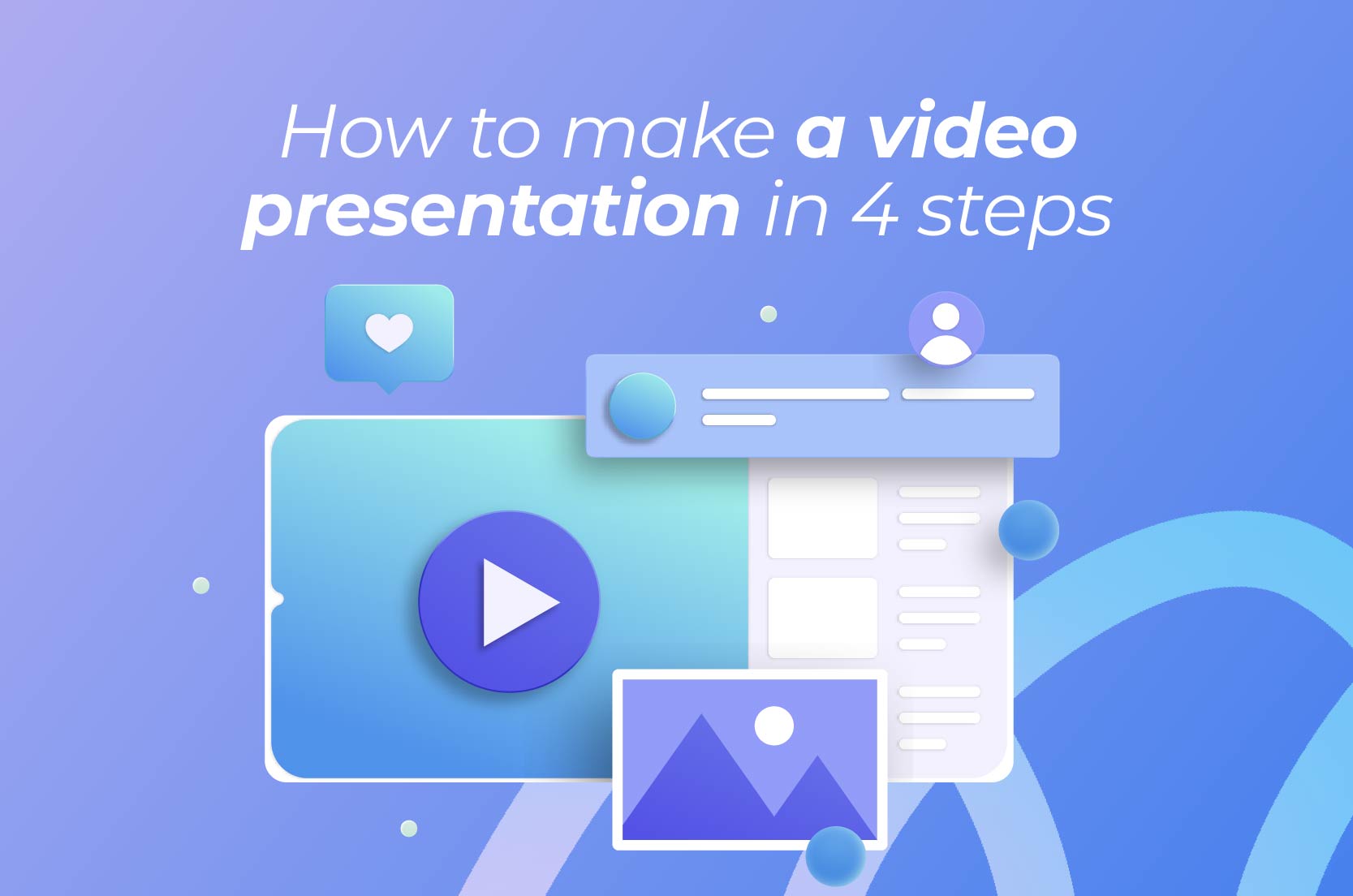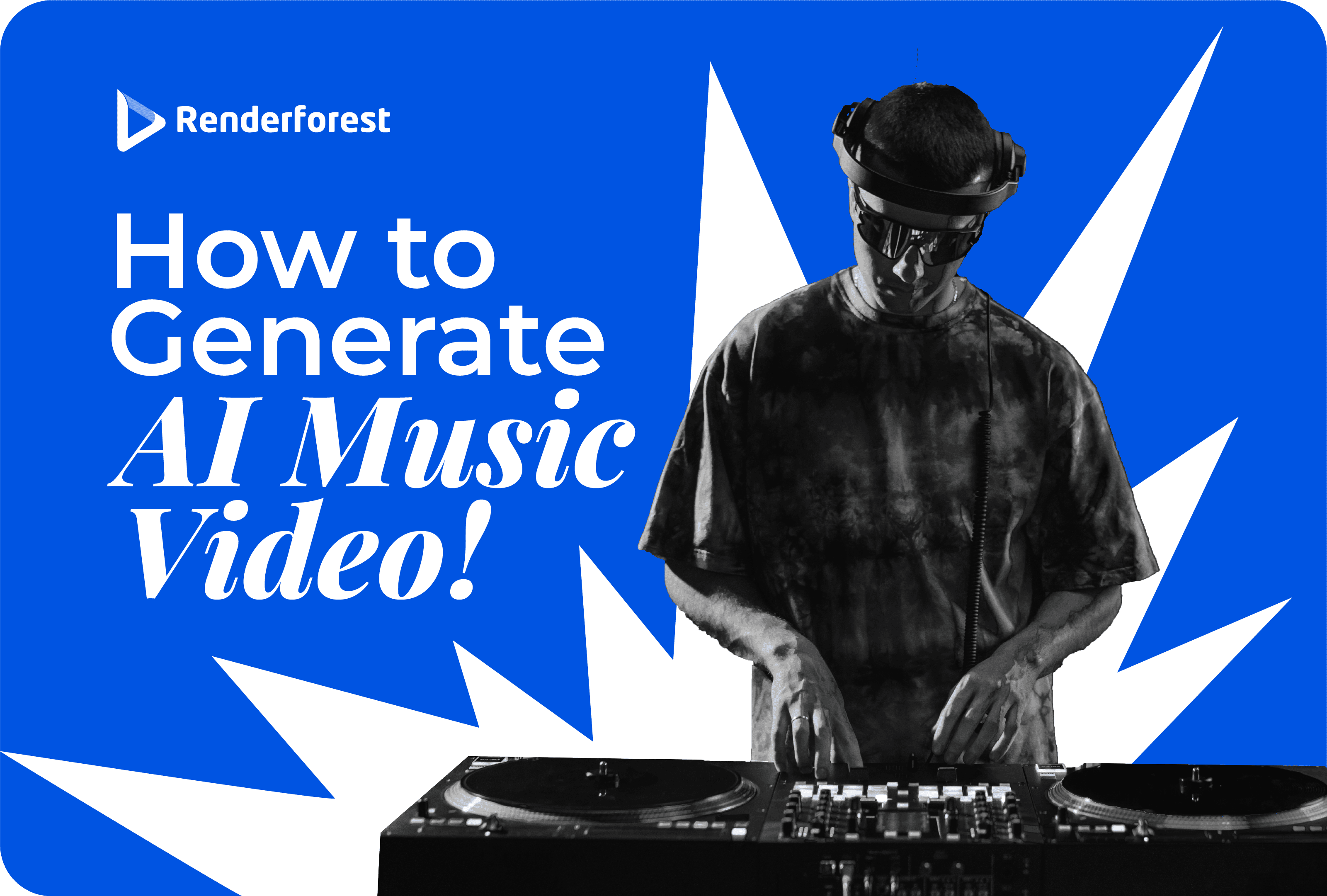
AI
Creating a video presentation might seem like a challenge, but it doesn’t have to be. Anybody can create one. All you need is a user-friendly editing platform with helpful features, and you’re good to go.
In this guide, we’ll show you how to make a video presentation that keeps your audience hooked. By the end, you’ll know the ins and outs of creating video presentations and getting your message across.
First things first, what exactly is a video presentation? A video presentation combines visuals, audio, and text to communicate information in an engaging way. Unlike traditional presentations that rely on static slides and spoken words, video presentations consist of elements like animation, voiceovers, and dynamic storytelling. This makes them more visually appealing and easier to follow, allowing the audience to stay focused and grasp the content.
Video presentations are common in areas like education, business, and marketing. Teachers use them to explain concepts more clearly, businesses use them to pitch ideas, and marketers rely on them to showcase products or services.
For example, many businesses turn to corporate presentation videos to create engaging content that conveys their message. The added aspect of multimedia is what gives video presentations the power to stand out, making your message more impactful.
One major benefit is audience engagement. Unlike traditional slides, video presentations mix visuals, audio, and storytelling, making it easier to hold onto your viewers’ attention. The dynamic nature of videos allows for a more immersive experience, keeping your audience hooked and helping them remember your message better.
Cost-effectiveness is also a key advantage. Hiring a professional to produce video clips can be expensive. But with a video presentation maker, you can create a high-quality presentation yourself at a tiny fraction of the cost—if not for free. This makes video presentations a smart choice, especially for businesses or individuals looking to get their message across without breaking the bank.
Another advantage is the wide range of tools available, helping you streamline the creation process and saving you lots of time. For example, you can use ready-made video templates to get a head start. These templates are specifically designed to simplify your workflow so you can put together a professional-looking video in minutes. Rather than starting from scratch, you can use a text to video AI free tool to customize a template to match your content. It’s a simple way to produce high-quality results without the hassle of extensive editing.
Last but not least, powerful video presentations offer the benefit of a wider reach. By sharing your presentation online through social media or email, you can expand your audience beyond the physical room. This makes it a great tool for marketing, training, or educational purposes, allowing your message to travel far and wide.
Animated video presentations are a creative way to explain complex ideas. They combine visuals, motion graphics, and text elements to tell a story, making it easier for viewers to understand and remember the information. A great example is Powtoon’s Professional Presentation PowerPoint video. The video uses an actual animated presentation to break down how to make one that goes beyond traditional PowerPoint.
This format is perfect for businesses, educators, and marketers who want to explain complicated concepts or showcase data in a visually compelling way. If you’re aiming for a presentation that’s both informative and fun to watch, animated presentations are an excellent option.
If you’ve worked with PowerPoint before, recorded presentations are likely one of the easiest formats you can go for. You simply record yourself speaking over your slides, turning a standard presentation into a video. This approach is popular with teachers and business professionals who need to walk through a procedure step by step.
For example, many educators use recorded PowerPoints for online lessons, adding narration to guide students through the material. It’s straightforward, effective, and easy to share with large audiences. Recorded PowerPoints come in handy for anyone looking to present structured information in a simple and organized way.
Live-action video presentations feature real people, adding a personal touch to your content. This format is great for product demonstrations, interviews, or company updates, helping to make your message more relatable. A strong example is the Explainer Video for the Lendesk App by Pushr Video, a creative video agency that focuses on tech startups. The video combines live-action shots with product screens to showcase how the Lendesk app works in real-world situations.
Live-action videos are ideal for businesses looking to connect with their audience in a more direct way, especially when presenting products or providing updates.
Planning your video presentation is key to its success. With solid preparation, you can make sure the production process runs smoothly and that your final result is effective.
Who is your audience? Are you presenting to colleagues, students, potential customers, or investors? Knowing who your audience is will help you choose the right tone, content, and style for your video presentation. The goal is to make sure your message connects with the viewers and compels them.
Next, you’ll want to define the purpose of your video presentation. Are you trying to educate, explain, persuade, or promote? Defining clear objectives gives your presentation direction and focus. It helps you stay on point and helps deliver your message with impact. If your goal is clear, you can structure your content to meet that objective.
Once you have your goals and audience in mind, the next step is to plan out the structure of your presentation. A storyboard is a simple tool that maps out how your video will flow from start to finish. You don’t need to get too detailed here—a rough outline is fine. This step helps cover the key points in a logical sequence, making the presentation easier to follow.
Choosing the right visuals and audio can make all the difference. Use images, animations, or charts that enhance your message. Don’t forget about audio, either—background music or voiceovers can add depth and keep viewers engaged. Make sure that whatever you choose supports your objectives and fits the tone of the presentation.
With a solid plan, you’ll have a smooth production process and a successful video presentation. A little extra preparation goes a long way in delivering a top-notch video presentation.
Once you’ve got your presentation planned, it’s time to start creating it. With just four simple steps, you can have a standout presentation ready in no time.
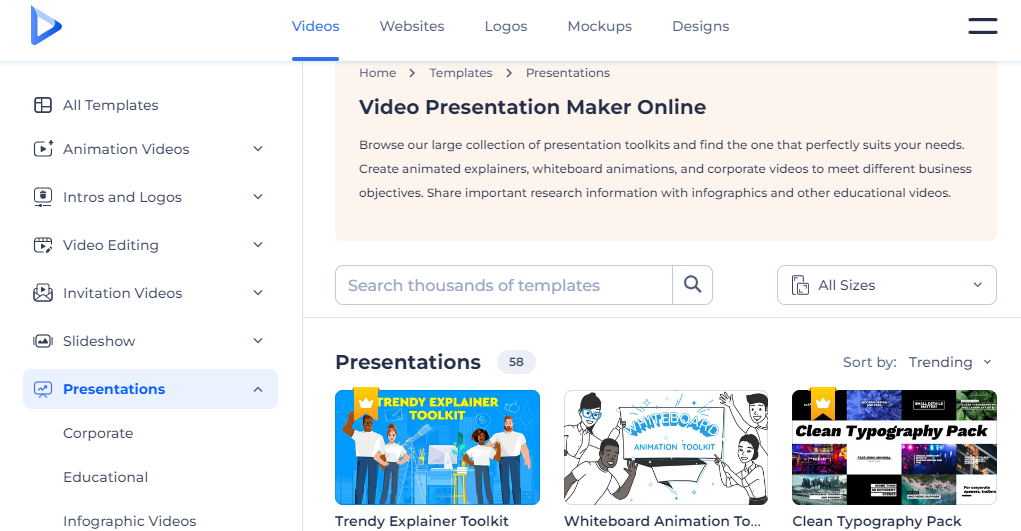
Start by picking the right template for your presentation. You can look for one by using keywords or browsing the categories. Whether you need something professional, creative, or modern, there’s a video presentation template for every purpose. Once you find one that fits your style, click to get started.
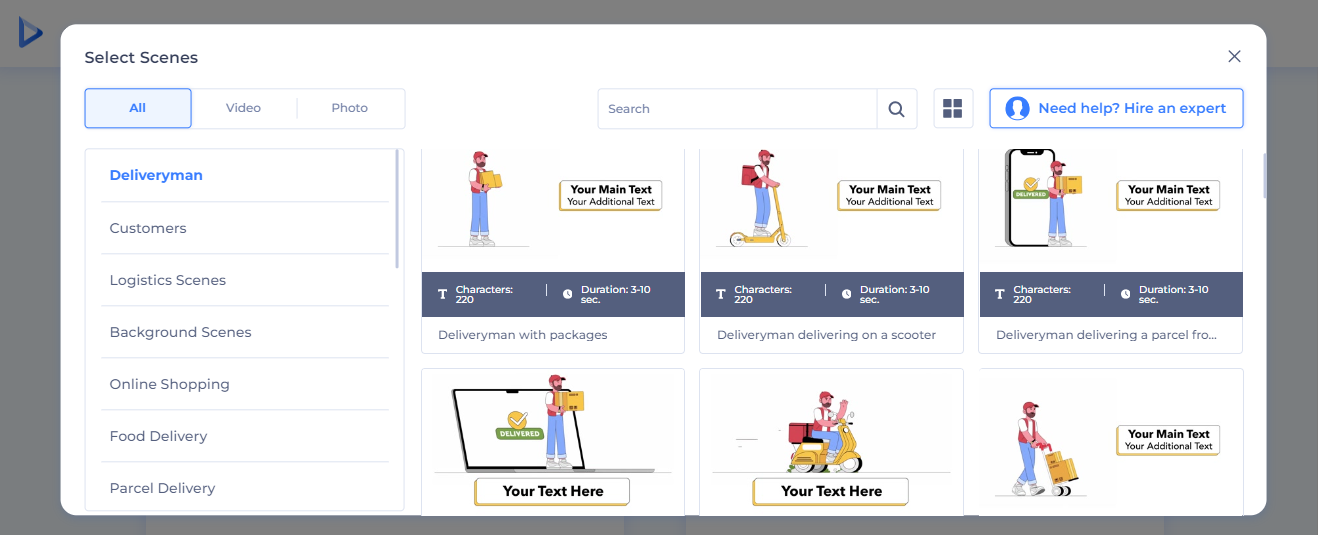
After choosing your template, enter the ‘Select Scenes’ flow. Here, you can manually pick each scene that fits your content. Just click on the scenes that best match your message and arrange them in the perfect order. This way, you have full control over the flow so that your video delivers your story just the way you want.
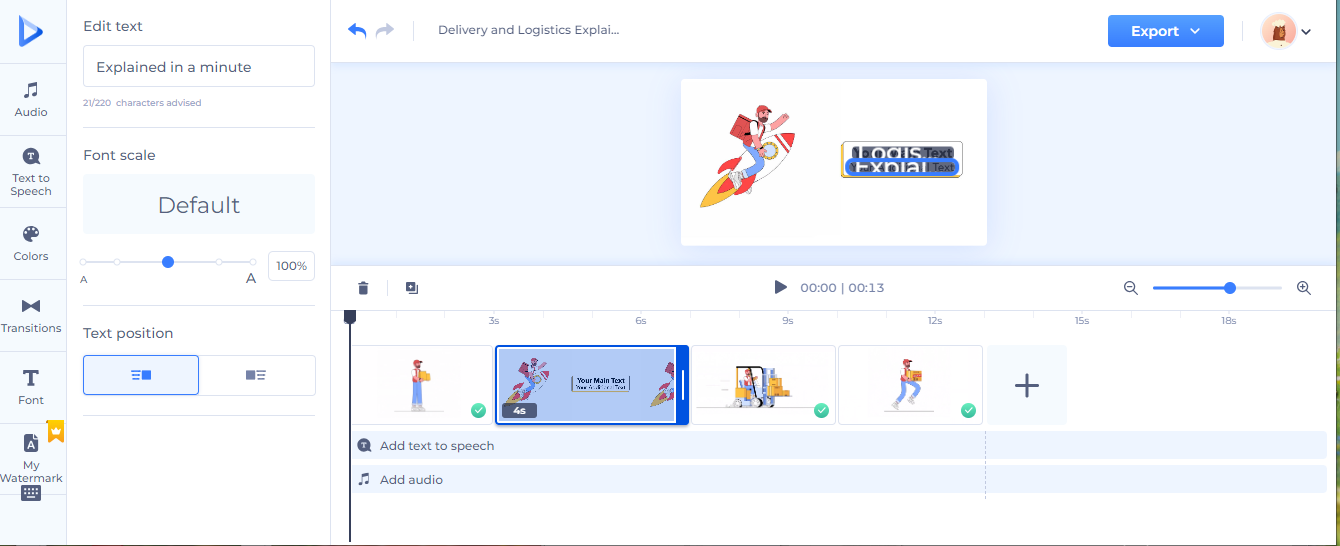
This is where you personalize your entire presentation. In the editor, you can upload your own media, edit text elements, and adjust fonts, colors, and themes to match your brand. A background music track or a voiceover can also be a great addition. Plus, with AI text-to-speech, adding a voiceover is even easier. You can even add a watermark if needed. Once you’ve made your edits, preview the video slideshow to make sure everything looks great.
With everything good to go, you can export your video file. Choose the resolution you need and click to download your presentation. From there, you can share it easily via social media or email or use it directly in a meeting.
Creating an entire video presentation is one thing, but making sure it grabs and holds attention is another. Here are some tips that will help your video presentations stand out and keep your viewers engaged from start to finish:
First impressions matter, and the design of your presentation plays a huge role in capturing attention. Use clean, visually appealing slides with high-quality images, readable fonts, and consistent colors. Too much clutter can overwhelm your audience, so keep it simple. Remember, your visuals should support your message, not distract from it. Using templates that are well-designed can save you time and help ensure a professional look without extra effort.
The pacing of your video presentation can make or break audience engagement. If things move too quickly, your viewers might miss important details; if it’s too slow, they’ll lose interest. Keep a balanced pace by breaking your content into clear sections with smooth transitions. Allow enough time for viewers to absorb the information without feeling rushed, but don’t linger on any one point for too long.
People love stories, and storytelling can make your presentation memorable. Be it presenting data, explaining a concept, or pitching an idea, weaving in a narrative helps people connect with the content emotionally. Structure your presentation with a beginning, middle, and end—much like a story. In other words, start with a hook, lead with your main points, and close with a strong conclusion that ties everything together. When you frame your presentation as a story, your audience is more likely to stay engaged.
Interaction is a great way to impress with your presentation. While live presentations can include Q&A sessions or polls, pre-recorded video presentations can also be interactive. Use tools like clickable links, interactive quizzes, or prompts that encourage viewers to take action or reflect on what they’ve just seen. Even small interactive touches, like asking the audience to think about something before revealing the next point, can make a big difference in engagement.
The right background music or sound effects can elevate your video presentation. Music can set the tone, evoke emotions, and help create a more immersive experience. That being said, it’s important to use audio elements carefully. Choose music that complements the content and doesn’t overpower the message. If you’re using voiceovers, ensure the audio is clear and that any background music stays in the background. Sound effects can also be used to highlight key points or transitions, adding to the overall engagement.
What does your target audience like to see? Are they more likely to respond to a formal tone or something more relaxed? Do they prefer visuals over text? Tailoring your presentation to the specific audience you’re addressing will help you connect with them more effectively. Think about what will keep them interested, and design your presentation with that in mind.
Finally, close your presentation with a clear call to action (CTA). This can be as simple as asking your audience to explore more information, sign up for a service, or simply reflect on what they’ve learned. Make sure your CTA is specific and actionable so people know exactly what to do after watching your video.
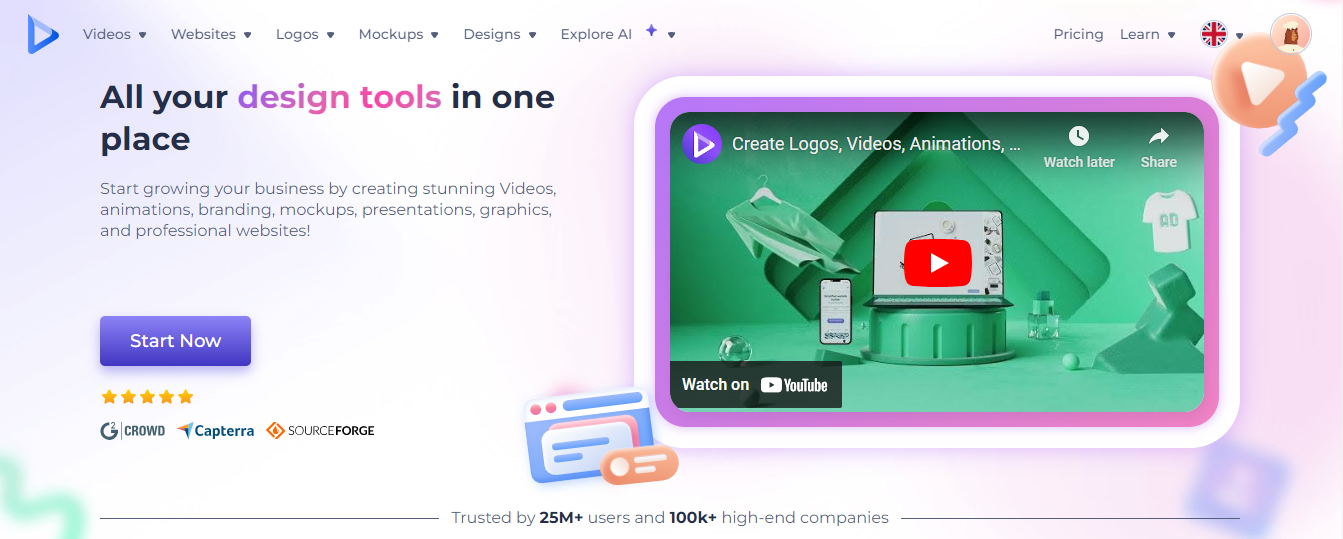
Pros
Cons
Overview
As a versatile editing platform, Renderforest’s video presentation maker is ideal for creating polished, professional video presentations. Its extensive library of templates covers a wide range of presentation styles, from corporate slideshows to more dynamic, creative formats.
What makes Renderforest particularly user-friendly is its intuitive interface, which caters to both beginners and more experienced users. You can customize templates in minutes by adding text, images, and media so that your presentations are both visually appealing and informative. Plus, the video presentation software’s collaboration features are perfect for teams, allowing multiple users to contribute to and refine the same project, ensuring a smooth workflow.
For branding purposes, Renderforest goes a step further by providing tools that allow you to create consistent, on-brand presentations. You can add logos, customize color schemes, and make sure your branding is integrated throughout the presentation. With options like learning how to make AI video content, you can easily expand your creative possibilities. This makes it perfect for businesses looking to maintain a cohesive look across various projects.
Pricing
Renderforest offers a free plan as well as paid plans starting at $9.99 per month (Lite plan), which includes additional features and watermark removal.
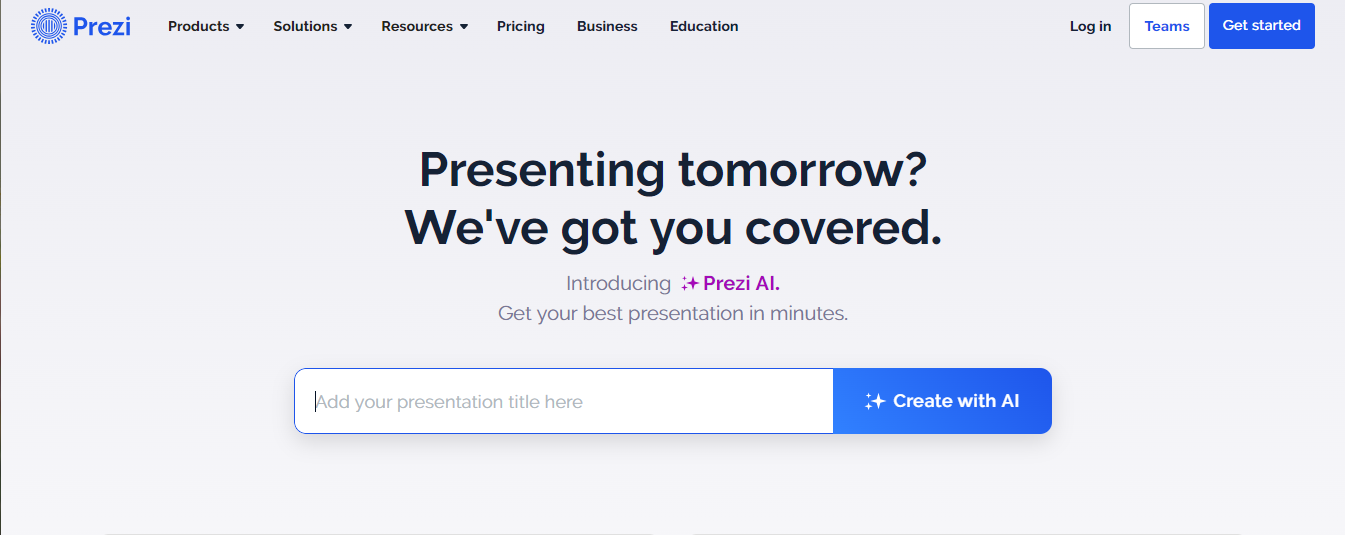
Pros
Cons
Overview
Prezi Video offers a fresh approach to video presentations by featuring the presenter alongside their content, creating a more interactive experience. This format is ideal for live presentations, webinars, or recorded content where keeping the audience’s attention is key. The unique zoom and overview feature allows presenters to seamlessly navigate through their material, adding a visual flair that traditional slide-based tools can’t match.
Prezi’s whiteboard-style presentation is great for storytelling and breaking down complex ideas into digestible parts. Also, the integration with tools like Zoom, Google Meet, and Slack makes it especially convenient for remote work or virtual meetings, letting you interact with your presentation in real time.
Pricing
Prezi offers a basic plan starting at $5 per month, with additional features available in higher tiers.
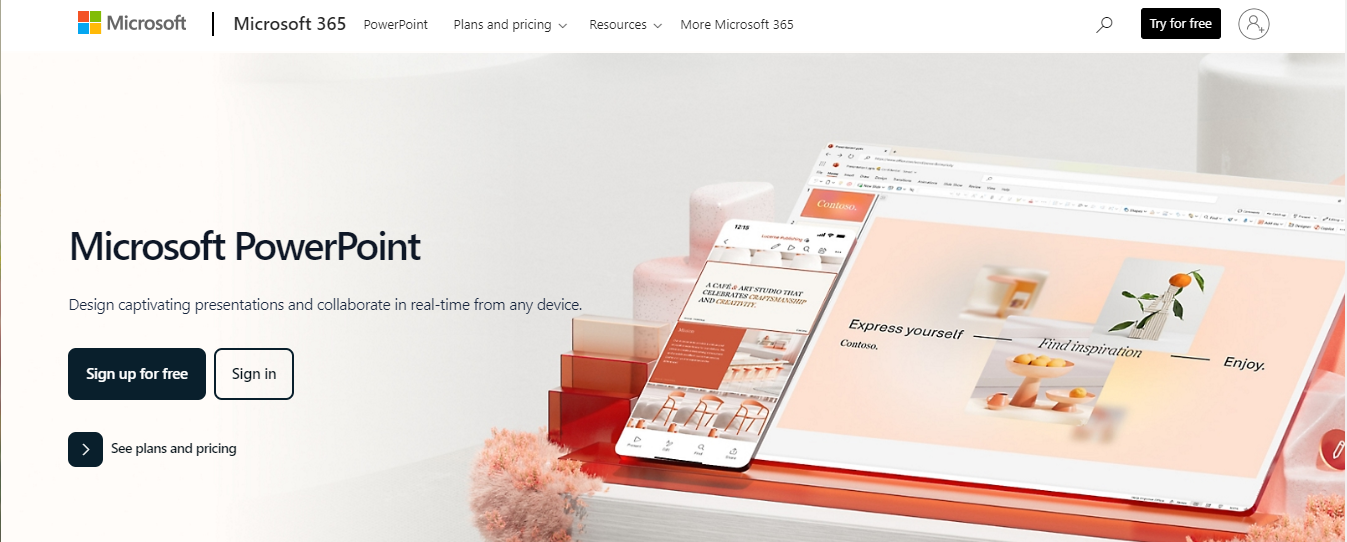
Pros
Cons
Overview
Microsoft PowerPoint has long been a staple for creating presentations in both professional and personal settings. Part of the Microsoft Office suite, PowerPoint is known for its user-friendly interface, which makes it easy to create video presentations, even for beginners. With a wide selection of design templates, color schemes, and graphical elements, PowerPoint allows users to build a PowerPoint presentation that is both informative and aesthetically pleasing.
What’s great about PowerPoint is that it helps you organize information using bullet points, numbered lists, and clear hierarchies. This way, viewers can easily follow and retain key points—perfect for business presentations, educational settings, and structured pitches. It’s also worth mentioning that PowerPoint is compatible with various devices and operating systems. Once you’re done creating the presentation, you can save it as a PowerPoint presentation format (.pptx), MP4, or Windows Media Video (WMV).
Pricing
Microsoft PowerPoint is available as part of the Microsoft Office suite, with pricing starting at $6.99 per month for a personal Microsoft 365 subscription.
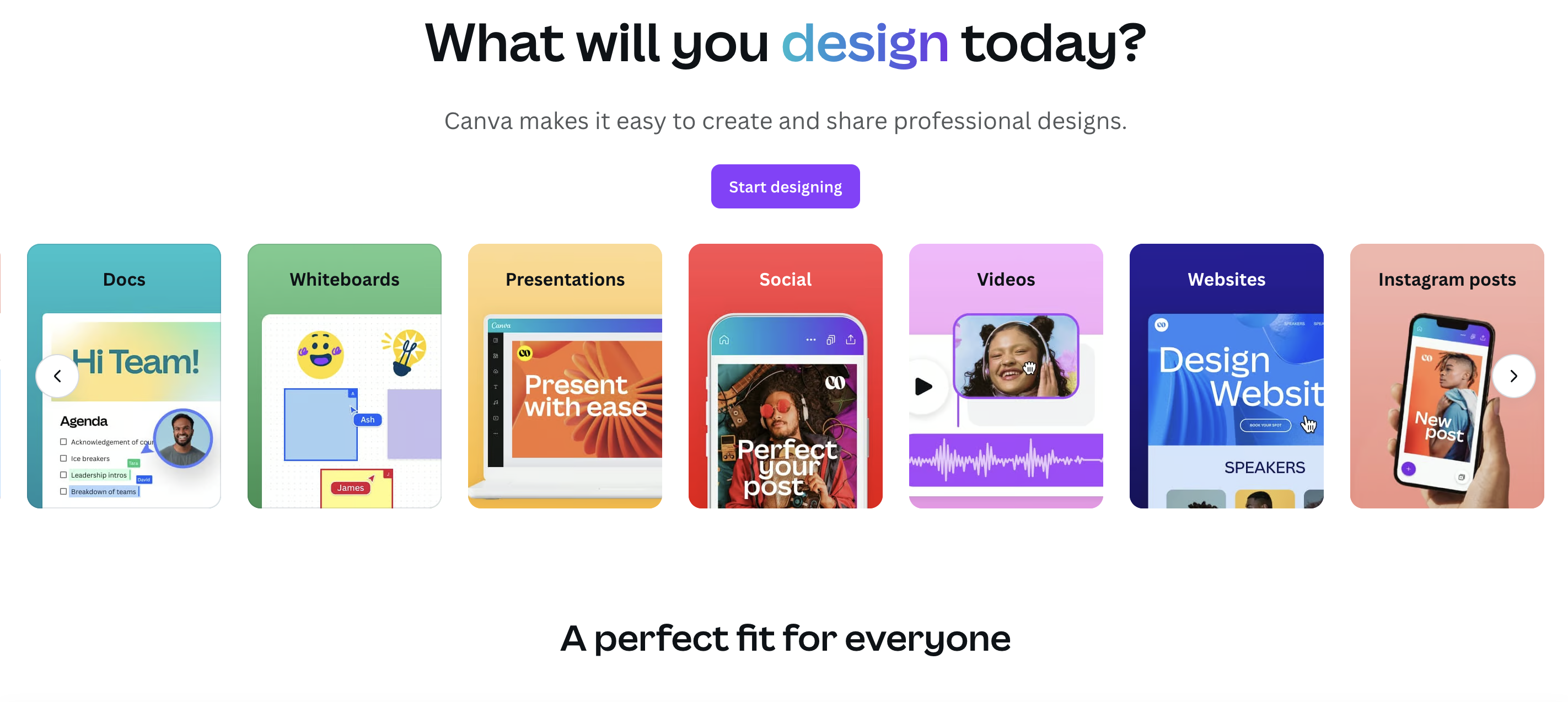
Pros
Cons
Overview
Canva is an online design platform that has become a go-to tool for creating a wide variety of visual content, including video presentations. Its user-friendly drag-and-drop interface makes it easy for anyone, regardless of experience, to create professional designs. The online video maker offers a wide range of templates tailored for different design needs, from social media posts to more elaborate presentations, giving users the flexibility to create polished projects without needing advanced design skills.
And did we mention the collaboration feature? Multiple users can work on the same project in real time, sharing comments and making edits. This makes it ideal for teams working on presentations or marketing materials together. Canva also provides a free version with an impressive range of tools, making it a popular choice for startups and individuals looking for an affordable design solution. For video presentations, Canva’s templates help streamline the process, allowing users to create content in minutes.
Pricing
Canva offers a free version with basic features. Paid plans start at $12.99 per month for access to premium features, templates, and additional export options.
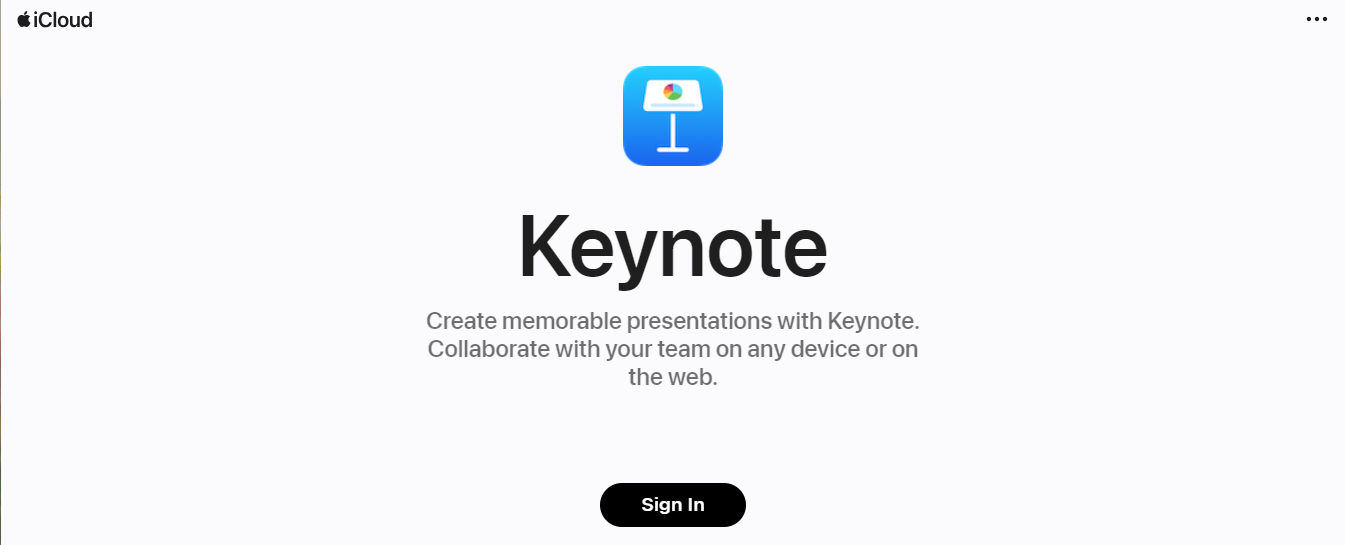
Pros
Cons
Overview
Keynote is Apple’s version of PowerPoint, designed specifically for Mac and iOS users. Its sleek, intuitive interface makes it a favorite among students, professionals, and anyone looking to create polished, visually appealing presentations. The video presentation maker includes a range of customizable options, such as themes, fonts, styles, transitions, and animations, allowing users to put together unique and engaging presentations.
One of Keynote’s standout features is that it integrates Apple devices via iCloud. For example, you can start a presentation on your Mac and continue editing it on an iPad or iPhone, perfect for on-the-go presenters. Plus, you can export Keynote files in various formats, such as PowerPoint or QuickTime, so that they’re compatible with other platforms when needed.
With a robust set of tools and customization features that rival that of PowerPoint, Keynote is a solid pick for users familiar with the Apple ecosystem a robust set of tools and customization features that rival PowerPoint. Its smooth device transferability and design capabilities make it an excellent option for creating professional presentations on Apple devices.
Pricing
Keynote is free for Apple users and comes pre-installed on most Apple devices.
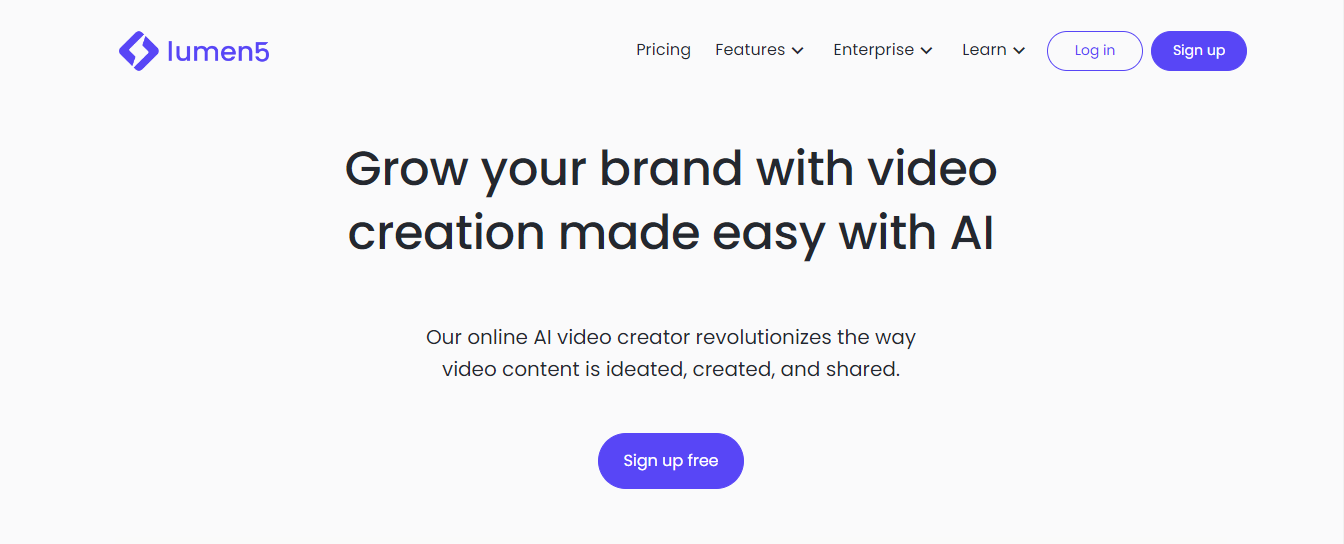
Pros
Cons
Overview
Lumen5 is a popular AI-powered video creation platform designed to make video production accessible for everyone, regardless of skill level. The platform simplifies the entire process by automatically converting text into video storyboards. With Lumen5, businesses can transform blog posts, articles, or any text into professional-looking videos. This makes it a great tool for repurposing editorial content into eye-catching social media videos.
Lumen5’s user-friendly interface allows beginners to produce videos without needing any technical skills. The platform is widely used for creating short marketing videos, product demos, and even musical videos. This simplicity is especially helpful for those with limited time or resources who need to generate impactful video content as quickly as possible.
Pricing
Lumen5 offers a basic plan starting at $19 per month, with higher-tier plans providing additional features and higher video resolutions.
Creating a good video presentation is all about thoughtful planning and the right strategies. In this article, we’ve explored how to make a slideshow video that grabs attention with clear visuals, engaging storytelling, and a smooth flow. We also covered the importance of using interactive elements to keep your presentation design simple yet impactful.
Keep in mind that the best presentations aren’t just informative—they’re memorable. Now, it’s your turn to put these tips into action. Start creating an eye-catching video presentation that captivates, inspires, and truly stands out. You’ve got this!
Related reading:
To make a presentation video, start by planning your content and choosing a video presentation tool that suits your needs. Then, pick a template, add your visuals, and use features like animations and transitions to make the presentation visually appealing. Don’t forget to include interactive elements to keep your audience engaged. Once you’re done, export and share your video across different platforms.
Start your video presentation with a strong introduction that grabs attention right away. You can begin with a hook that ties into the main theme. This can be a question, statistic, or story. Keep the tone friendly and compelling to set the stage for the rest of the presentation.
If you’re wondering how to make a video presentation with AI, the process involves choosing the right tool, entering your prompt, and generating your video. You can then customize certain elements, like text, music, and voiceovers, to match your vision and branding.
To video yourself giving a presentation, set up your camera in a well-lit area, position it at eye level, and make sure your slides or visuals are ready. You can record yourself alongside your content for a more engaging effect. Screen recording your presentation is also a great option. This allows you to capture both your slides and your voice at the same time, providing a cohesive result. You can then review and edit the recording to make sure everything looks right.
Article by: Sara Abrams
Sara is a writer and content manager from Portland, Oregon. With over a decade of experience in writing and editing, she gets excited about exploring new tech and loves breaking down tricky topics to help brands connect with people. If she’s not writing content, poetry, or creative nonfiction, you can probably find her playing with her dogs.
Read all posts by Sara Abrams