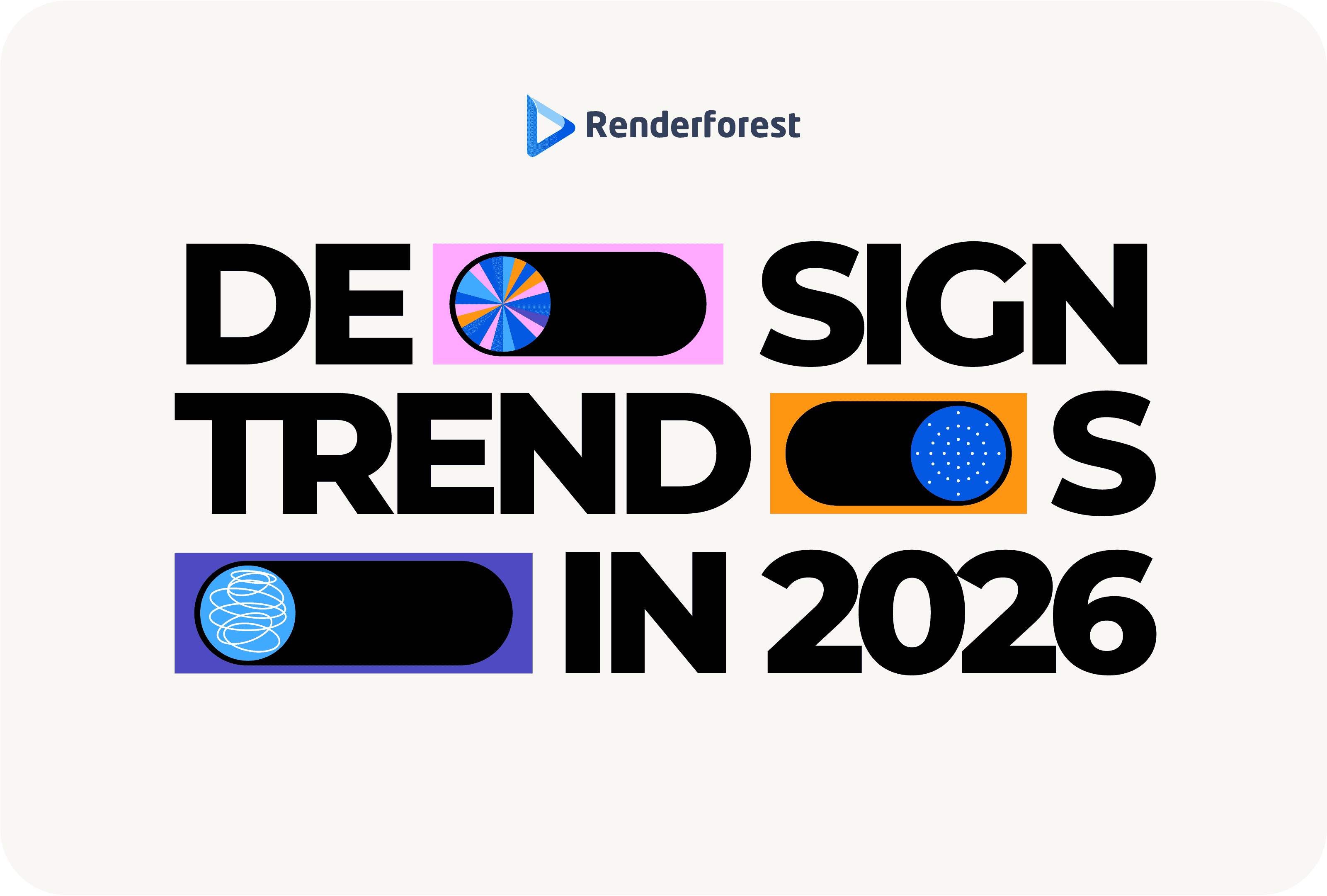
Design
It goes without saying that YouTube Shorts are right up there with Instagram Reels and TikTok videos. These bite-sized clips, lasting up to 60 seconds, are perfect for quick tutorials, funny memes, or creative storytelling. Considering their growing popularity, knowing how to make a YouTube Short can go a long way. In this guide, we’ll walk you through the process of creating Shorts so you can get started and stand out on YouTube in no time.
YouTube Shorts are brief videos designed to grab the viewers’ attention on the spot. These videos are typically vertical (portrait mode) and last up to 60 seconds. They are easy to create as well as consume on mobile devices. With their potential to go viral, Shorts are perfect for content creators looking to expand their reach through quick tutorials, entertaining snippets, or storytelling.
The beauty of YouTube Shorts lies in their simplicity and effectiveness. They perfectly match the fast-paced nature of modern digital consumption. This format allows creators to experiment with creative ideas without the need for extensive production efforts. Be it showing how to do something, sharing a behind-the-scenes moment, or jumping on a trending topic, Shorts provide a versatile way to connect with your audience. You can even use our intro maker to add a professional touch to your videos.
Understanding how to make a YouTube Short video is your ticket to tapping into this growing trend and boosting your channel’s visibility. Plus, the Shorts feature is right there on the homepage, so your content has a pretty good chance of being discovered. For more on creating compelling video shorts, check out our guide on intro and outro videos.
Using YouTube Shorts can be a game-changer for content creators. Whether you’re new to content creation or an experienced YouTuber, these quick, vertical videos offer a handful of benefits that can help you grow your channel.
Unlike long-form YouTube videos, YouTube Shorts are quick and catchy—perfect for grabbing viewers’ attention. Their short length means people are more likely to watch the whole video, which boosts engagement. The vertical format is designed for mobile users to consume your content on the go.
YouTube constantly promotes Shorts, so your content has a higher chance of being seen by a larger audience. This way, your channel can really hit the ground running. The Shorts section on YouTube’s homepage and in the app guarantees your videos are front and center.
Shorts appeal to a broad range of viewers, including those who love quick, snappy content. By creating Shorts, you can attract new subscribers who may not have found your longer videos yet. It’s a great way to introduce your channel to potential fans and turn casual viewers into loyal subscribers. You can even use our YouTube intro maker to get started.
Shorts let you experiment with different ideas without a big time commitment. Try out new trends, have fun, and keep your content fresh and exciting. You can test different formats, styles, and themes to see what your audience can relate to. This fosters creativity and innovation in your content strategy.
YouTube’s algorithm loves content that keeps people on the app. High engagement on your Shorts can boost your channel’s performance, making it more likely for your content to be recommended. The more engagement your Shorts receive, the more they’ll be pushed out to a wider audience, creating a positive feedback loop of growth.
As Shorts become more popular, YouTube is offering more ways to monetize them. Engaging Shorts can drive traffic to your main channel, where you can earn through ads, memberships, and other revenue streams. Plus, YouTube has introduced the Shorts Fund, a program that rewards creators for producing popular Shorts, giving you another potential income source. You can also join the YouTube Partner Program.
For other content creation needs, explore our corporate video templates and social media video templates to streamline your video production.
YouTube Shorts are designed to be quick, with a maximum length of 60 seconds—they’re called shorts for a reason. While some are up to a minute long, shorter is often better. Many successful Shorts are just 15 to 30 seconds long. This short format grabs viewers’ attention and keeps them hooked from start to finish.
Whether you’re doing an unboxing, sharing a fun moment, or promoting a product, try to make every second count. The shorter your video, the more likely people will watch the whole thing. Keeping your Shorts short helps deliver your message quickly without the risk of losing your audience’s attention.
First things first, make sure you have the YouTube app installed on your mobile device. If you don’t have it yet, head over to the App Store (for iOS devices) or Google Play Store (for Android devices) and download it for free. Next, sign in to your YouTube account. If you don’t have an account, you can easily create one by following the on-screen instructions. Having the latest version of the app gives you access to all the latest features for creating Shorts.
Open the YouTube app and make sure you’re logged into your account. The YouTube homepage will show you trending videos and content from channels you’re subscribed to. To start creating, look at the bottom center of the screen. You’ll see a plus button there. This is your starting point for creating new content.
Tap the plus button, and a menu will pop up with several options like “Upload a video,” “Go live,” and “Create a Short.” Since we’re focusing on Shorts, you’ll want to tap “Create a Short.” This will open the Shorts camera, where you can start recording your video.
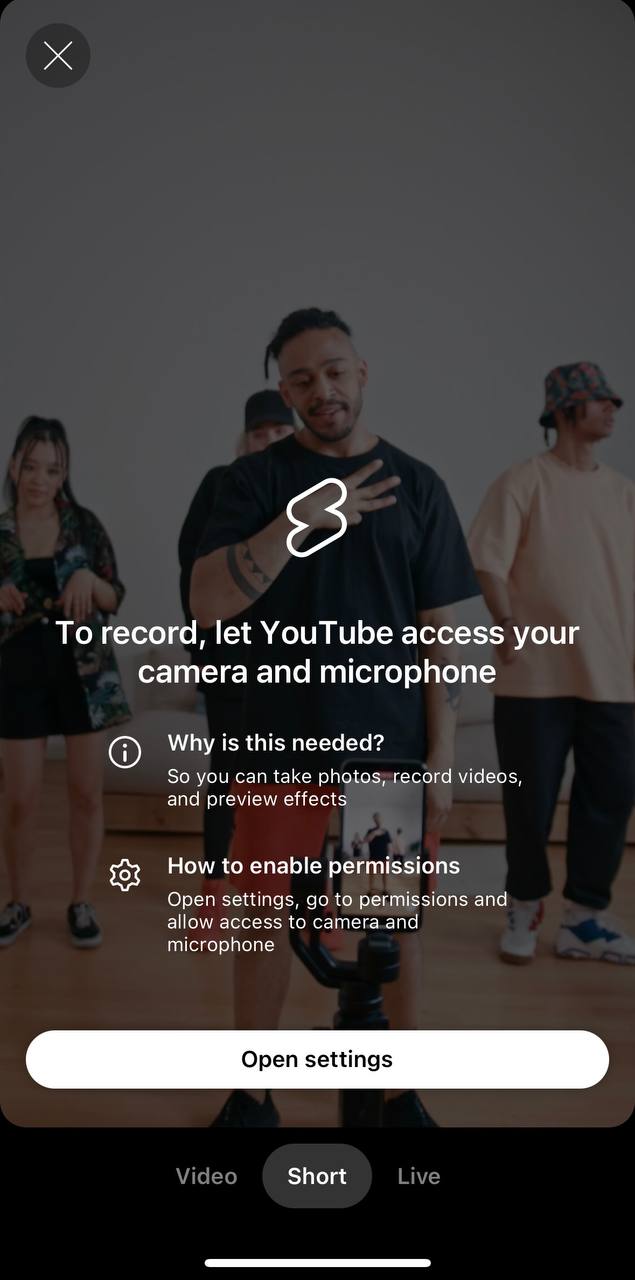
Now comes the fun part! Hold down the red record button to start capturing your short-form video. You can record multiple clips by releasing and pressing the record button again. This is great if you want to shoot different scenes or angles. If you want to use a video you already have on your phone, tap the gallery icon on the lower left side to select and import a clip. Remember—your entire Short should be under 60 seconds, so plan your shots accordingly.

Before you start recording, check out the settings to make your video more interesting. Here are some cool features:
Once you’ve recorded your clips or uploaded your content, tap the checkmark to move to the editing screen. Here, you can trim your video and add music, text, and filters. Use the sliders on the timeline to trim the beginning and end of each clip. This way, your video will start and end exactly where you want it to.
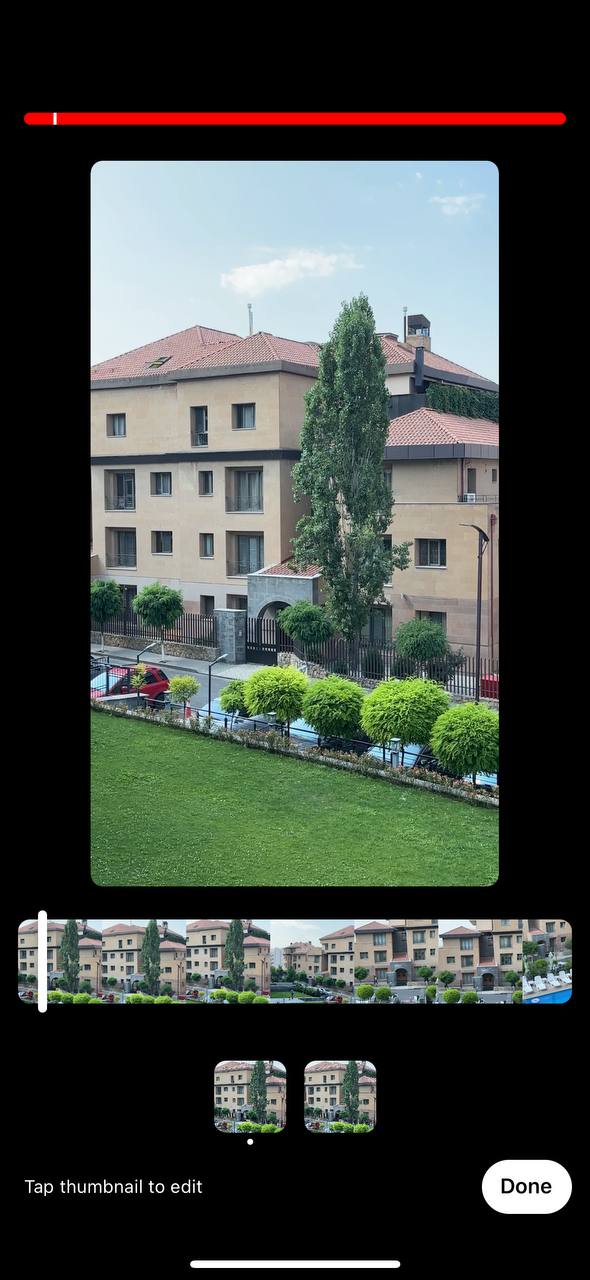
Music can really make your Short pop. Hit the music note icon to browse YouTube’s library of tracks. You can preview different tracks by tapping on them. Once you’ve found the perfect one, select “Add” to include it in your video. You can also adjust the starting point of the music to sync it perfectly with your video.
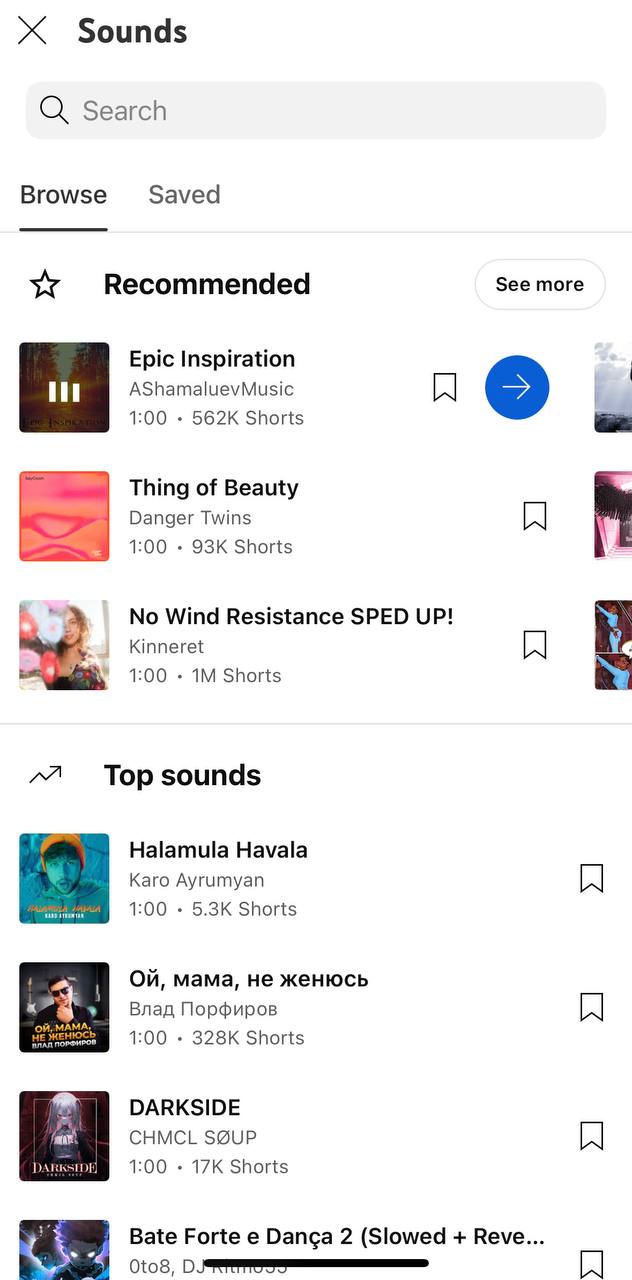
Tap the “Aa” icon to add text overlays. Customize the font, color, and position of the text to match your video’s style. You can add multiple text elements to appear at different times during the video, helping to convey your message more effectively. Then, use the effects icon to include elements like stickers and animations easily using the free animation maker. These can add a playful touch and make your video more visually appealing.
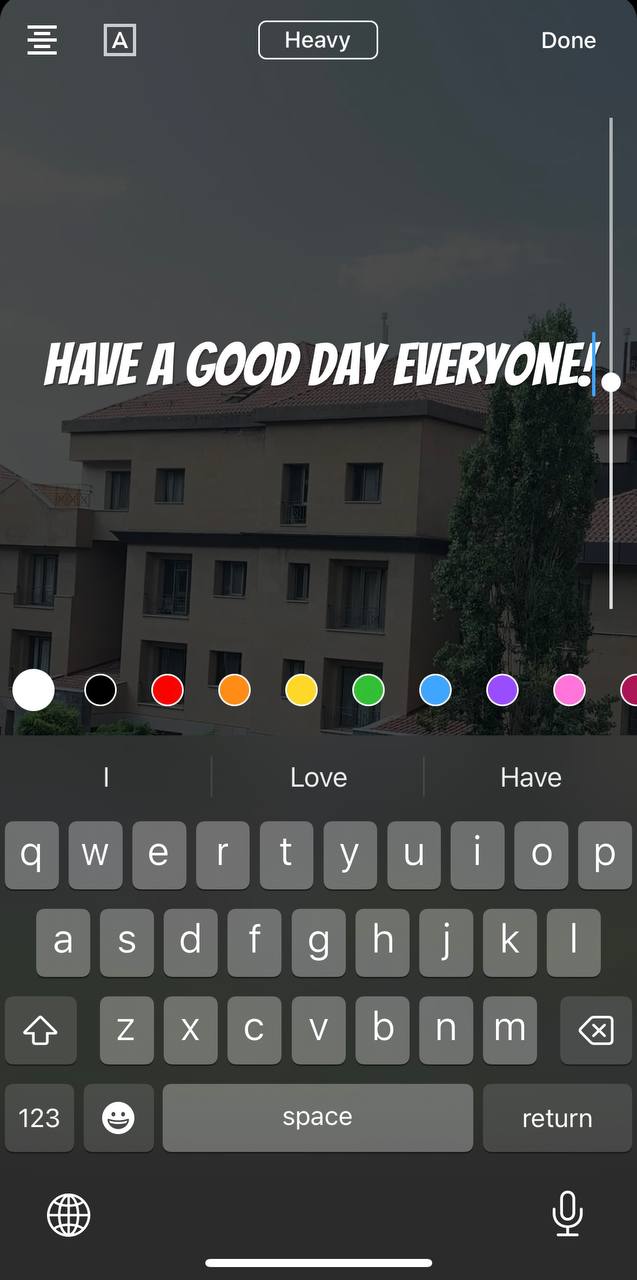
Before you publish your Short, remember to preview it to make sure everything looks just right. Tap the play button to watch your video from start to finish. Pay attention to the timing of the clips, the placement of the text, and the overall flow of the video. If something doesn’t look perfect, you can go back and make adjustments. This step ensures your video is polished and ready to impress your audience.
Once you’re happy with your Short, tap “Next.” Now, you can add a title and description for your video. Use keywords that will help people find your content. You can also add relevant hashtags to boost discoverability. Choose the visibility setting (public, unlisted, or private) based on who you want to see your video. You’ll then want to decide whether to allow or disable comments.
That’s all! Tap “Upload Short” to share your Short on your YouTube channel. Your video will be processed and uploaded to the platform. Once it’s live, you can share it on social media, embed it on your website, or promote it through other channels to reach a wider audience.
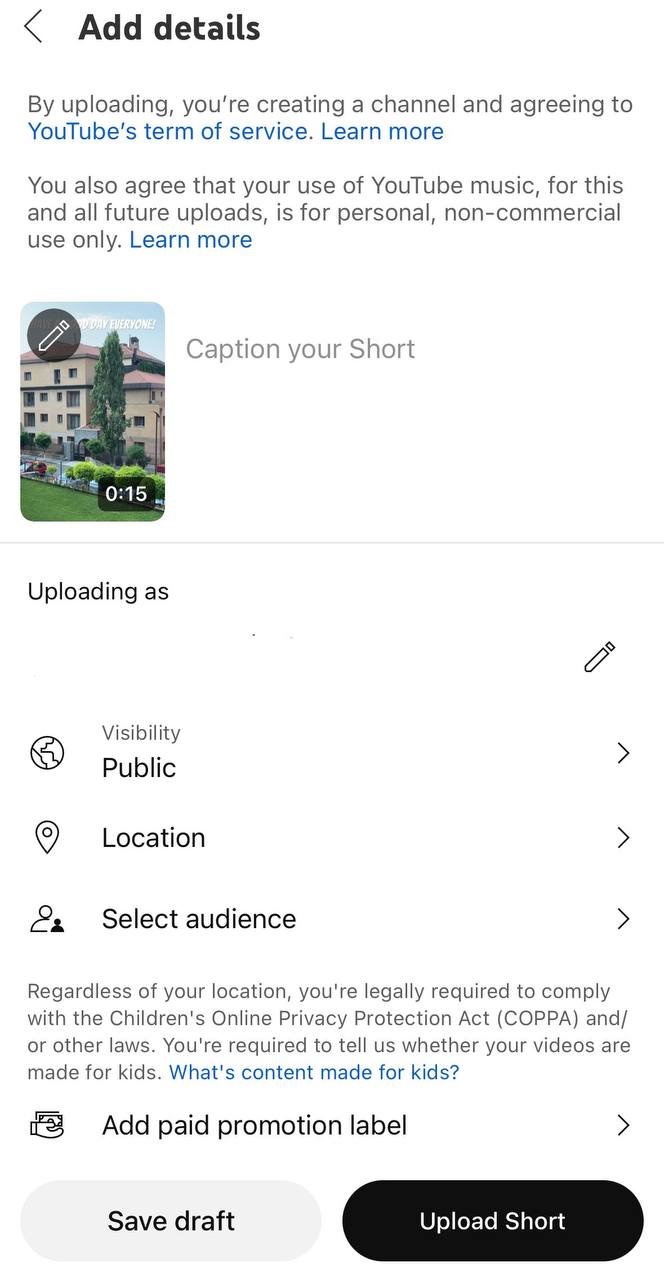
Another way to create YouTube video Shorts is by using Renderforest’s diverse toolkit. Renderforest offers a wide selection of templates that make it easy to create professional-quality videos. Here’s a step-by-step guide to help you make a compelling Short that you can upload to YouTube.
First, let’s choose a template. Renderforest offers a wide selection of YouTube Shorts templates to get you started. As an example, we’ll be using the YouTube Channel Intro template. To make sure your video is the right shape for a Short, choose the portrait version of the template. This vertical format fits YouTube’s specifications for YouTube Shorts.
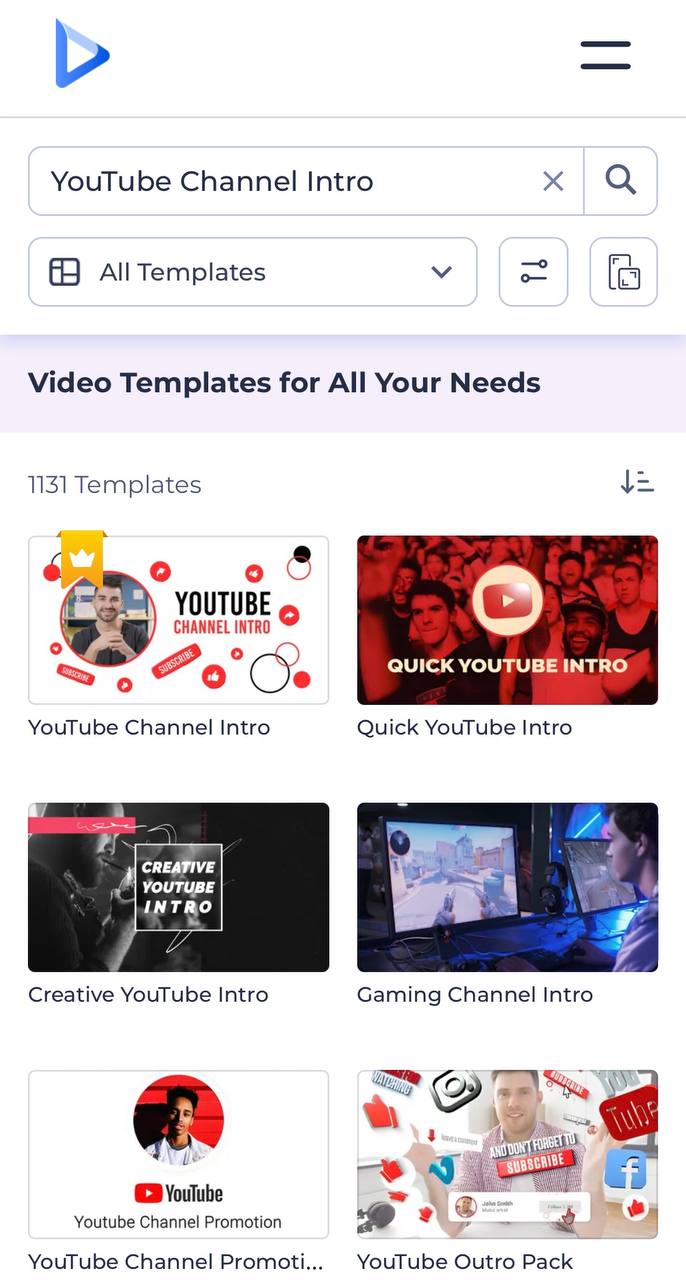
Now that you’ve chosen your template, it’s time to make it your own. Renderforest’s YouTube video editor is user-friendly and packed with features to help you create a stunning Short. Here’s how you can customize your video:
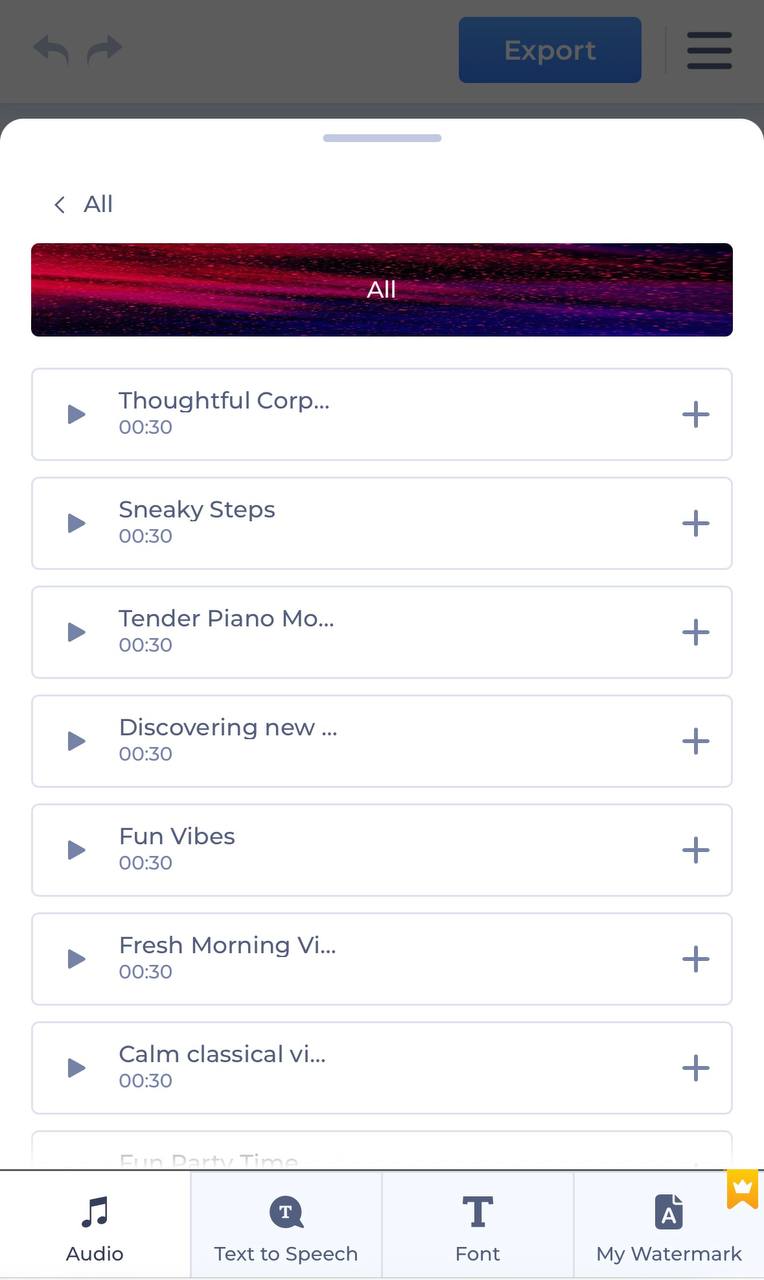
With your video ready to go, it’s time to export and share it on YouTube.
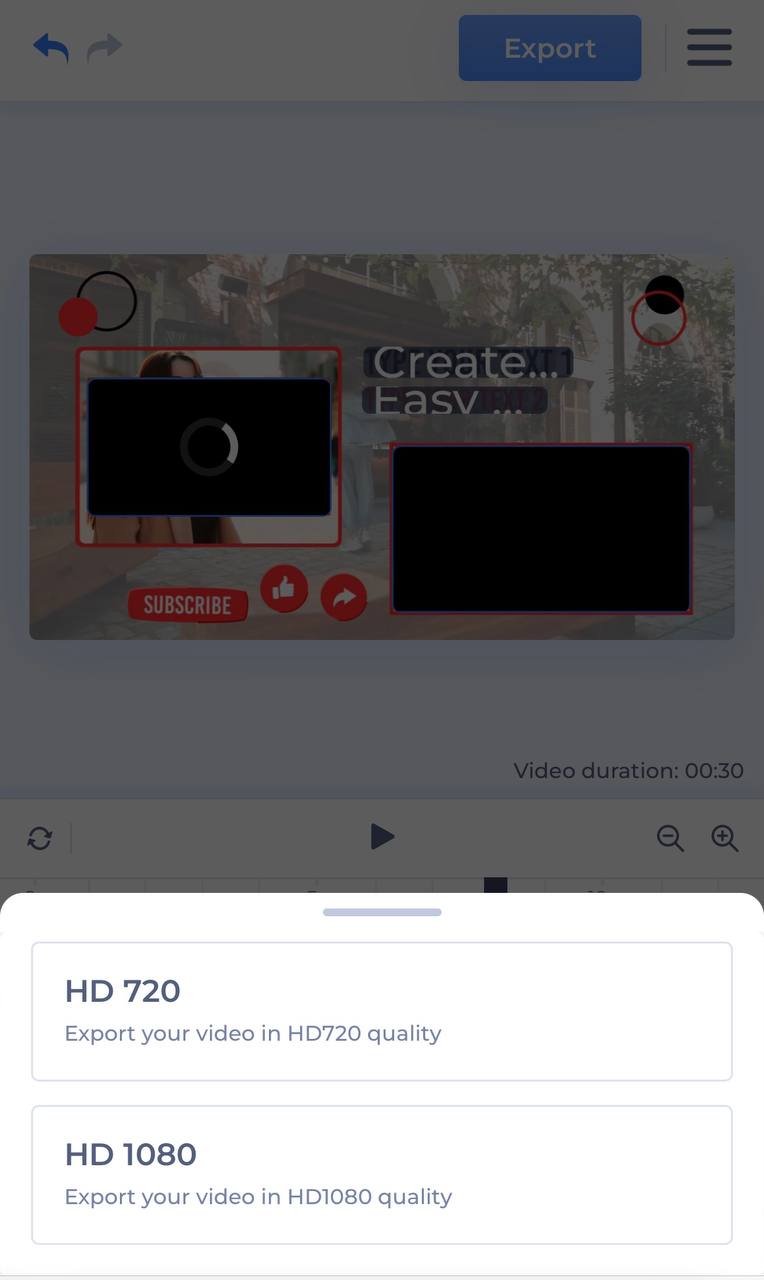
For long-form videos, check out our article on how to make a YouTube video.
Creating YouTube Shorts can be a fun and effective way to engage with your audience and grow your channel. Start with a strong hook, keep your content concise, and use the various tools available in the YouTube app and Renderforest to make your videos stand out. Remember—a well-crafted Short can do wonders for your channel. Start creating your YouTube Shorts today and watch your channel take off like never before.
Related reading:
Making a YouTube Short involves creating a vertical video that is 60 seconds long or less. You can use various tools and apps to record, edit, and enhance your video. Start by brainstorming a concept that can capture viewers’ attention. Use your smartphone or a video camera to record your clips. After recording, use video editing software or apps to trim your footage and add music, text, and effects to make your video stand out. Once your video is ready, upload it to YouTube and optimize it with a catchy title, description, and relevant hashtags to increase its visibility.
To make a short clip on YouTube, start by opening the YouTube app and tapping the plus button at the bottom center of the screen. Select “Create a Short” from the menu. Hold down the red record button to capture your video. You can release and press the button again to record multiple clips. If you already have a video on your device, you can tap the gallery icon to upload it. Use the editing tools to add music, text, and effects. Once you’re happy with your video, click “Next,” add a title and description, and hit “Upload.”
Creating YouTube Shorts from a PC involves a slightly different process since the YouTube Shorts camera is not available on your desktop. That being said, you can still create and upload Short videos by following these steps:
Yes, YouTube Shorts can make money. While the Shorts feature doesn’t have traditional ad placements like longer videos, YouTube has introduced the YouTube Shorts Fund. This fund is a $100 million pool that YouTube will distribute to creators based on the performance of their Shorts. To be eligible, you need to create original Shorts content and comply with YouTube’s community guidelines and monetization policies. If your Shorts are engaging enough, they can also drive traffic to your main channel, where you can earn money through ads, memberships, and Super Chats during live streams.
Making your YouTube videos public is straightforward. Once you’ve recorded or uploaded your Short, tap “Next” to proceed to the details screen. Here, you can add a title and description. On the details screen, you’ll see an option to set the visibility of your Short. Choose “Public” to make your video accessible to everyone. Hit “Upload” or “Publish,” and your Short will be publicly available on your channel.
By making your Shorts public, you boost their visibility and potential to reach a wider audience. Remember to use relevant keywords and hashtags to help your video clips get discovered.
Article by: Sara Abrams
Sara is a writer and content manager from Portland, Oregon. With over a decade of experience in writing and editing, she gets excited about exploring new tech and loves breaking down tricky topics to help brands connect with people. If she’s not writing content, poetry, or creative nonfiction, you can probably find her playing with her dogs.
Read all posts by Sara Abrams

