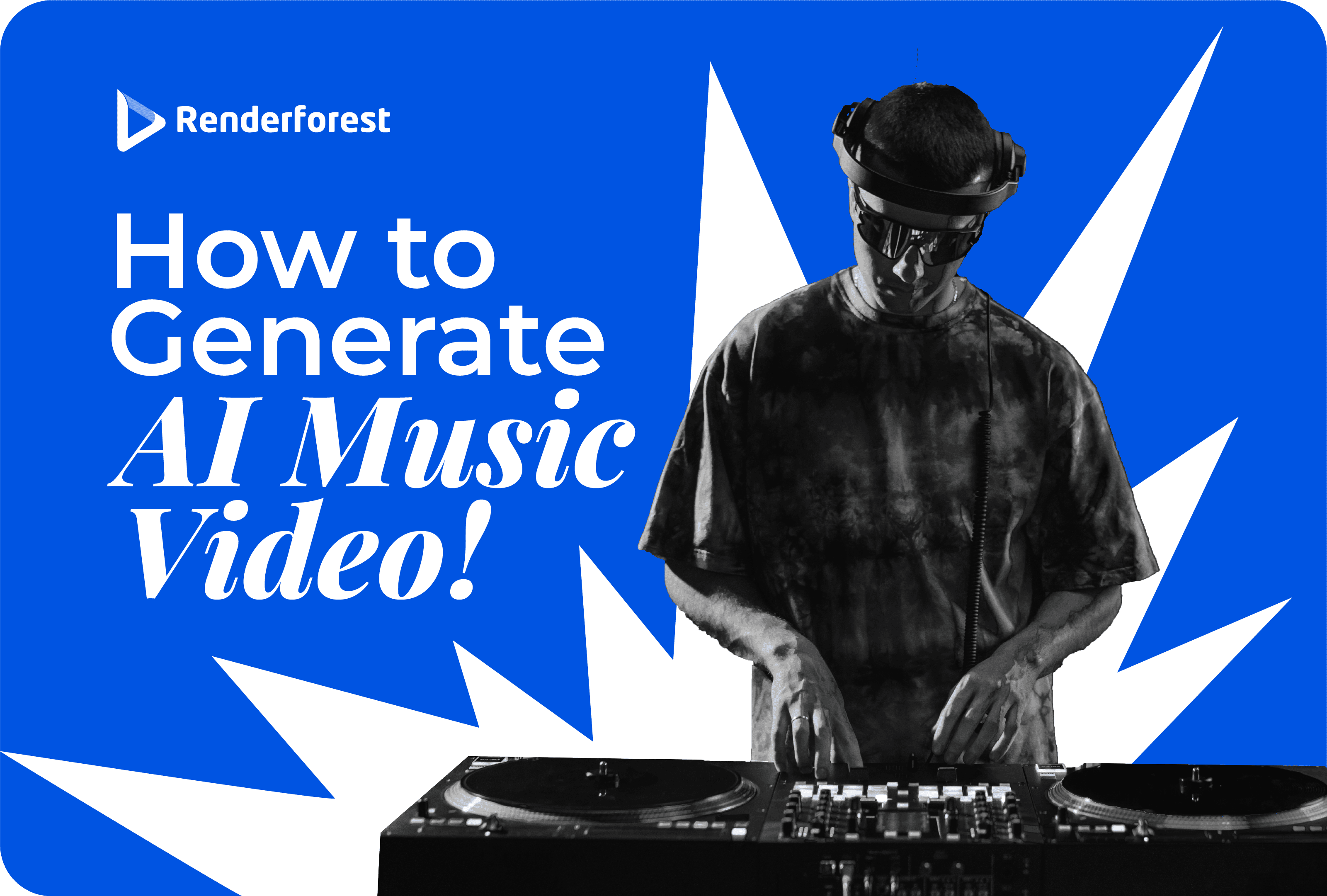
AI
Getting started with video editing can seem to be very complicated and time-consuming. The hours of video footage, the voice-over recordings, the special effects mentioned in your storyboard, how not to get lost in all of it?
Especially when you’re new to this.
Lucky for you, we’ve prepared this article to guide you through this process and break it down into easy steps. Here you’ll find the answers to all your questions about video editing. Video editing, or the post-production phase, is the last stage of the video production process. During this phase, you put together all the assets that you’ve prepared during the first two stages.
Without proper preparation, your project can’t succeed. This is why before you start editing your video, you should learn about the first 2 phases.
Once you make all the necessary planning and shooting, it’s time to edit your video!
In this article, we share useful tips on editing videos, finding the best video editing software for beginners, exporting videos, and some additional tips that will help you create viral videos.
Let’s get started!
One of the most important steps in video editing is finding the right software because you’re going to completely depend on it in terms of features and in-built tools. There are so many video editing software and tools out there. How choose the right one?
It all depends on what you expect from your video editor. To choose the best video editing software for YouTube, social media, or any other purpose, you should consider the following points:
If you’re a beginner, you need something more simple and user-friendly. Using online video editors can help you to get started. They usually have all the basic features and tools you need to create professional videos: a user-friendly interface, audio and sound effects, file import options, animated transitions, video trimmers, video preview and export, and etc.
For those who have minimal or advanced technical knowledge, online video editors have offline alternatives. Some of the popular video editing software are After Effects, Adobe Premiere Pro, Avid Media Composer, Final Cut Pro, DaVinci Resolve, Autodesk Smoke, and Sony Vegas.
Most of them have all the tools to perform standard video editing, so you should choose one based on your personal preference.
Considering the rise of the mobile-first movement, you might need video editing apps to create videos wherever you want. Some of the well-known apps you can use are Adobe Premiere Rush (cross-platform), LumaFusion (iOS), KineMaster (Android, iOS), iMovie (iOS), Inshot (cross-platform), etc.
Renderforest Video Editing Apps
Available on iOS and Android
There are so many options to choose from, both online and offline.
Online tools might be a little limited in comparison to offline software, but they are more accessible. They let you edit videos online, without downloading any software, the rendering time is faster, and the editing tools are more simple for beginners.
Using software is more suitable for professional video editing. But if you decide to go with video editing software, make sure to get the video card and processor recommended by the software you choose, and your computer’s RAM should be at least 8GB for fast rendering.
Most video editing software provide tutorials that show how to use their software. Watching their tutorials and reading user reviews can also help you make your final decision.
The purpose of a video is to tell a story through interconnected individual shots. To find the right shots and prepare them, you need to have everything organized and labeled in order not to miss any important parts.
Video file management is the process of reviewing, deleting, and organizing all the assets of your video. By preparing all your files and footage, creating folders on your computer, and renaming your files, you will be able to find the necessary parts with ease and save time.
Besides, keeping your story in mind, you can check whether you have all the shots you need or not.
After deleting the unimportant shots, you should edit the remaining footage. What does it mean?
Let’s see what are the basic video editing tools you’ll need to prepare your video clips.

What is trimming? Trimming videos usually refers to removing the beginning of a video, or the end.
When you shoot a video, the interesting parts can start too late, or the first few seconds might be shaky, they might have some unnecessary voices, etc. This is why you should check all your videos before importing them and trim those parts.
Cutting, on the other hand, is the process of removing any section of the video. Those parts can include long shots without any important action, out-of-focus shots, bloopers, etc.
Cutting is often confused with trimming. But these two are different because cutting is taking any part of the video, not only the beginning or end of it.
We also have the term cropping, which means removing the unwanted parts of a video by changing its dimensions and fitting it into a certain frame. This tool is perfect if you want to bring attention to a certain part of the video or hide some parts.
The rotating tool helps you change the angle of your video. It’s often used to fix the orientation of your shot if you got it wrong. Your video editor will have options such as rotate left or rotate right and suggest the angle (90⁰ or 180⁰).

Flipping is another editing tool that mirrors your video clip along its horizontal or vertical axis.
Find the flipping options in your editor and choose between “Flip Horizontal” or “Flip Vertical” based on your needs.
If you want to combine one or more clips, you need to use the merge tool. For example, if you cut the middle of your video, you can merge the beginning and end together using the merge tool.
To add your own background music, you’ll need to remove the sounds of your video clips. You’ll also need this tool to save your perfect video shot with awful background noise. Most of the video editors let you remove audio from videos. You can also find some online tools to get this job done.

These were the basic tools that you’ll need to have your footage ready. To organize your files, create folders and put your edited files in a certain folder based on their place in your story. This will help you easily find the files you need.
Besides, when you organize your footage, you’ll see if there’s anything missing. Sometimes you might need video clips that you don’t have. Instead of shooting them, you can find high-quality stock footage. So, while preparing your shots, edit and prepare them too. There are many stock libraries available online, where you can find all kinds of stock videos both free and paid.
Now that you know how to organize your video assets, let’s see how to compile them together and add a sense of continuity.
What makes a video look professional? It’s the perfect sequence of scenes where each individual shot complements the others and seamlessly moves the story forward.
Your job here is to decide on that sequence and connect the scenes of your video through transitions, sounds, and text.
Video transitions are special effects that connect one scene to the next one. They are used to make the transition from one scene to another as smooth as possible.

Why do you need transitions? They help you stand out from others, add a professional touch to your videos, elevate your story and make it more artistic, stimulate emotions, and create a certain mood.
There are different types of transitions, and most video editing software provide built-in transitions that you can use in your project. Some of the most common types of transitions are:

While it’s always better to experiment with transitions, keep in mind that you should use similar transitions in one video and stick to no more than 3 types. Your goal is to keep the right balance of effects that will make an engaging video instead of distracting your viewers.
In the end, all that matters is the quality of your video and how well you tell your story.
The next thing you need to pay attention to is your video text. Depending on your video type, you’ll need to add text to your scenes, be it a lower third, captions, or titles.
Why do you need to add text to your videos?
Here are some things to consider when adding text:
Most of the video editing tools provide different text effects. And, of course, you can experiment with them until you find what’s best for your video.
Online video editors usually offer customizable typography templates with certain layouts. This makes it easy for you to add text because you can customize them by uploading your videos and typing in your text.
Keep your texts simple and easy to read. If you have a voice-over, make sure that your text complements it and adds more context, otherwise it might distract your viewer. You don’t want them to miss your important message, do you?
Considering all the elements that make up a great video, background music is the second important thing, after high-quality footage.
When it comes to sounds, here you have a couple of options:
If you’re planning to add audio files recorded while shooting, it should have high quality, otherwise, you’ll have to mute it and use a voice-over.
Why does having the right background music matter? Music has a huge influence on emotions and can stay in your audience’s mind for a long period of time. Remember the most impressive ads that you’ve seen․ Can you still recall their tunes? I bet you do.
While looking for music, you’ll come across different genres. The list includes ambient, minimalistic, dramatic, comedic, classical, acoustic, rock, alternative, electronic, underground, hip-hop, etc. Again, based on your scenes, you can choose the genre that suits you best.
Your video maker tool might offer a library of sounds and tracks for you to choose from. If you can’t find the sounds you’re looking for, there are many websites that offer license-free background music.

And, if you have a music track in mind but are not sure whether you can use it or not, you can always contact its authors and ask for permission to use that music.
Here are some more tips on adding music to your videos:
Music plays a great role in the success of your project. Your job is to find the right sounds that will match the vibes of your footage. Speaking of music, you can also make a music video using tools like Renderforest’s visualizers.
When we speak about the video coloring process, these three main terms come to our minds:

A picture profile determines the characteristics of your footage and helps to keep consistency across your video. Some of the popular picture profiles include C-Log, S-Log, V-Log, etc.
Color correction is the process of fixing the technical color issues to make the footage look natural (adjusting exposure, contrast, white balance, etc.).
While color grading is a more creative process responsible for creating a certain mood and atmosphere. The final look of the video depends on color grading.
These steps are not interchangeable, they complement each other. Without a proper color correction, you won’t get the right look on your video during the color grading process.
Color grading plays an important part, especially in movie making. Here’s an example of how Ridley Scott uses color grading to imply certain emotions and moods.
This step requires more practice and skills, but with the right tools, you can master the video coloring process too.
The whole process of video editing led you to this moment – exporting your final video. Now a question arises: ”Which format is best for my video?”
What is a video format? Different video file formats have different characteristics such as resolution, frame rate, color information, etc.
And another term that you might have heard is the codec. Codec (coder/decoder) compresses and then decompresses different characteristics of a video file for playback. It’s similar to a format but is used by cameras for video recording (H.264, MP4, AVCHD). The video editing software and players use them to edit and play the footage.
To export your video in the right format, you should learn about the different video formats and their uses.

Most editing software provide a wide range of options for exporting video, as well as templates to make it easy for the user. So, based on your needs, you can export in your preferred file format. Besides, there are many file converters that will help you change the format of your video when you need it.
The size of your video file depends on the quality of your video. So, you need to choose a format that won’t harm the quality of your video and won’t be too heavy for upload.
Some platforms require specific video file sizes, so in order to upload your file natively, you’ll need to compress your video. Or, you should choose a video hosting site like YouTube or Vimeo, upload your video, and share it with your audience on any other platform.
Conclusion
In a nutshell, the video editing process consists of the following steps: choosing the right software, preparing your video materials, compiling all the materials together, and exporting the final outcome.
Easier said than done. Of course, some of the steps require professional skills, and as a beginner, you don’t have those skills. In the beginning, knowing the basic editing tools may be enough, but you’ll need to learn some advanced techniques for better results.
But with the help of online video editing tools like Renderforest, editing videos is made easier, even for non-professionals. The platform offers a range of tools and templates, such as free memorial video templates and much more.
With customizable templates, built-in effects, color options, and a music library, you can get professional results without downloading any software. Click the button below to get started!
Article by: Renderforest Staff
Dive into our Forestblog of exclusive interviews, handy tutorials and interesting articles published every week!
Read all posts by Renderforest Staff

