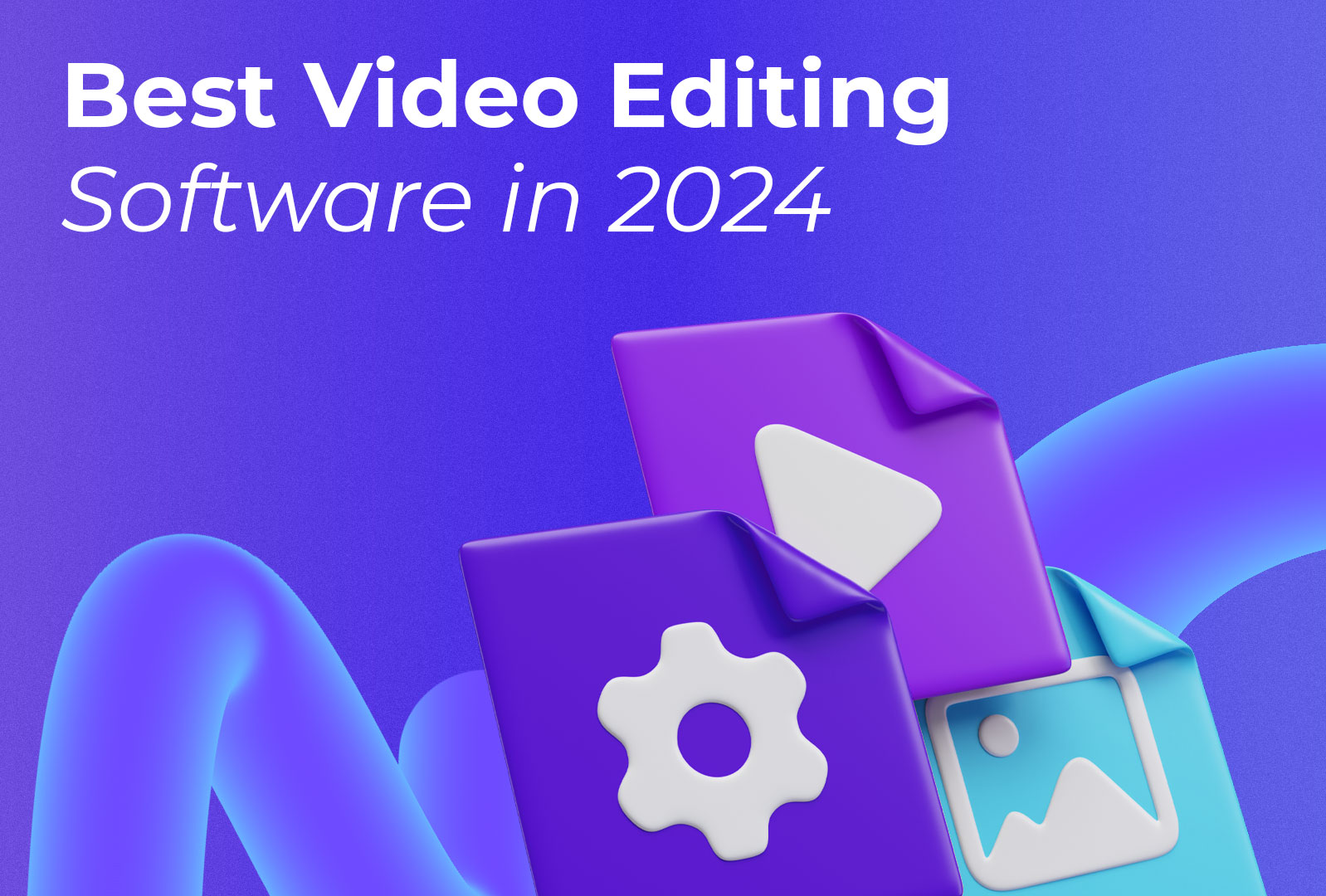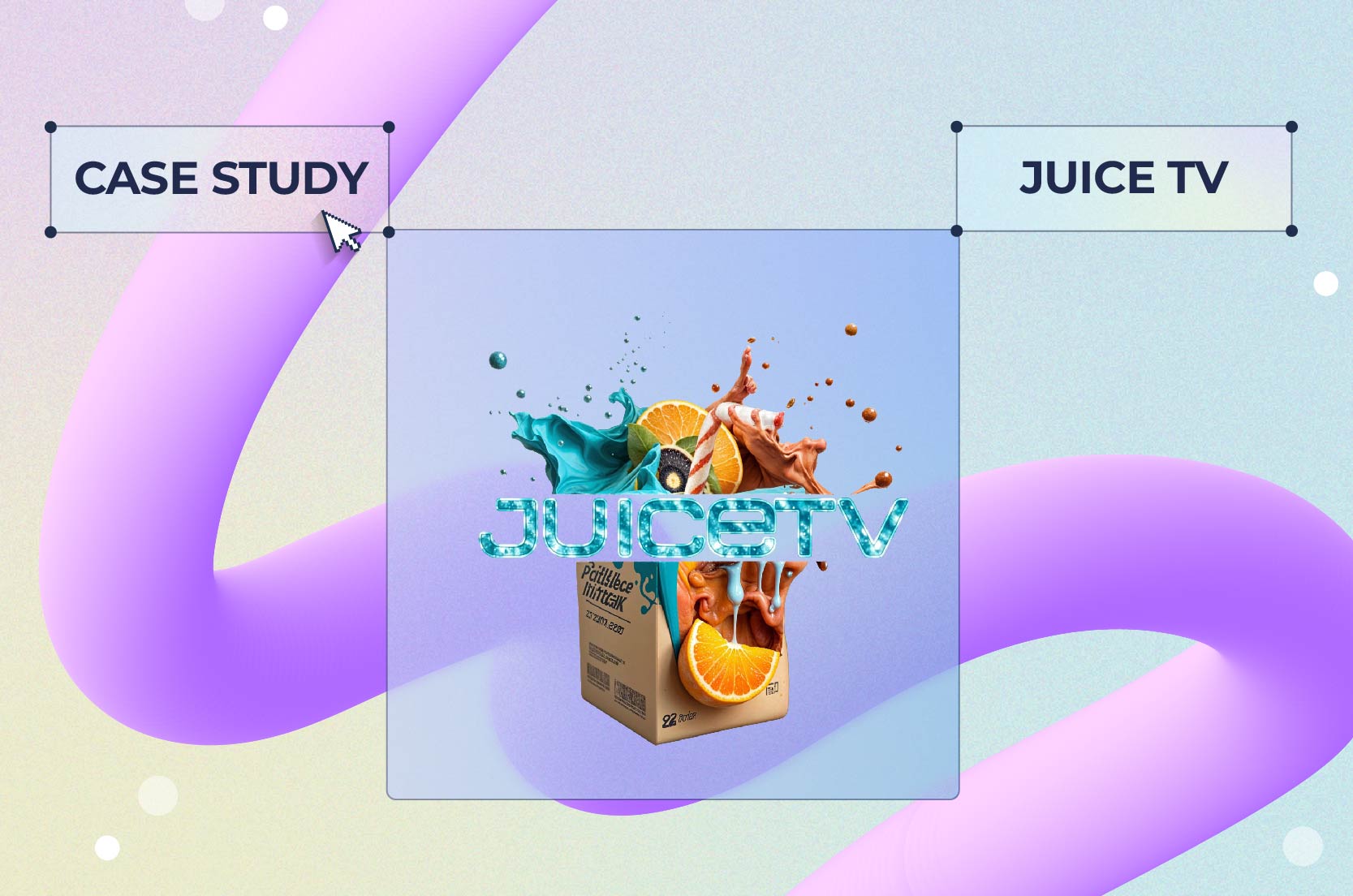
Case Studies
If you love video editing, finding the best video editing software is like finding your one true love. There is always a key question: how do you know exactly when you’re ready to commit? If you’re new to the game, the options are endless, and understanding which video editing software matches your needs the most can be daunting.
There are several factors that come into play when choosing your editing tool: your skill level, budget, and ambitions. Are you a complete beginner who wants to use video editing software to create short, fun social media reels? Or do you want to become the next Hollywood VFX artist and amaze everyone with your knowledge of special effects?
To save you hours of research, we’ve compiled a list of the best video editing tools that can match all your needs in one place—from beginner-friendly mobile apps to advanced video editing software.
Choosing the best video editing software can significantly impact the quality and efficiency of your projects. The ideal software should offer a blend of basic and advanced editing features. It should be user-friendly, integrate well with other tools, provide ample tutorials for learning, and include additional features that enhance the editing experience.
We take our evaluations seriously, relying on reviews, ratings, and thorough research to assess each tool. Our approach is all about honesty and authenticity; we’re never paid for placements. Instead, we dive deep into user experiences and expert insights to bring you genuine recommendations. You can trust that our selections are based on what truly works, not on who’s paying us. Your trust matters, and we’re committed to earning it by providing real, unbiased evaluations.
| Tool | Best for | Standout feature | Pricing |
| Renderforest (Web-based, Mobile App) | Creating professional marketing videos, intros, and explainer videos | Extensive library of templates and motion design capabilities | Free plan available; Paid plans start at $9.99/month (billed annually) |
| WeVideo (Web-based) | Collaborative video projects and educational purposes | Cloud-based video editing with real-time collaboration | Free plan available; Paid plans start at $4.99/month (billed annually) |
| Clipchamp (Web-based) | Quick and easy video creation for social media | Integrated stock library and video templates | Free plan available; Paid plans start at $9/month (billed annually) |
| Adobe Premiere Pro (Windows, macOS) | Professional video editing and post-production | Comprehensive editing tools and integration with Adobe Creative Cloud | $20.99/month (billed annually) |
| HitFilm Express (Windows, macOS) | Advanced VFX and editing on a budget | Powerful VFX tools and free plan with optional add-ons | Free with paid add-ons |
| Lightworks (Windows, macOS, Linux) | Professional-grade video editing with flexible pricing | Multi-format timeline and real-time effects | Free plan available; Paid plans start at $9.99/month |
| LumaFusion (iOS) | Mobile video editing for professionals and enthusiasts | Multi-track video editing and advanced features on mobile | $29.99 (one-time purchase) |
| Adobe Premiere Rush (iOS, Android) | Quick and easy video editing across devices | Seamless workflow with Adobe Premiere Pro | $9.99/month |
| KineMaster (iOS, Android) | Powerful mobile video editing with a user-friendly interface | Multi-layer video editing and real-time previews | Free with watermark; Premium: $4.99/month (billed annually) |
| Final Cut Pro (macOS) | Professional video editing on macOS | Magnetic timeline and advanced color grading tools | $299.99 (one-time purchase) |
| Adobe Premiere Elements (macOS, Windows) | Easy-to-use video editing with guided edits | AI-powered editing tools | $99.99 (one-time purchase) |
| DaVinci Resolve (macOS, Windows, Linux) | Professional color correction and editing | Advanced color grading and audio post-production | Free plan available; Studio version: $295 (one-time purchase) |
| Apple iMovie (macOS, iOS) | Easy and intuitive video editing for beginners | Simplified editing tools with high-quality output | Free |
| Movavi Video Editor (Windows, macOS) | Beginner-friendly with advanced features for growth | User-friendly interface with quick video creation | $39.95/year; $59.95/lifetime |
| Wondershare Filmora (Windows, macOS) | Creative video editing with a wide range of effects | Drag-and-drop interface and extensive effect library | $39.99/year; $69.99/lifetime |
| CyberLink PowerDirector (Windows, macOS) | Fast and powerful video editing on Windows | Comprehensive tools and easy-to-use interface | $99.99/year (Director Suite 365) |
| Corel VideoStudio (Windows) | Feature-rich video editing with an easy learning curve | Motion tracking and 360-degree video editing | $79.99 (one-time purchase) |
| MAGIX Movie Edit Pro (Windows) | Versatile and user-friendly video editing for Windows | Wide range of templates and effects | $69.99/year (Plus version); $99.99/year (Premium version) |
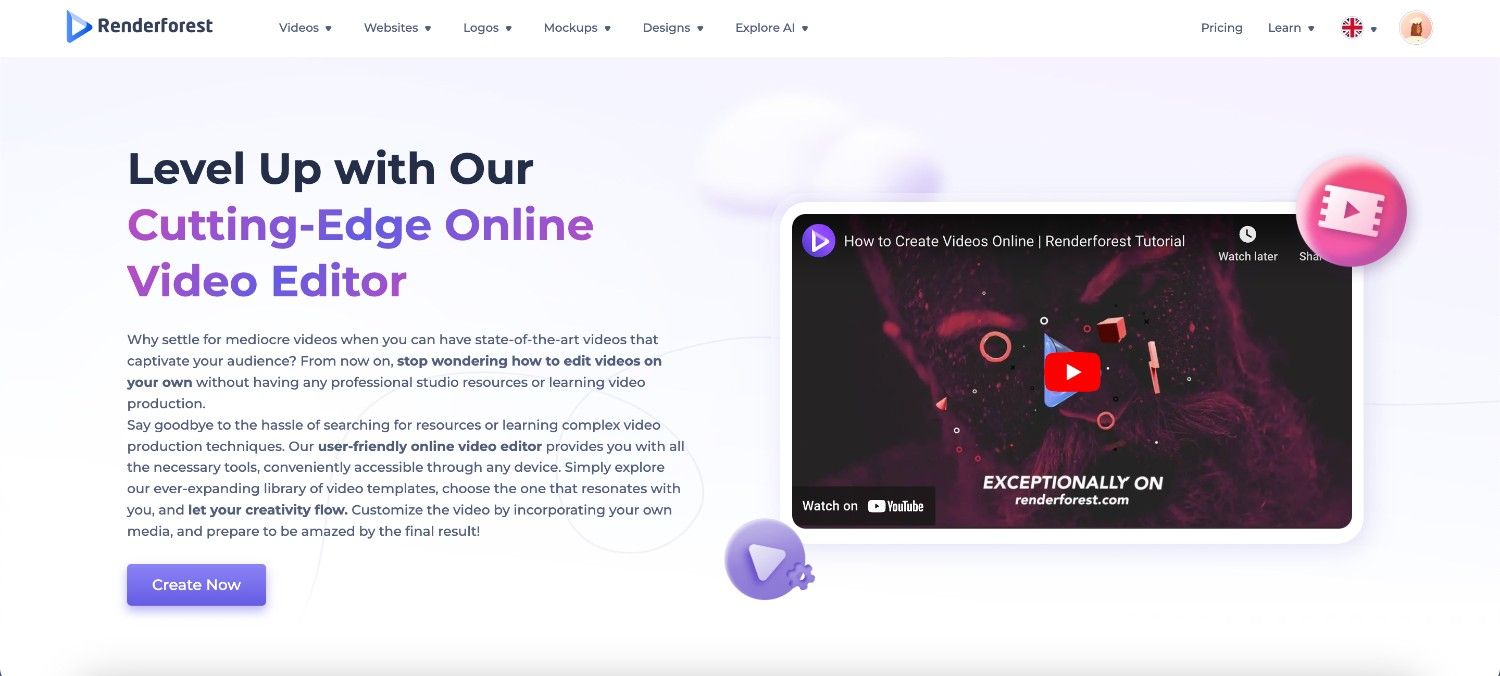
Renderforest pros
Renderforest cons
Renderforest offers a versatile online platform for video editing, making it accessible from any device with an internet connection. The video editor has features that support all different projects, from creating simple content to complex animations. Our software also offers thousands of video templates that make the creation process a breeze, providing a professional touch without the need for advanced skills. It’s one of the best video editing software for YouTube, too. And it comes with video presentation software.
Top features
Renderforest pricing
The free plan provides basic functionalities of the video maker with a watermark, making it suitable for personal or trial use. Paid plans start at $9.99 per month and offer more advanced features, higher-quality exports, and removal of watermarks. The more expensive plans provide additional benefits like increased storage, premium templates, and access to an extended media library.
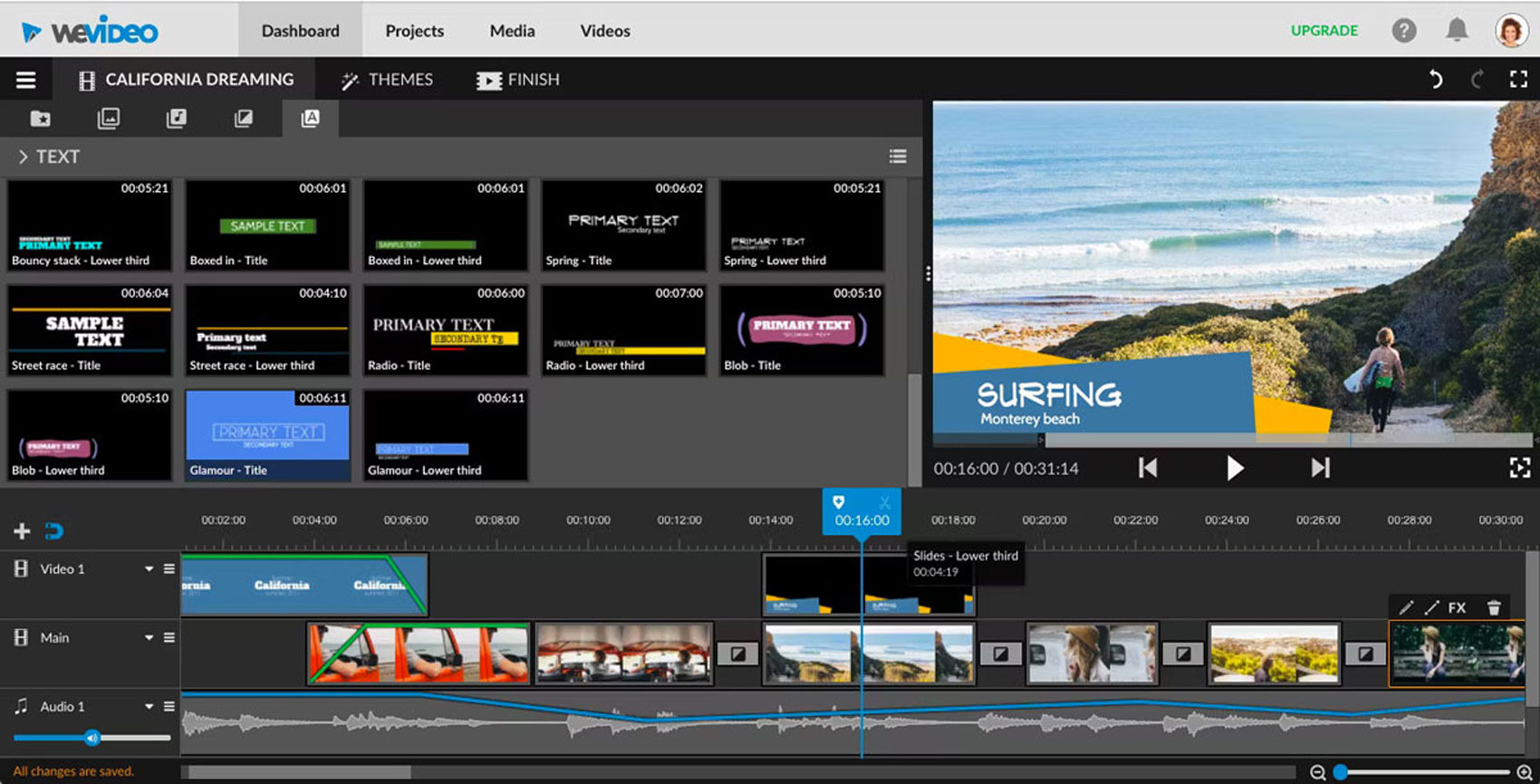
WeVideo pros
WeVideo cons
If you’re looking for online video editing software for educational purposes, WeVideo is a go-to choice. It’s one of the best online video makers for educators and offers a powerful set of multimedia tools designed for easy video creation and editing.
While you can use it for your individual projects, it is especially popular in educational settings, allowing teachers to create videos, podcasts, GIFs, and more. Its integration with popular learning management systems like Canvas and Google Classroom makes it a perfect choice for schools that want to enhance their students’ learning experience.
Top features
WeVideo pricing
WeVideo offers multiple pricing options depending on your purpose of using the platform. There are four pricing plans: K-12, Higher Ed, Business, and Creators. Each of these plans offers multiple subscription options.
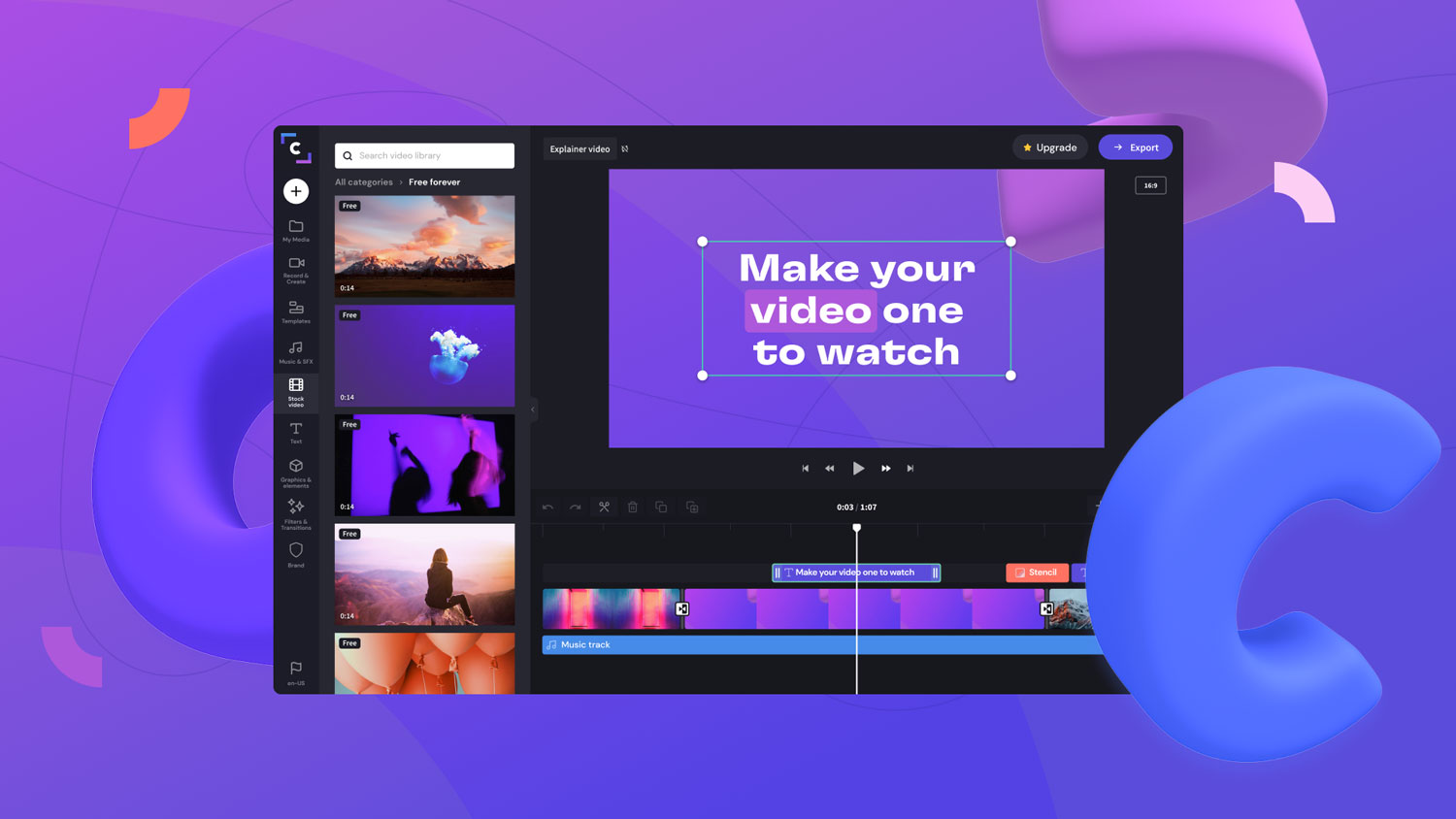
Clipchamp pros
Clipchamp cons
Clipchamp is next on our list of the best video maker websites. If you’re looking for an online video editor software to get the editing part done as quickly as possible, this can be a great option. With an auto caption tool creating captions in over 80 languages, a text-to-speech converter, and other AI-powered features, Clipchamp earned its place on our list of best video making websites for beginners. The best part is that Clipchamp is not just an online video software; it is also available as a desktop app for Windows and a mobile app for iOS. This means you can edit videos anytime, anywhere, without needing a powerful computer or expensive software.
Top features
Clipchamp pricing
If you’re a beginner, you can use Clipchamp absolutely free with their Free pricing package. If you’re an everyday editor, Clipchamp offers its more advanced features for just $11.99 per month.

Adobe Premiere Pro pros
Adobe Premiere Pro cons
Adobe Premiere Pro is among the best video editing apps for professional video editors on the market. It has all the advanced features you need and a bunch of other plugins and effects you can download to enhance your video clip even further.
This is a video editing software that is used by a lot of film editors to edit long features and short films, so you can trust this tool to have all the capabilities you’ll need to create professional clips.
One thing to keep in mind, though, is that Adobe Premiere is not very beginner-friendly. However, it’s not too complex, either. With enough time and commitment, you’ll have no problem mastering the platform.
Top features
Adobe Premiere Pro pricing
You can get Adobe Premiere Pro for either $22.99 per month or opt for the Adobe Creative Cloud subscription that includes all the main Adobe software for $59.99 per month.
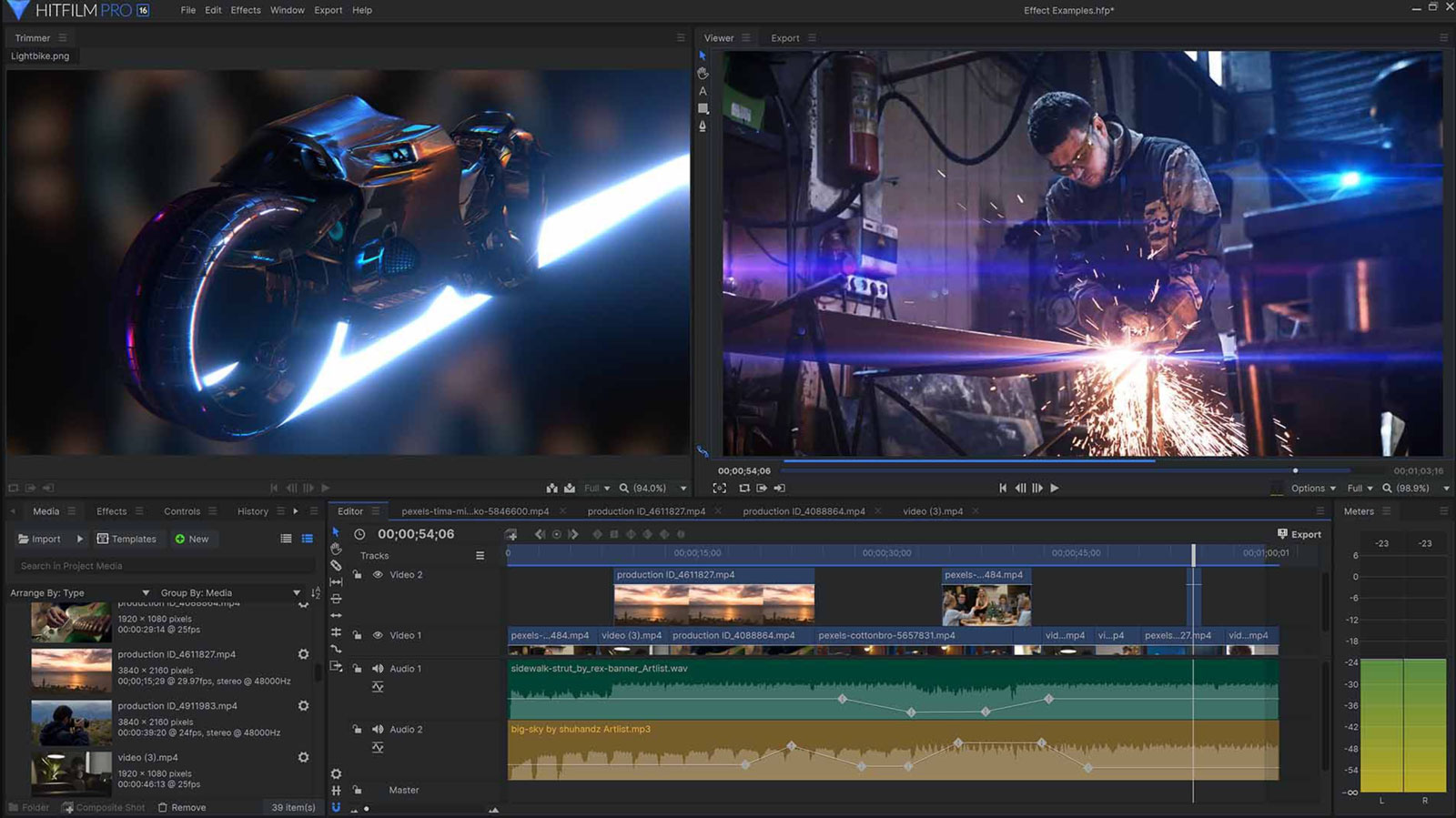
HitFilm Express pros
HitFilm Express cons
HitFilm Express is a powerful video editing software designed for creators at all skill levels. Known for its powerful VFX capabilities and fast performance, it’s an excellent choice for making anything from social media videos to full-length films. HitFilm Express offers a free version with a wide range of features, making it accessible to beginners while also providing advanced tools for more experienced editors. Its active community and extensive amount of tutorials can help you quickly learn and improve your editing skills.
Top features
HitFilm Express pricing
HitFilm Express is free with unlimited HD exports. For advanced features, the Creator plan is $7.99 a month (billed yearly), and the Pro plan is $12.99 a month (billed yearly).
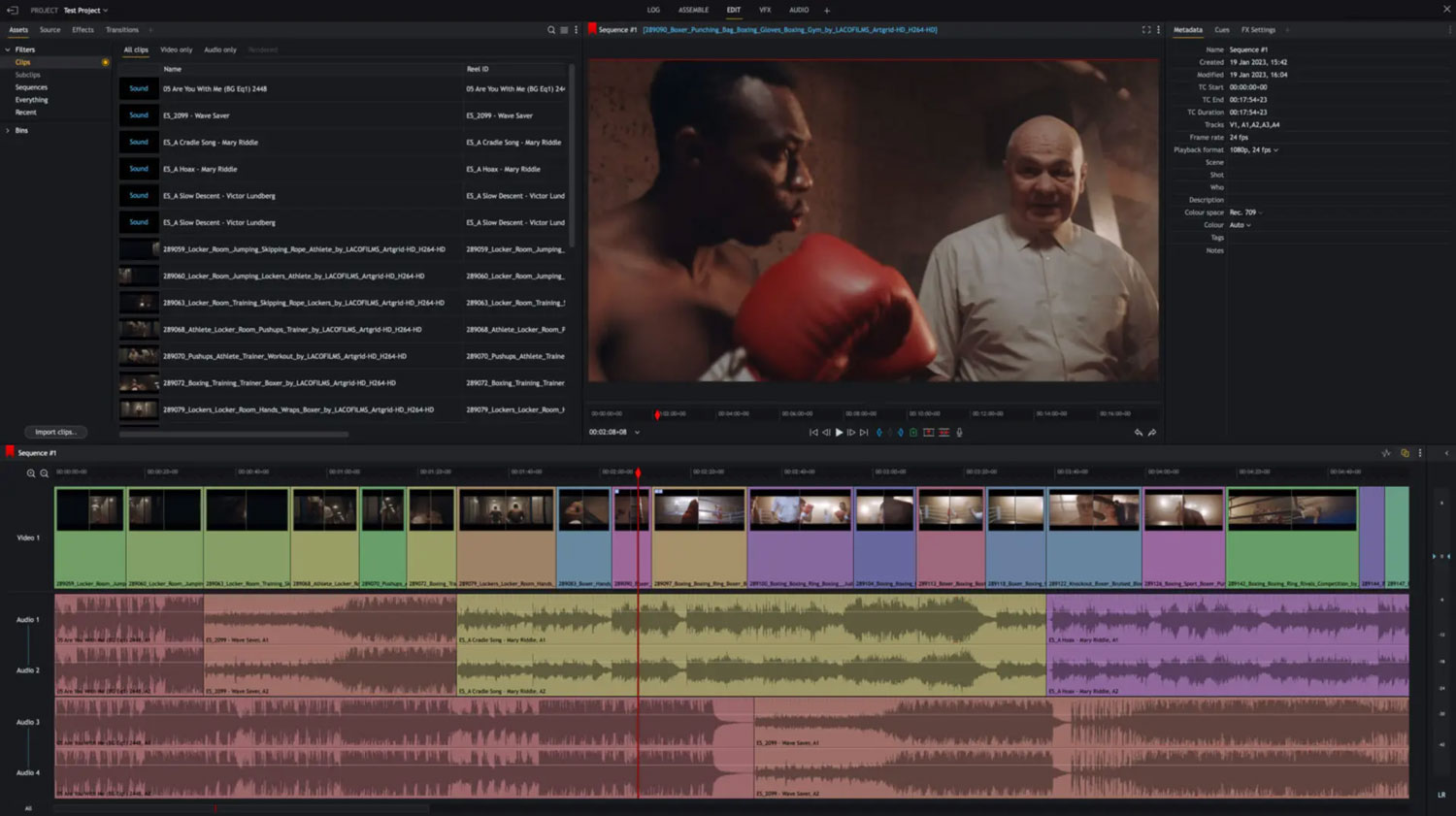
Lightworks pros
Lightworks cons
Lightworks is the best video editing software for those who are more into color correction. It is a professional-grade video editor used by both beginners and Hollywood professionals. Known for its powerful editing tools and flexibility, it allows you to create high-quality videos for YouTube, social media, or even feature films. It’s safe to say Lightworks is among the best YouTube editing software out there.
The platform offers a free version with essential features, making it accessible for beginners, while its Pro version provides advanced tools for experienced editors. Its extensive online resources and active community support users in their editing journey.
Top features
Lightworks pricing
Lightworks offers a free version for beginners. The Create plan, ideal for advanced features and flexibility, costs $13.99 per month. The Pro plan, with comprehensive tools and maximum versatility, is priced at $27.99 per month.
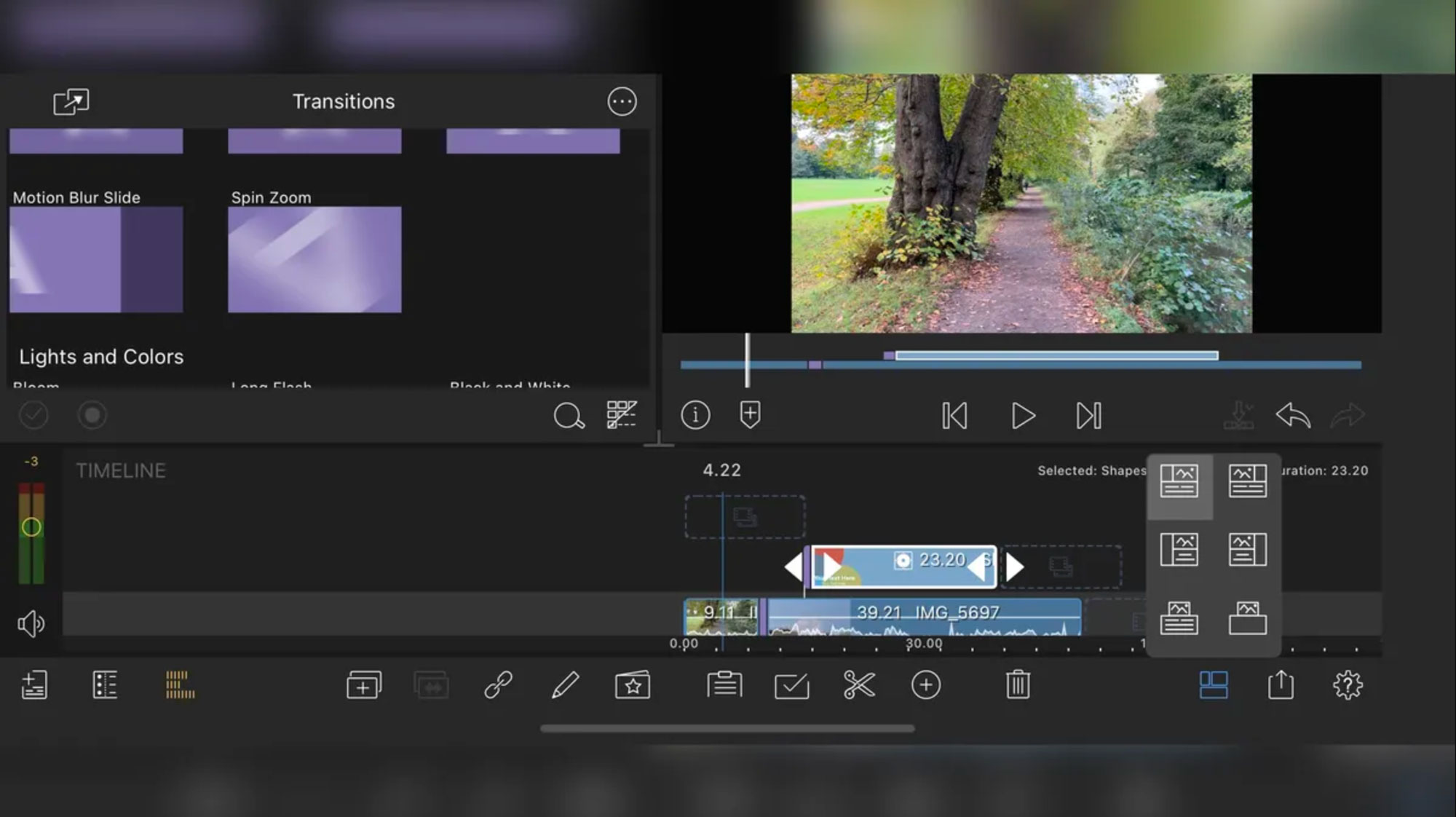
LumaFusion pros
LumaFusion cons
It’s one thing to edit on your laptop and another thing to edit professionally on your phone. LumaFusion is a well-known video editing app designed for mobile devices, offering a fluid and intuitive touch-screen experience. It’s the go-to tool for storytellers and video editors, from YouTubers to professional filmmakers. With features like Multicam Studio, professional editing tools, and extensive effects, LumaFusion allows users to create complex video projects with ease, making it an excellent choice for on-the-go editing.
Top features
LumaFusion pricing
LumaFusion costs $29.99 as a one-time purchase, which includes all future updates. Optional in-app purchases are available.
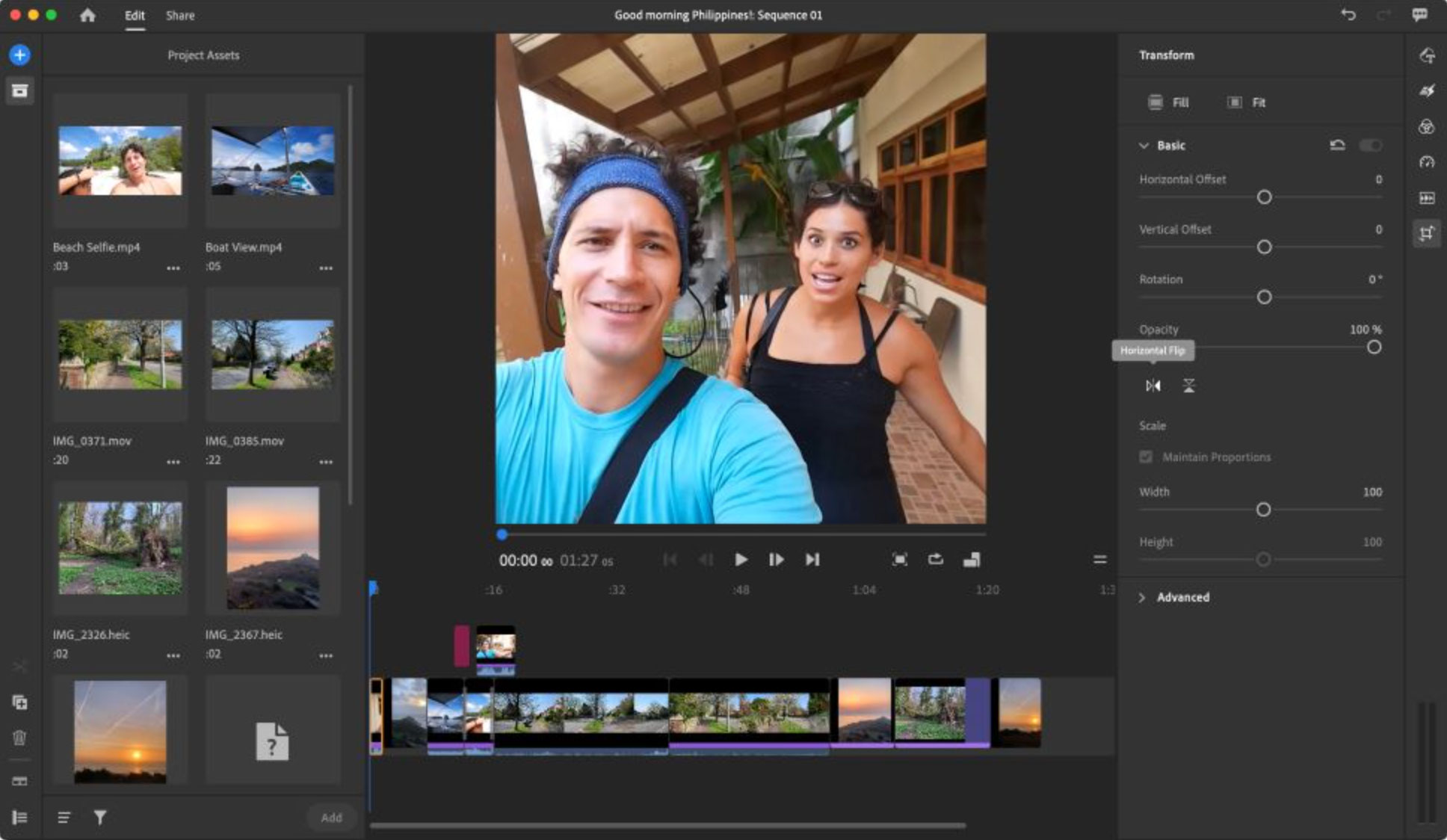
Premiere Rush pros
Premiere Rush cons
Adobe Premiere Rush is one of the best video makers for mobile usage. Adobe’s video editing app is designed to create and share high-quality videos on the go. It allows users to seamlessly shoot, edit, and share videos across devices, making it ideal for social media content creators. With intuitive audio, motion graphics, and color correction tools, this popular video editing software is perfect for making quick edits and professional-looking videos on the go.
Top features
Adobe Premiere Rush pricing
Adobe Premiere Rush offers a free starter plan with unlimited exports and basic editing tools. Users can also subscribe to Adobe Express for advanced features.
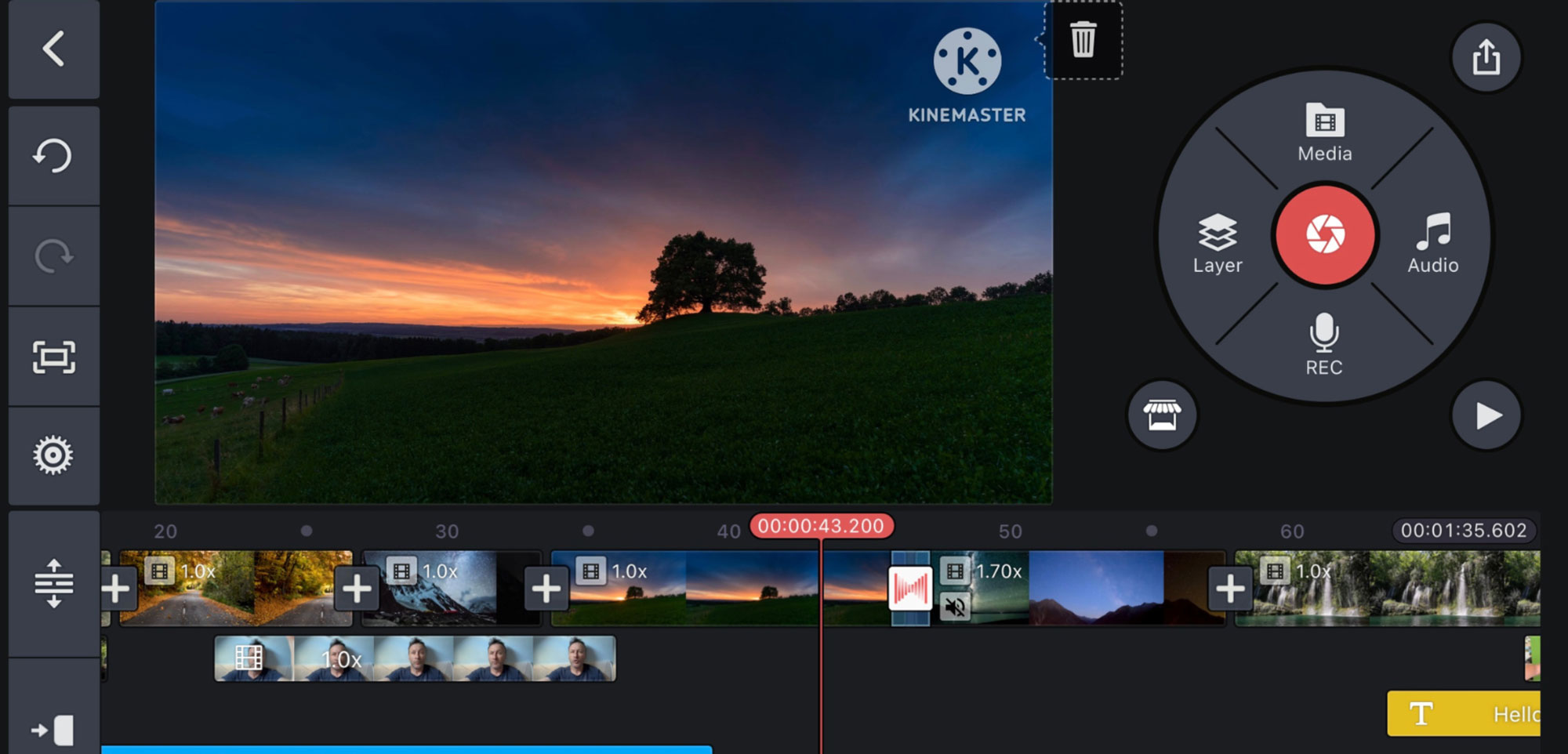
KineMaster pros
KineMaster cons
KineMaster is a professional video editing app available for mobile devices. It offers thousands of high-quality video templates and powerful editing tools. Designed for quick and easy video creation, the software offers features like a chroma key, AI-powered image enhancement, and up to 4K exporting.
Top features
KineMaster pricing
KineMaster is available for free but with a watermark and limited features. To access the full suite of features, remove watermarks, and enjoy an ad-free experience, you can upgrade to KineMaster Premium. The premium subscription costs $8.99 per month or $44.99 per year.

Final Cut Pro pros
Final Cut Pro cons
Final Cut Pro is one of the favorite video creation tools among Apple users. It’s a professional video editing software designed exclusively for macOS. Known for its powerful performance and advanced editing features, it is used both by amateur and professional video creators.
Final Cut Pro offers an intuitive interface that makes the editing process a walk in the park while providing a decent set of features that you can use to create high-quality videos.
It stands out for its fast rendering speeds, exceptional color correction tools, and seamless integration with other Apple products like Motion and Compressor. This Mac video editing software is the best video editing software for those heavily invested in the Apple ecosystem, looking for a reliable editing tool.
Top features
Final Cut Pro pricing
Final Cut Pro is available as a one-time purchase for $299.99, which includes all future updates and support.
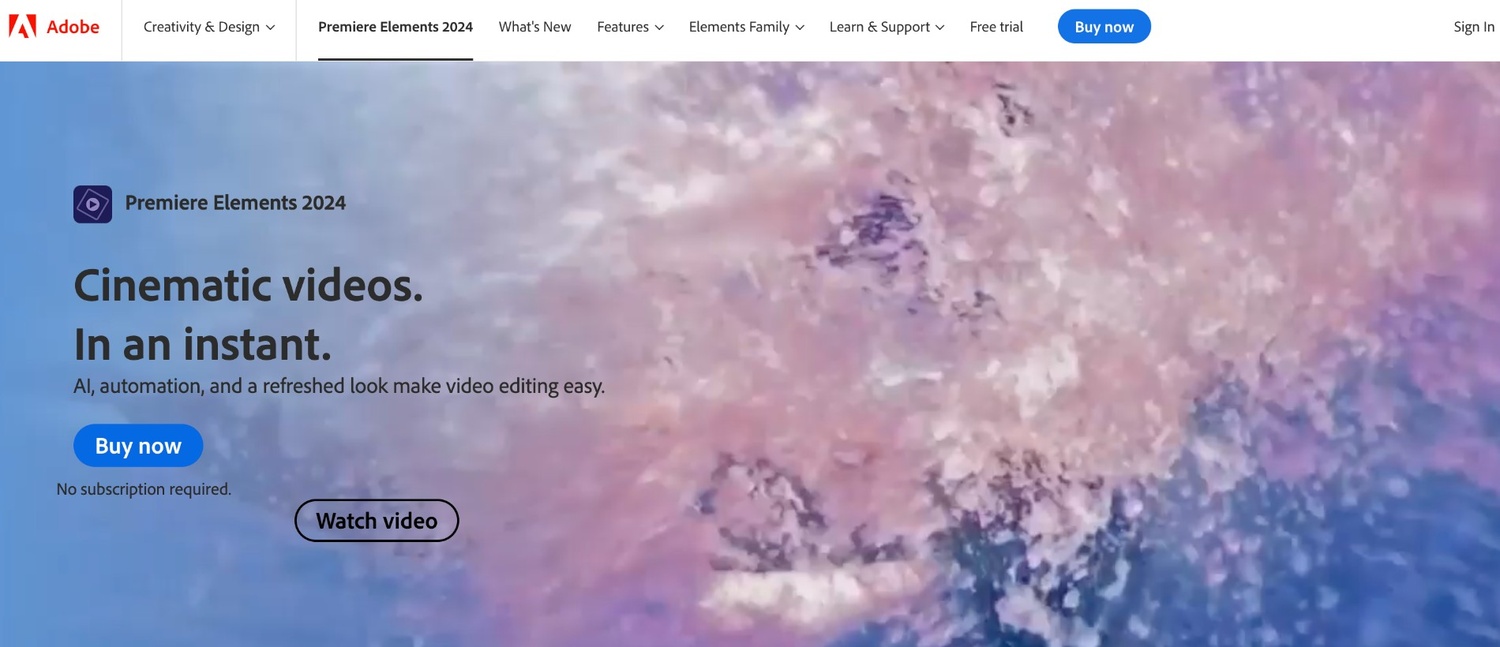
Adobe Premiere Elements pros
Adobe Premiere Elements cons
We’ve covered Adobe Premiere Pro, but what if you want something simpler? Meet the best video maker alternative to Adobe Premiere for beginners. Designed for both macOS and Windows users, Adobe Premiere Elements is a video creation tool that makes Adobe Premiere more tailored for beginners and hobbyists. With its easy-to-use interface and AI-powered tools, Adobe Premiere Elements simplifies the editing process while still delivering professional-looking results.
The software’s guided edits provide step-by-step instructions for creating various effects and enhancements, making it accessible to users with any level of experience. Its affordability and lack of subscription fees make it an attractive option for casual editors.
Top features
Adobe Premiere Elements pricing
Adobe Premiere Elements 2024 costs $99.99 as a one-time purchase. Upgrades are $79.99, and a bundle with Photoshop Elements is $149.99. Students and teachers can buy it for $79.99.
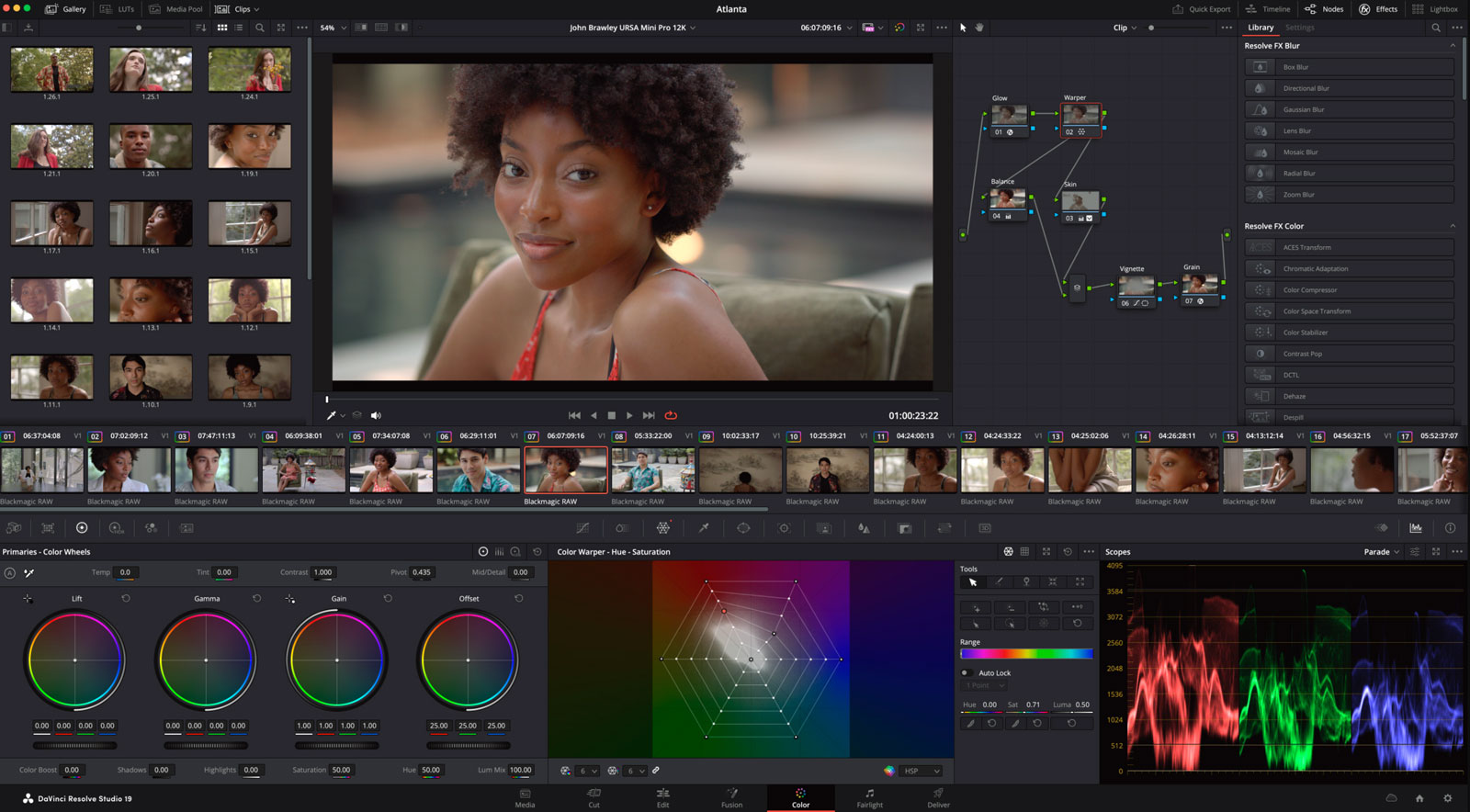
DaVinci Resolve pros
DaVinci Resolve cons
DaVinci Resolve is a highly powerful video editing software used by professionals across the industry. It is well-known for its advanced color-grading capabilities and is the go-to choice for most colorists. Although its editing features are not as convenient to use as those of Adobe Premiere, for instance, its color grading functionalities are among the best ones in the industry. So, if you’re looking for the best video editing software to color your videos professionally, DaVinci Resolve is a go-to choice.
Top features
DaVinci pricing
DaVinci Resolve is available in a free version, which includes a broad range of essential editing features suitable for most users. For more advanced needs, DaVinci Resolve Studio is available for a one-time purchase of $589.
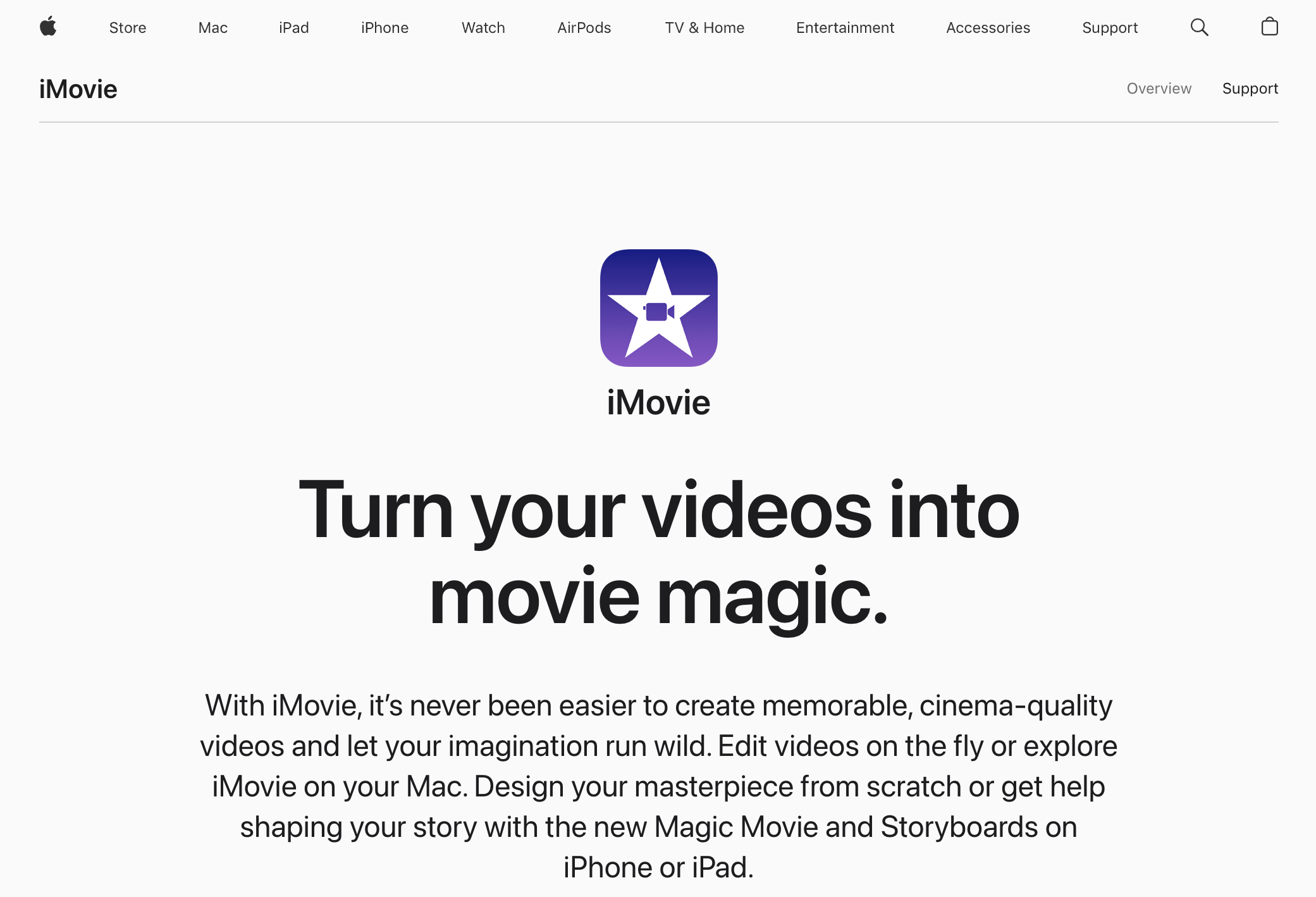
iMovie pros
iMovie cons
If you’re an Apple user, congratulations—you already have iMovie. Apple offers all users a simple, beginner-friendly video editing app that you can use on your Macbook, iPad, or iPhone. The software offers an intuitive design and a range of templates for your short movies. As one of the best choices for a free video editing app, it is also fun to play around with Multi-Touch gestures, making it easy to create Hollywood-style trailers and beautiful video clips.
The integration with the Apple ecosystem allows seamless editing of footage shot on iPhone or iPad, and you can start your project on iOS and finish it on macOS.
Top features
iMovie pricing
iMovie is free and comes pre-installed on all Apple devices, making it an accessible option for anyone using the iOS operating system.
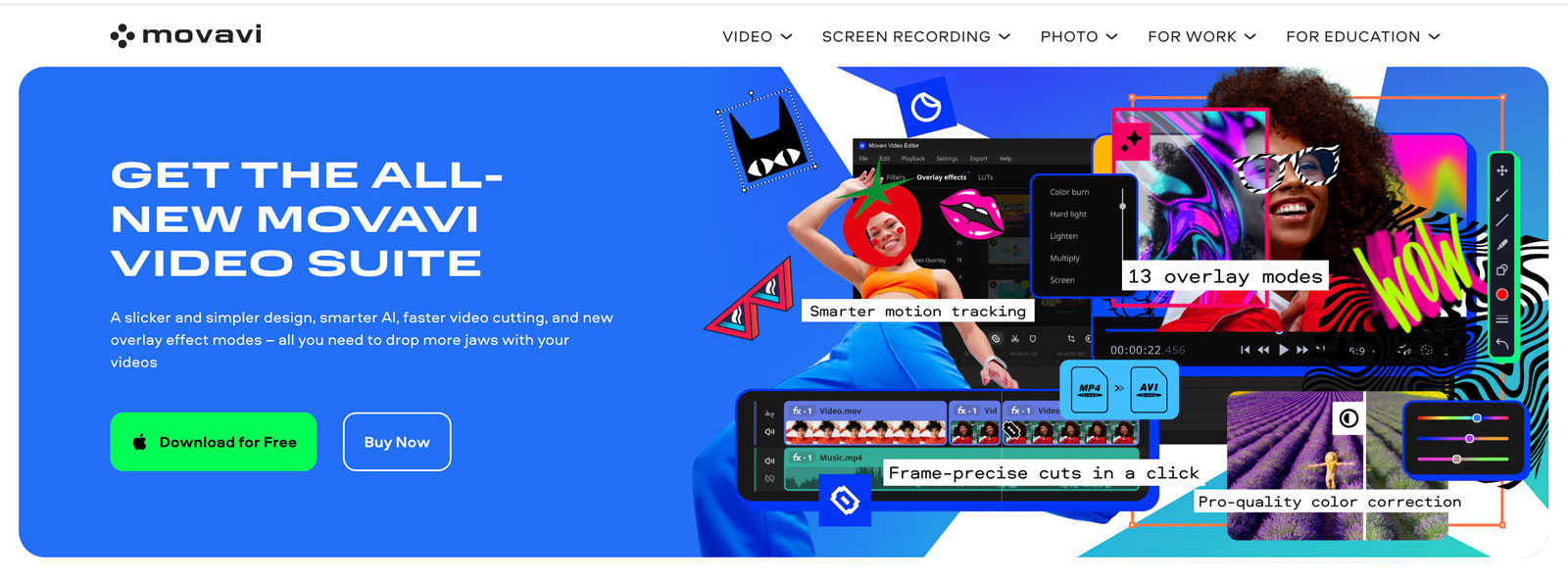
Movavi pros
Movavi cons
Movavi video editor is designed for users who need an easy-to-use yet powerful video editing tool. It includes features like timeline editing, chroma keying, and audio editing. The software is perfect for creating professional-looking videos without spending too much time learning how to work with it. Key features include a drag-and-drop interface, automatic video creation, and a library of royalty-free music.
The platform also supports 4K video editing and offers various export options for social media and other platforms.
Top features
Movavi pricing
You can get the Movavi one-month subscription for €16.95, one year for €55.95 (originally €124.95), or lifetime access for €124.95.
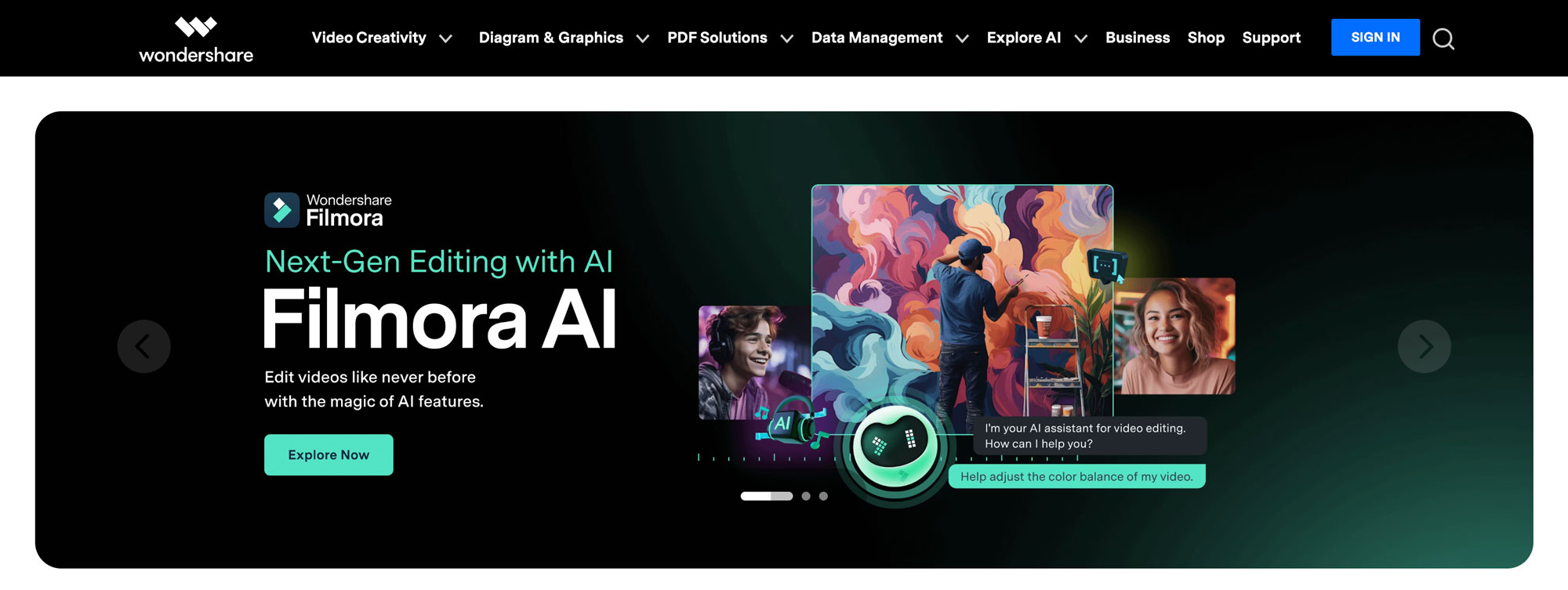
Filmora pros
Filmora cons
Wondershare Filmora is a versatile video editing software known for its user-friendly interface and a range of effects and overlays. It’s a great choice for enthusiasts and beginners looking for powerful yet accessible tools. Filmora includes advanced features such as motion tracking, keyframing, and speech-to-text, making it one of the best video editing software.
Top features
Filmora pricing
Individual packages start at $29.99 per year for the Cross-Platform Annual Plan and $49.99 for a one-time payment Perpetual Plan. Other packages are available for different needs.
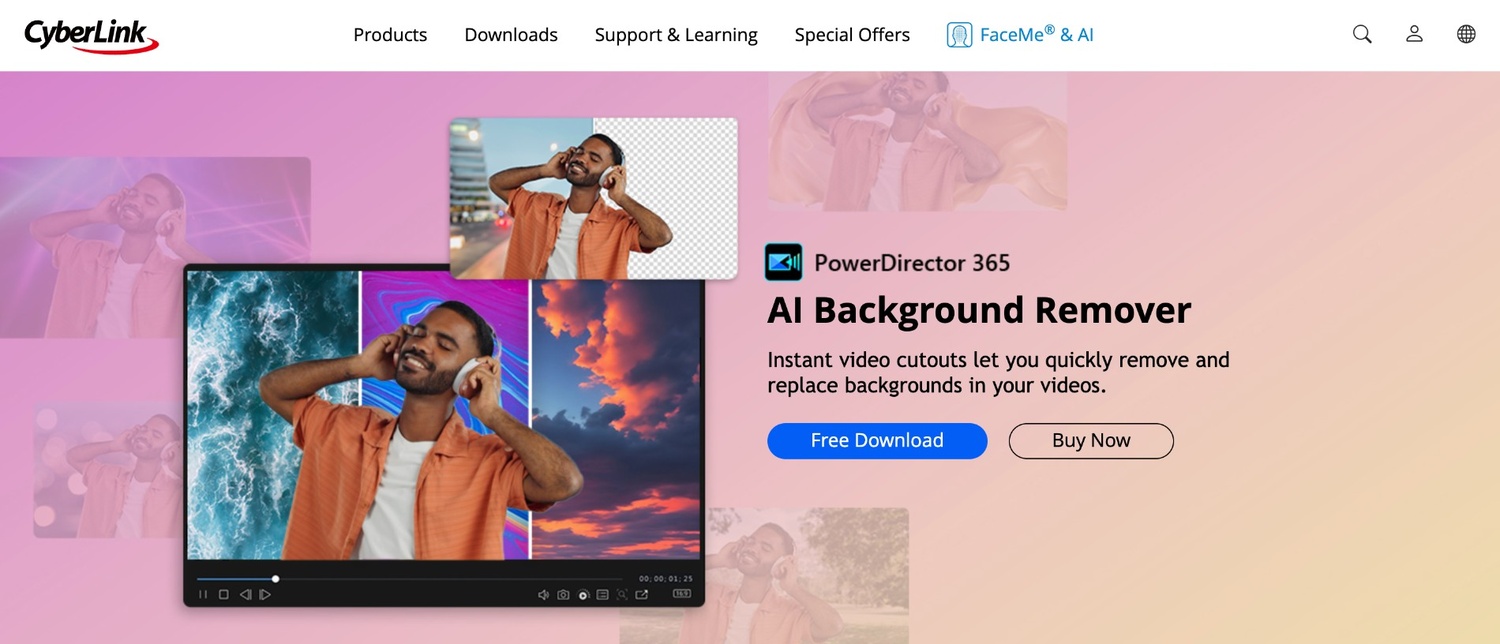
PowerDirector pros
PowerDirector cons
CyberLink PowerDirector is known for its precision and professional video editing tools. It’s an excellent choice for those who want to create polished video pieces and has many powerful video editing features. With a subscription to PowerDirector 365, you get access to the latest features, design packs, music, and sound effects updated monthly.
Top features
PowerDirector pricing
Subscription plans for PowerDirector 365 start at $4.58 per month, giving you access to all features, updates, and customer support. Other pricing options are available for different needs.
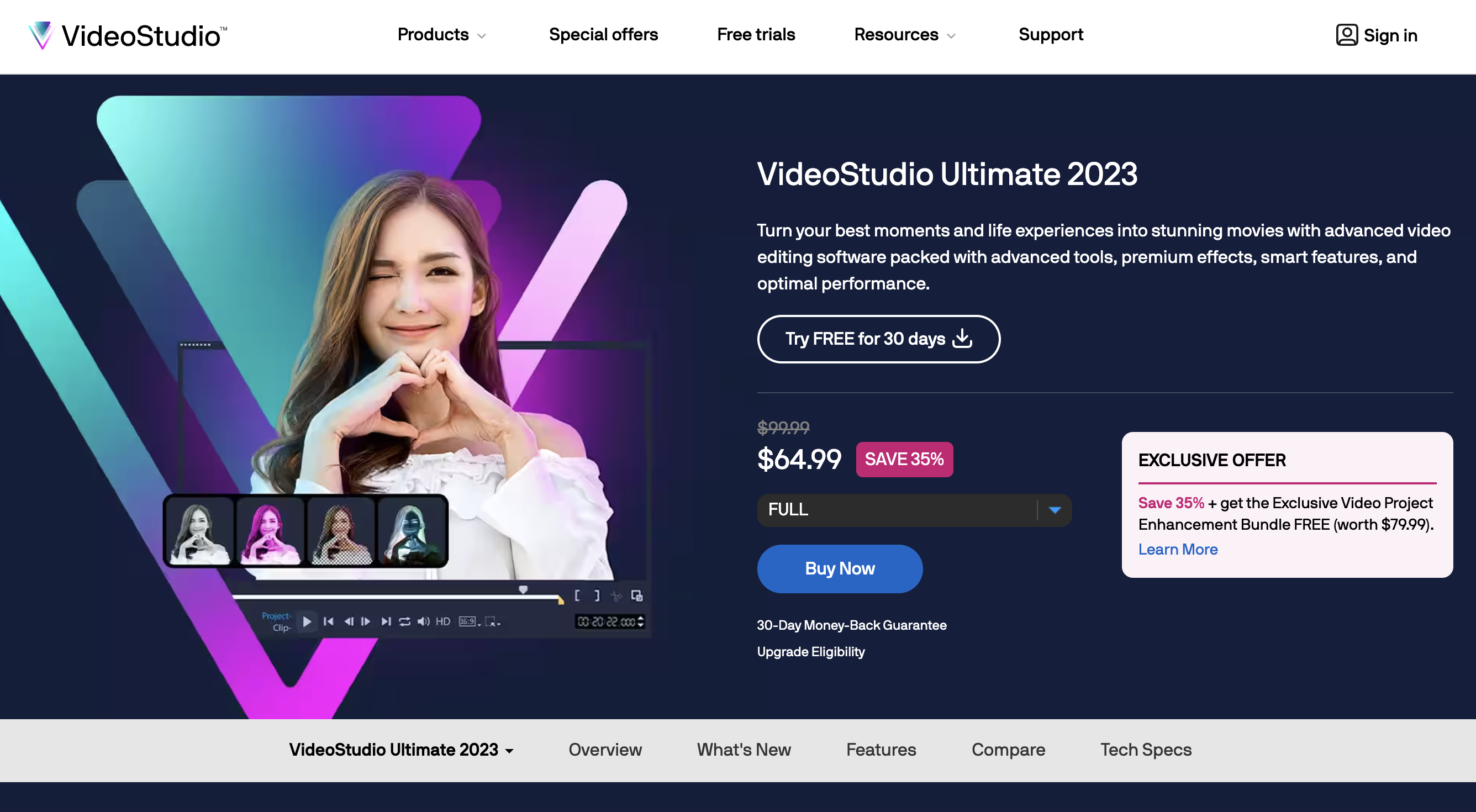
Corel VideoStudio pros
Corel VideoStudio cons
With its user-friendly interface and powerful video editing features, Corel VideoStudio is a great video creation tool. The software supports HD, 4K, 8K, and 360-degree video editing, guaranteeing high-quality output for all your projects. VideoStudio also offers a variety of creative tools and effects, such as animated AR stickers, face effects, and premium effects from NewBlueFX and proDAD.
Top features
Corel VideoStudio pricing
The Pro version costs $79.99, while the Ultimate version is available for $99.99.
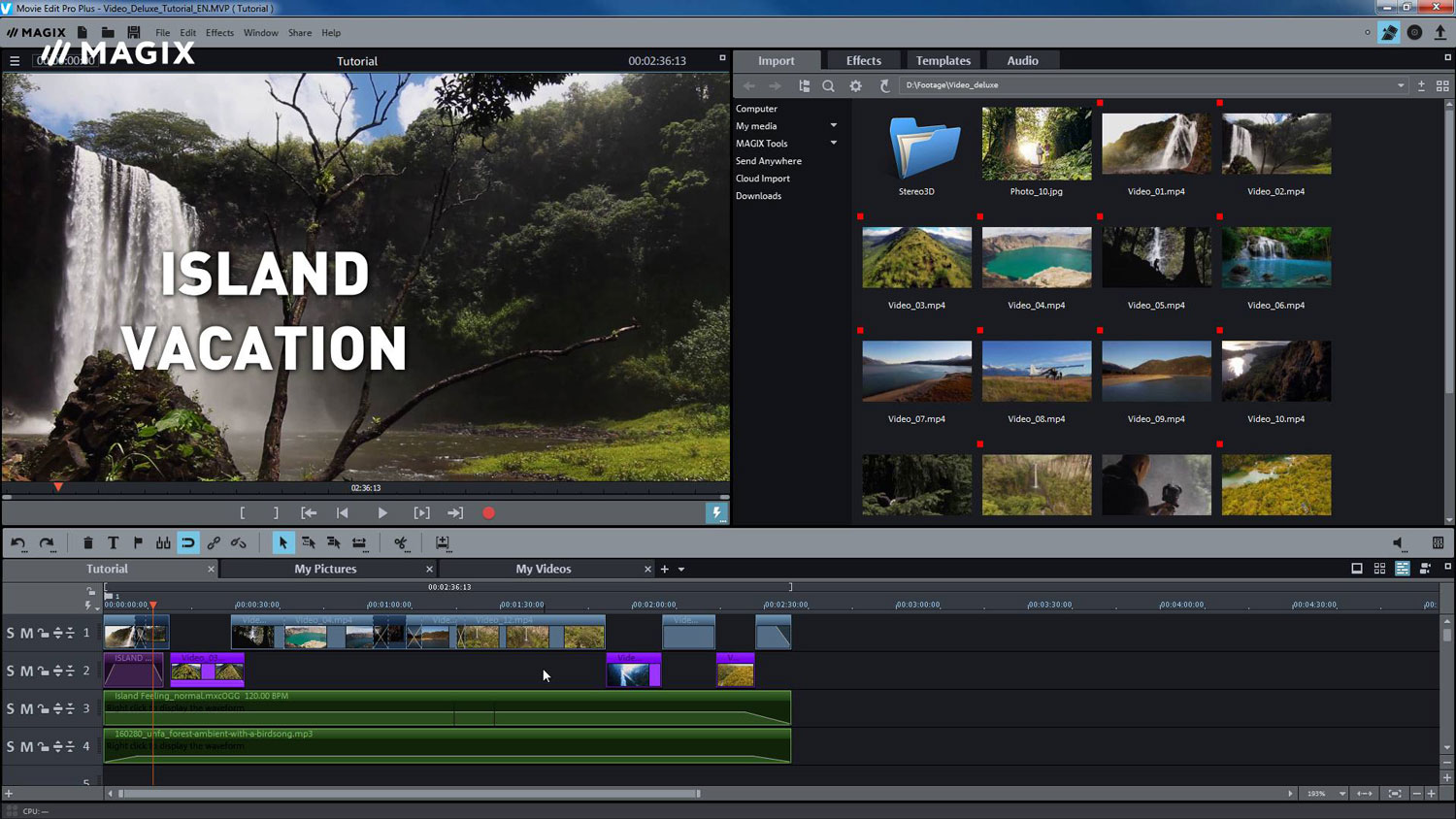
Magix pros
Magix cons
If you’re looking for a video editing software that’s easy to use yet powerful, check out Magix Movie Studio 2025. It’s great for both beginners and pros, offering advanced AI features that make editing a breeze.
With Magix, you can let your creativity flow without worrying about complicated editing processes. Just drag and drop your clips from your phone, camera, or any device, and you’re ready to start editing right away. Plus, there’s a large library of royalty-free music, sound effects, and stock footage, so you’ll always find the perfect footage and digital assets for your videos. What sets this software apart and makes it one of the best video editing software is its powerful color correction tools and customizable effects.
Top features
Magix pricing
Magix Movie Studio offers different options to fit your budget. The Platinum version costs $49.99 and includes advanced AI tools and a user-friendly editing interface. If you’re into green screen effects, you can go for the Suite version at $59.99, which adds professional chroma key tools from Boris FX. The ultimate package is available for $109.00 and features 12 powerful plug-ins, over 2,000 effects, and filters.
There’s no shortage of options if you’re looking for the best video editing software. For the pros, there’s Adobe Premiere Pro, Final Cut Pro X, and Avid Media Composer, offering advanced tools for top-notch productions. Beginners can start with iMovie, KineMaster, or Movavi Video Editor for easy learning curves.
If you prefer online editing, check out Renderforest, WeVideo, or Clipchamp for user-friendly interfaces and cloud storage. Mobile editors love LumaFusion and Adobe Premiere Rush for on-the-go creativity. You can also try out the free AI video editor that can simplify any editing project. If you’re into motion graphics, an animation maker can help bring your ideas to life with dynamic visuals.
Related reading:
The best video editing software depends on your specific needs and skill level. For beginners, user-friendly software with intuitive interfaces and basic editing tools is ideal. Features like drag-and-drop functionality, easy trimming, and built-in templates can help you get started quickly.
For intermediate users, video editing programs that offer more advanced features like multi-track editing, advanced transitions, and color correction tools might be better. Professionals, on the other hand, typically look for software with high-end features like 4K editing, advanced color grading, motion tracking, and seamless integration with other professional tools.
Regardless of your skill level, the best video editing software should offer good customer support and a comprehensive range of tutorials to help you make the most of its features. Choosing the right video editing software involves balancing your budget, experience level, and the specific features you need. For a powerful yet easy-to-use option that suits various skill levels and offers a range of AI features, you can give Renderforest a try. It is one of the best free video editor options.
Professionals often use Adobe Premiere Pro, Final Cut Pro X, and DaVinci for video editing. These software programs provide advanced features, robust tools, and flexibility for high-quality editing in various industries like film, television, and advertising. However, while these software offer advanced functionalities, they are not beginner-friendly. If you want a powerful video editor that is easy to master, consider checking out Renderforest. It has everything you need to create professional videos without hassle.
Video editing is about taking your video clips and turning them into something new. It involves cutting, adding effects, and adjusting factors like color and sound. You start by bringing in your raw footage and then you organize it and put it together in a way that makes sense. You sync up the sound, fix colors, add titles and graphics, and make sure everything looks good. When you’re done, you have a finished video ready to share. It’s an essential skill in media production—from movies to advertisements to online videos.
Editing a video involves several key steps. First, you’ll need to choose the right video editing software based on your needs and experience level. Start by importing your raw footage into the software. Organize your clips in a logical sequence on the timeline.
Trim the extra footage to focus on the essential parts of your video. Next, add transitions between clips to ensure smooth changes from one scene to the next. Use color correction tools to adjust the brightness, contrast, and saturation to improve the visual quality.
You’ll also want to make sure your audio tracks are clear and balanced. You can add background music, voiceovers, and sound effects to improve the viewer’s experience. Titles and graphics can provide context and add a professional touch to your video. Experiment with special effects and animations to make your video more engaging. Finally, review your edited video, and once you’re happy with the result, export it in your preferred format.
Article by: Sara Abrams
Sara is a writer and content manager from Portland, Oregon. With over a decade of experience in writing and editing, she gets excited about exploring new tech and loves breaking down tricky topics to help brands connect with people. If she’s not writing content, poetry, or creative nonfiction, you can probably find her playing with her dogs.
Read all posts by Sara Abrams