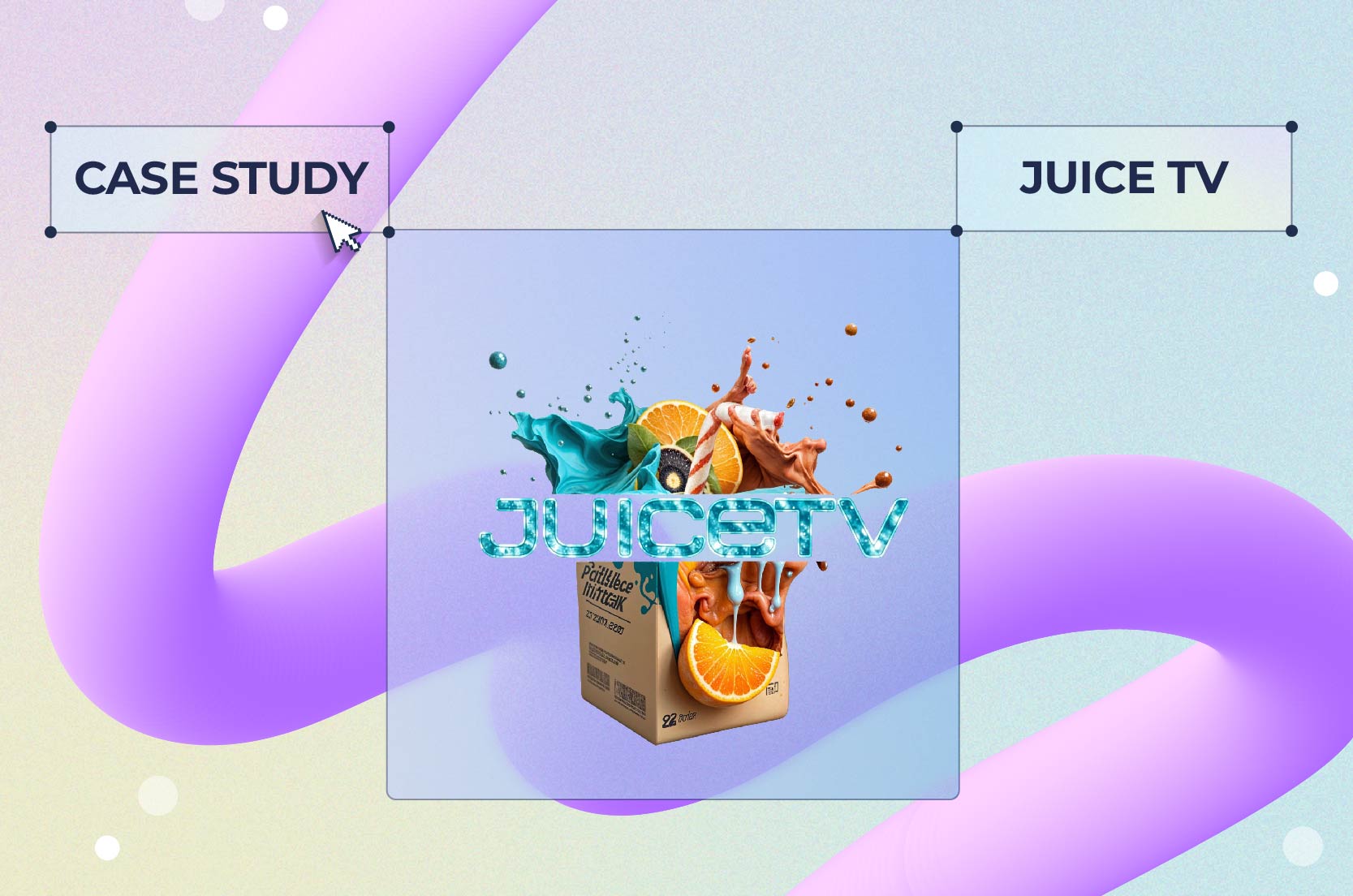
Case Studies
The way we present our ideas is as important as the ideas themselves. To make sure your presentation or pitch gets the message across, your content needs to look good, and the software you use plays a major role here. That’s why we’ve compiled a list of the best video presentation software that’ll help you steal the show and make your successful video presentation the main topic of conversation.
From sleek video presentation templates to intuitive editing features, these tools are designed to make your presentations not just informative but compelling.
So how exactly do you pick the best video presentation software for your project? Here are some of the factors to consider when choosing your next video editing software to work with:
When it comes to video presentation software, the best ones are easy to use. A user-friendly interface allows you to focus on your content rather than wrestling with complicated menus and tools. You shouldn’t need a tech background to create a good presentation. The best software offers an intuitive design where everything is within reach, letting you drag, drop, and edit your way to a professional-looking video with minimal effort. This simplicity not only saves time but also makes the entire process of making video presentations more enjoyable.
No two presentations are alike, and that’s where customization comes in. Look for good video presentation software that offers a wide range of customization options, allowing you to tweak templates, adjust color schemes, and add your personal touch. Whether you want to match your company’s branding or experiment with different layouts, these key features guarantee your presentation stands out. Customization is more than just aesthetics—it’s about creating a presentation that resonates with your audience and communicates your message.
A great video presentation tool comes with a variety of templates and the ability to integrate multimedia elements. Your software should offer templates that range from corporate and sleek to creative and bold, giving you the flexibility to choose what best suits your needs. App explainer videos are one example of this versatility. Multimedia integration is another key feature. The ability to easily incorporate images, videos, animations, and even audio clips can take your presentation from ordinary to extraordinary. These elements keep your audience engaged and make your message more memorable.
Presentations are almost always about group work. So, it’s a good idea for your presentation software to offer collaboration tools that can help make teamwork effortless, allowing you and your colleagues to work together in real time, no matter where you are. With features like shared editing, in-app commenting, and instant feedback, everyone can contribute their ideas, making the final presentation a team effort.
We take our evaluations seriously, relying on reviews, ratings, and thorough research to assess each tool. Our approach is all about honesty and authenticity; we’re never paid for placements. Instead, we dive deep into user experiences and expert insights to bring you genuine recommendations. You can trust that our selections are based on what truly works, not on who’s paying us. Your trust matters, and we’re committed to earning it by providing real, unbiased evaluations.
| Tool | Best for | Pricing |
| Renderforest | Making videos with ready-made professional templates | Free plan; Paid plans: Lite at $14/month, Pro at $39/month, Business at $49/month |
| Visme | Creating visually stunning presentations with ease | Free plan; Paid plans: Starter at $29/month, Pro at $59/month |
| Lumen5 | Turning blog posts into engaging video presentations | Paid plans: Start at $29/month and go up to $199/month |
| Biteable | Making professional-quality videos fast | Paid plans: Pro at $29/month, Premium at $99/month, Custom pricing available |
| Animaker | Animated video presentations and explainer videos | Paid plans: Basic at $15/month, Pro at $43/month |
| Powtoon | Creating dynamic and engaging presentations | Paid plans: Lite at $50/month, Professional at $190/month, Business at $125/month (annual billing) |
| PowerPoint | Classic tool with robust presentation features | Available through Microsoft 365 subscription, starting at $6.99/month |
| Keynote | Mac users seeking sleek and professional presentations | Free with the purchase of an Apple device |
| Vyond | Animated business presentations and e-learning content | Paid plans: Start at $49/month (Essential plan) |
| Wideo | Creating and editing animated videos online | Free plan; Paid plans: Start at $59/month |
| FlexClip | Easy-to-use video editing and presentation creation | Free plan; Paid plans: Start at $19.99/month |
| Pitch | Team collaboration on beautiful presentations | Free plan for up to 5 members; Paid plans: Start at $17/month (billed annually) |
| iSpring Suite | Converting PowerPoint slides into interactive video presentations | Pricing starts at $470/year |
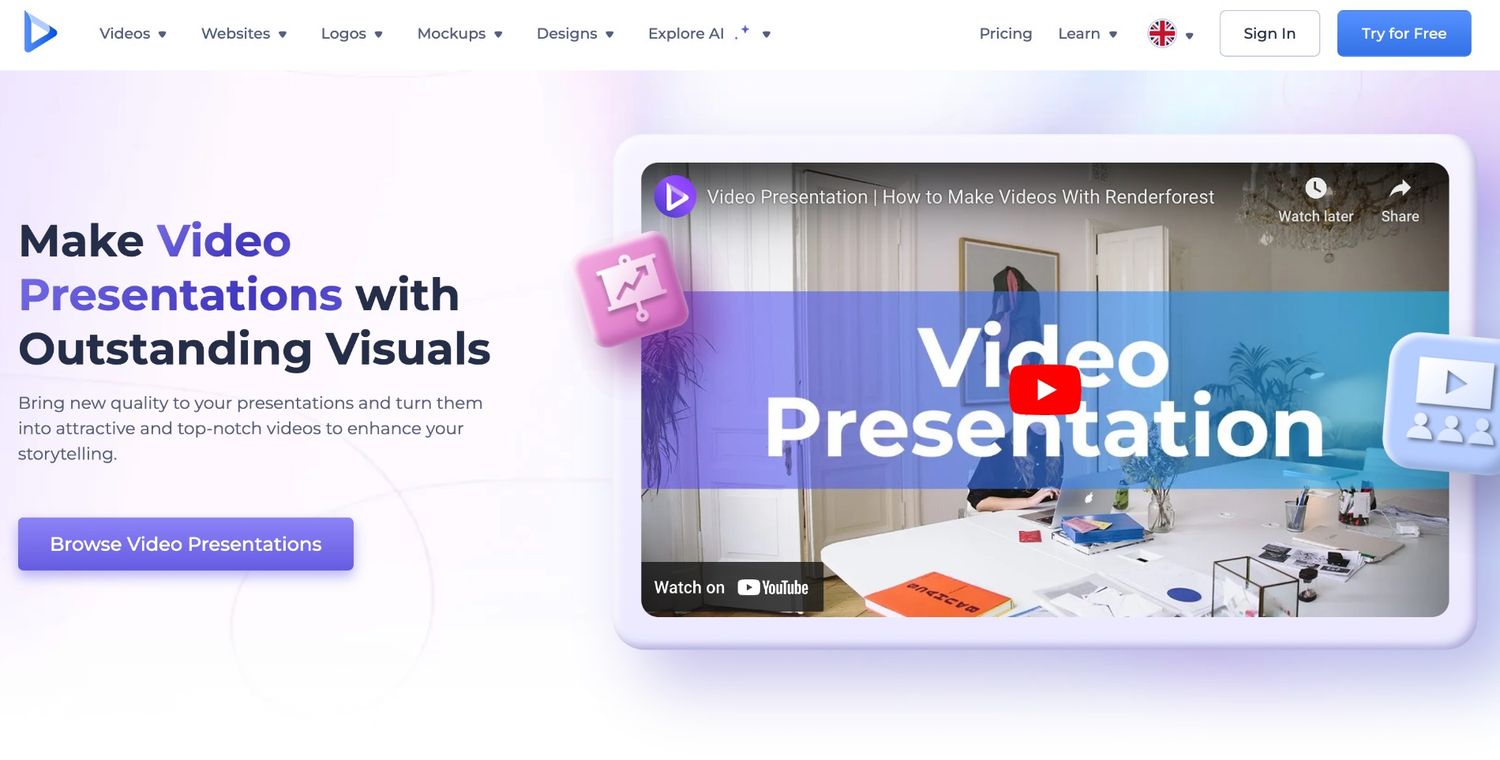
Pros
Cons
As one of the best video presentation software programs, Renderforest lets you create professional-looking presentations without much effort. With its user-friendly interface and a range of ready-made presentation templates, you can prepare animated video clips, explainers, promo videos, corporate video presentations, and so much more in minutes.
The platform also offers an AI-powered video generator that allows you to get your presentation ready with just one simple prompt. But it doesn’t stop with the video presentation maker. With Renderforest, you get access to a suite of design tools like a logo maker, website builder, and mockup generator, making it a comprehensive solution for all your branding needs. The platform also comes with video editing software for YouTube, Instagram, and other channels.
Pricing
Renderforest offers a completely free plan. The paid packages include the Lite plan at $14 a month, the Pro plan available at $39 a month, and the Business plan, starting at $49 a month.
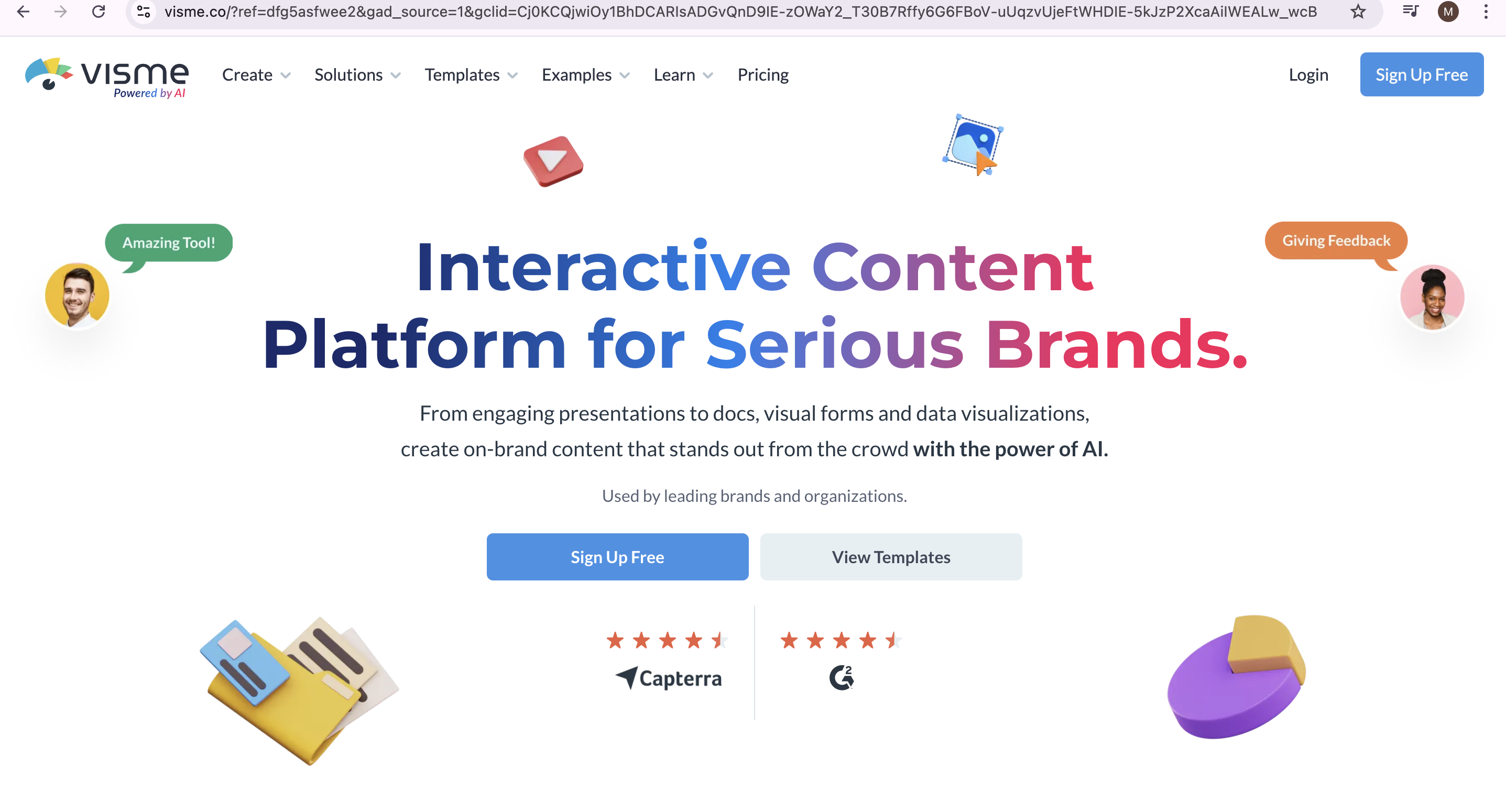
Pros
Cons
Visme stands out for its blend of ease and advanced functionalities. Its drag-and-drop editor and extensive template library make creating eye-catching presentations a breeze, even for those without a design background. And if you’re into multimedia presentations, Visme makes it easy for you to integrate your multimedia elements and collaborate with your team in real time.
While the free version offers a good starting point, you’ll need a paid plan to unlock the full range of features and remove watermarks.
Pricing
Visme offers a free basic plan with limited features and paid elements. For more advanced functionalities and watermark removal, plans start at $29 a month for the Starter plan and go up to $59 a month for the Pro plan, with options for annual billing that offer savings.
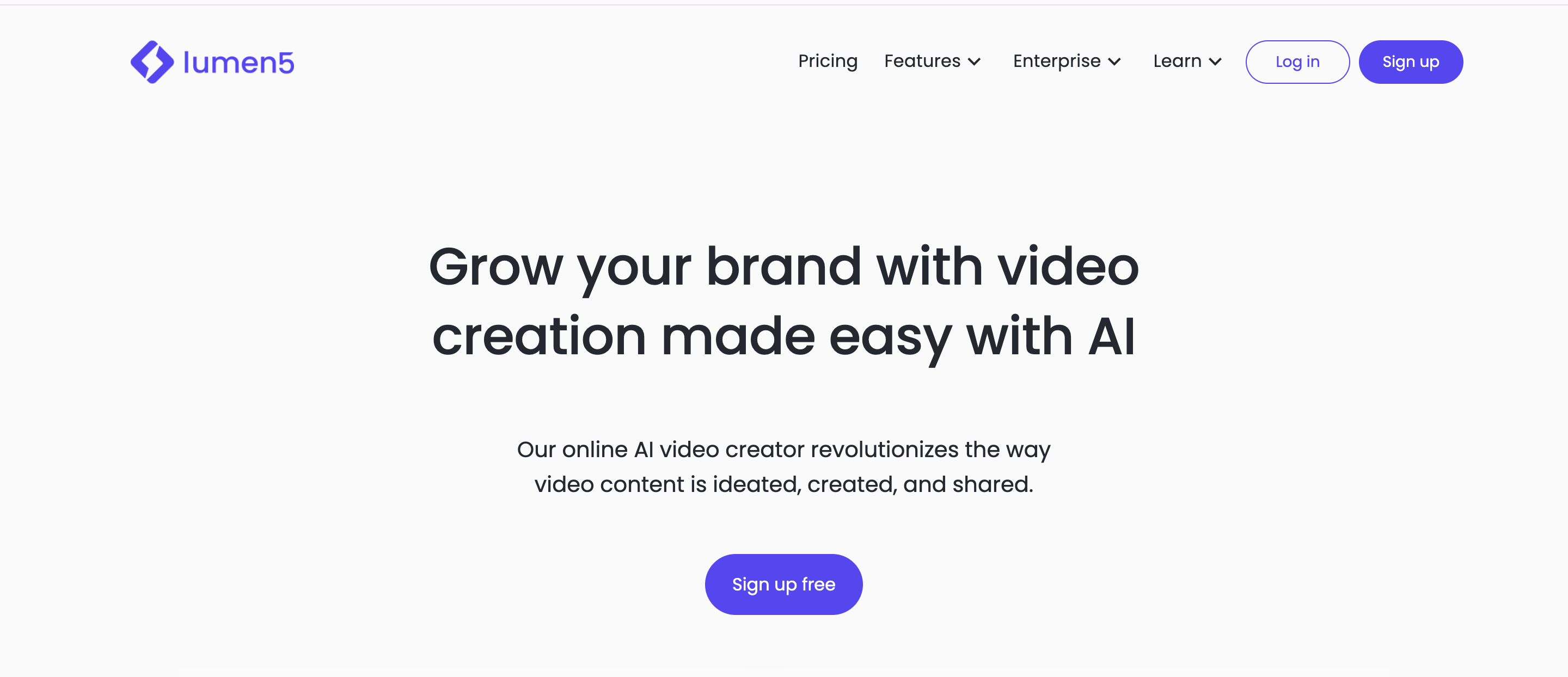
Pros
Cons
Lumen5 is a game-changer for content creators looking to repurpose their blog posts into engaging video presentations. Its AI-driven technology simplifies the process by automatically generating a storyboard from your text. With a user-friendly drag-and-drop interface and a rich media library, even those with no video editing experience can create professional-quality videos in minutes.
That being said, Lumen5 does have some limitations in terms of customization. The more advanced users can find the options a bit restrictive. This can be a problem, especially if you’re looking for more control over the final product. But for those who prioritize efficiency, Lumen5 is an excellent choice.
Pricing
Lumen5 offers packages starting at $29 a month and going up to $199 a month.
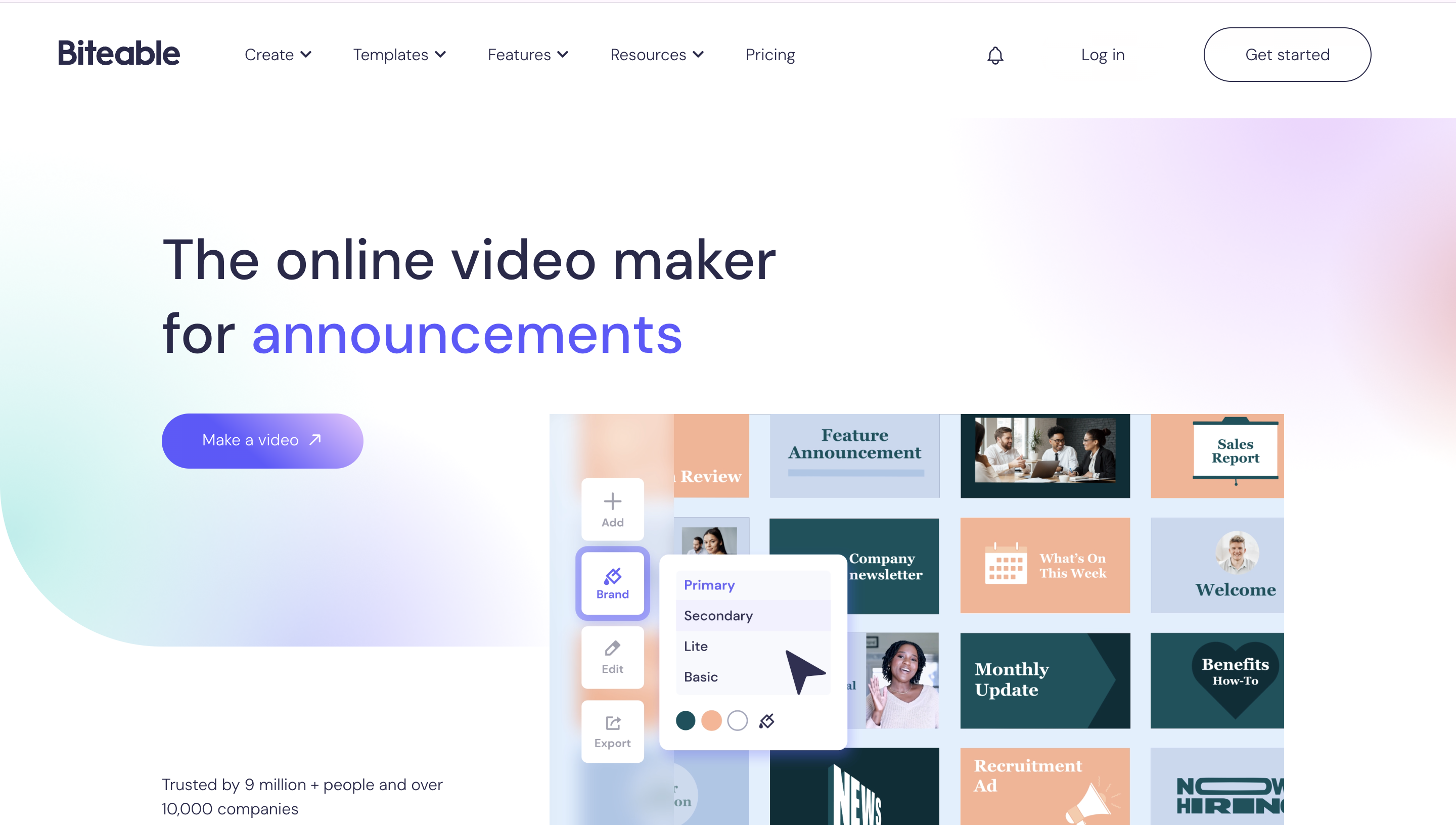
Pros
Cons
Biteable is an online video presentation maker designed for anyone who doesn’t have enough time but still wants to create professional-quality videos. Its collection of ready-made templates, stock footage, and animations lets you prepare a polished video presentation in minutes. The platform’s intuitive interface means you don’t need any prior experience to get started. Be that as it may, Biteable might fall short if you’re looking for deep customization.
Pricing
Biteable offers a Pro for $29 per month, a Premium plan for $99 per month, and a custom pricing option for businesses and organizations.
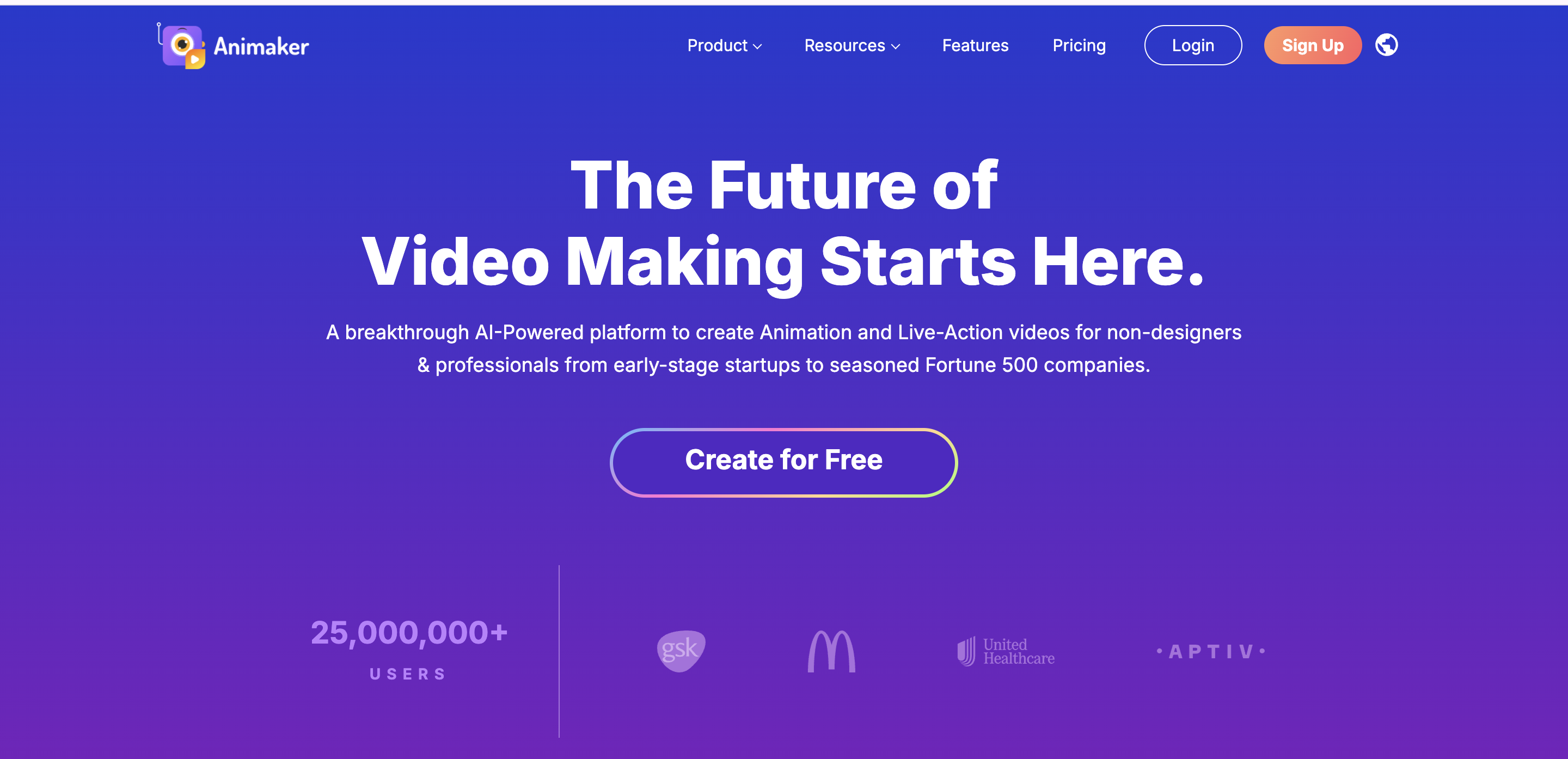
Pros
Cons
Animaker is a cloud-based video presentation software focused on animation, which simplifies the process of creating animated videos. It’s a solid choice for beginners, thanks to its drag-and-drop interface and pre-made templates. The platform includes features like text-to-speech, voiceovers, subtitles, and custom transitions.
That said, Animaker does have its limits. It’s not ideal for more complex animations like 3D or motion graphics, and the free version includes watermarks on your videos. The software also requires a strong internet connection, which might be a dealbreaker for users who prefer to work offline.
Pricing
Animaker doesn’t offer a free plan; its paid plans start from $15 a month for the Basic package and go up to $43 a month for the Pro package.
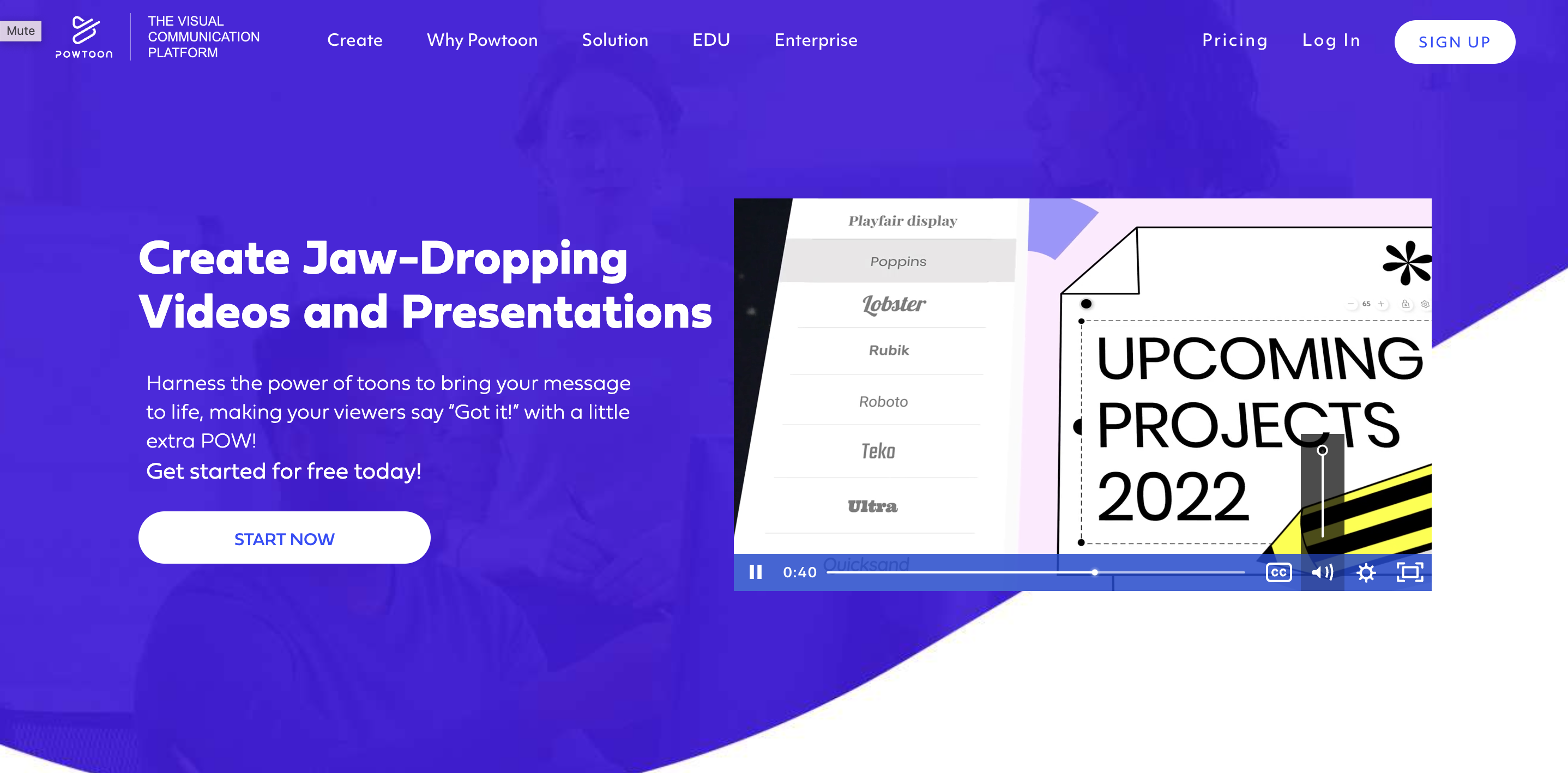
Pros
Cons
Powtoon is one of the go-to video presentation tools for anyone looking to create engaging, animated videos and presentations without needing design or technical skills. With features like a drag-and-drop editor and over 200 ready-to-use templates, the platform allows you to create an effective video presentation without much trouble. Plus, team collaboration is easy, thanks to shared media libraries and asynchronous editing.
On the flip side, the free version does have its limits, particularly when it comes to exporting options. Some users also find the editing interface a bit challenging to navigate at first.
Pricing
Powtoon offers plans starting from $50 per month for the Lite plan, $190 per month for the Professional plan, and $125 per month for the Business plan (annual billing only). Discounts apply for the annual billing options.
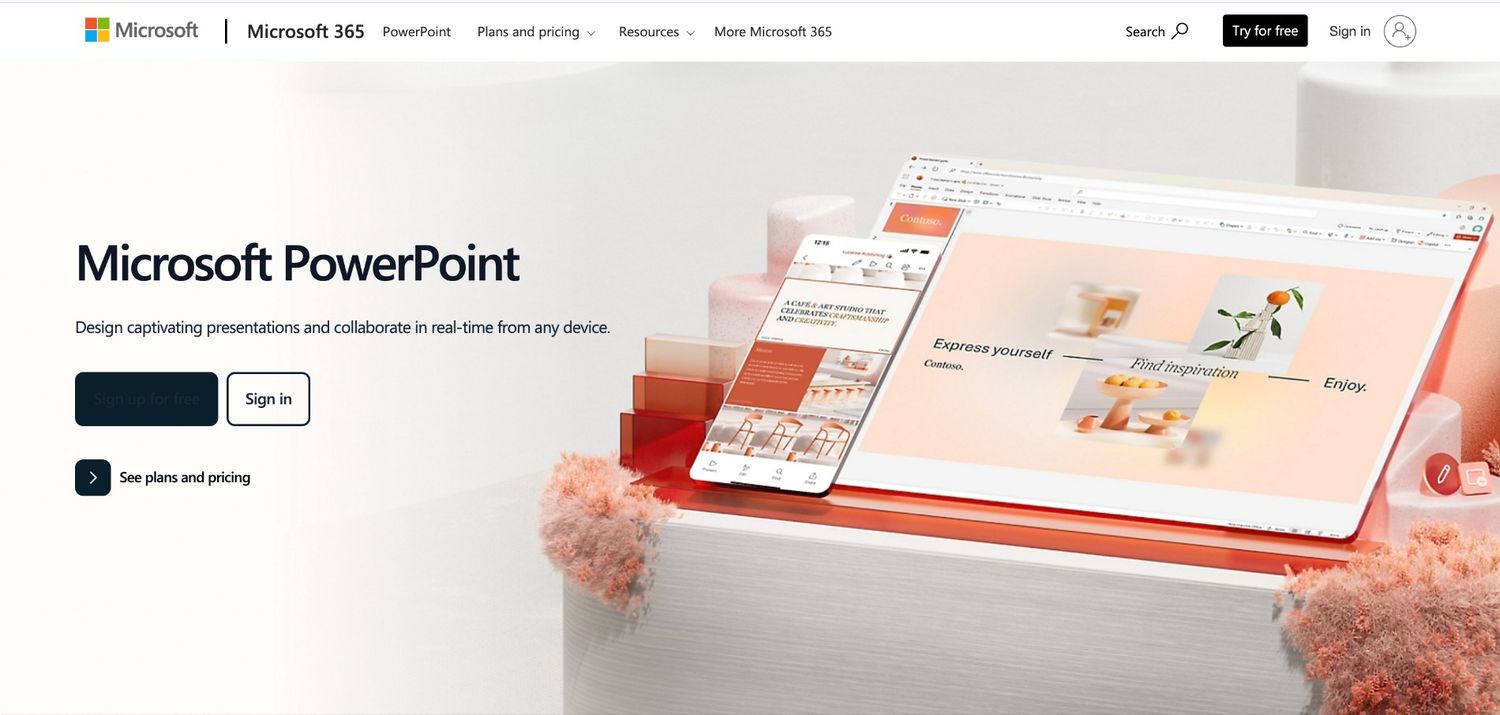
Pros
Cons
PowerPoint is a popular choice for many when it comes to creating powerful video presentations, and it’s easy to see why. This classic tool offers a comprehensive set of features that allow you to prepare everything from simple slideshows to complex multimedia presentations.
Then again, the sheer number of features can be overwhelming for newcomers, and while PowerPoint excels in many areas, it might not match the advanced animation capabilities of more specialized tools. Plus, you need a subscription to access the full suite of features available on the desktop version—which might be a drawback for some users.
Pricing
PowerPoint is available through a Microsoft 365 subscription, starting at $6.99 a month.
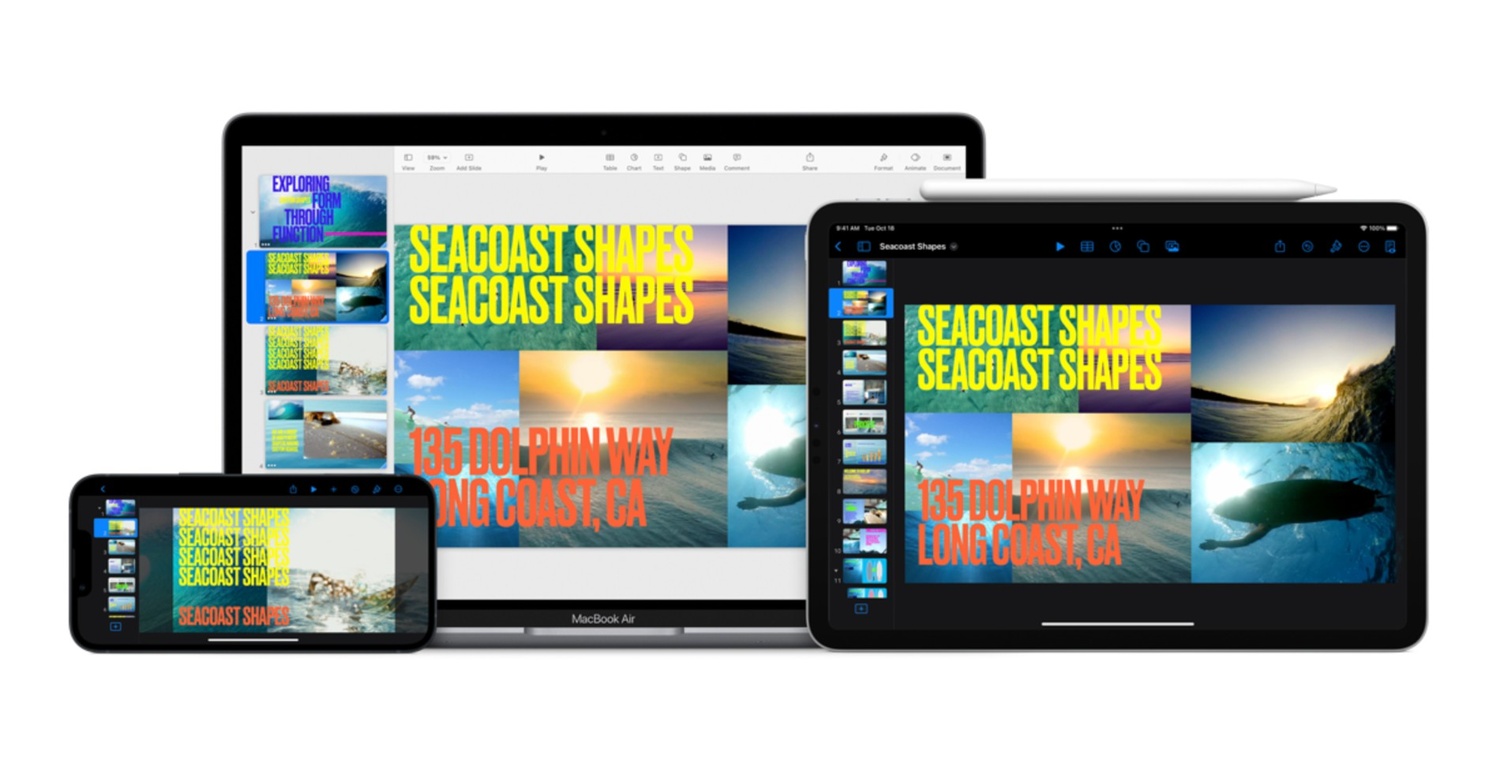
Pros
Cons
Keynote is Apple’s answer to PowerPoint, offering a professional platform for creating presentations. Designed with Mac users in mind, Keynote comes with customizable themes, cinematic transitions, and the ability to embed animated objects and live video feeds. Whether you’re adding charts or perfecting your slides with textures and color gradients, the intuitive interface makes it easy to design presentations that are simple yet effective. Collaboration is simple, too, thanks to its built-in real-time teamwork features.
Keep in mind that Keynote is specifically built with the Apple ecosystem in mind. If you’re working across different platforms or need advanced photo-editing tools, you might want to look elsewhere.
Pricing
Keynote comes for free when you purchase an Apple device.
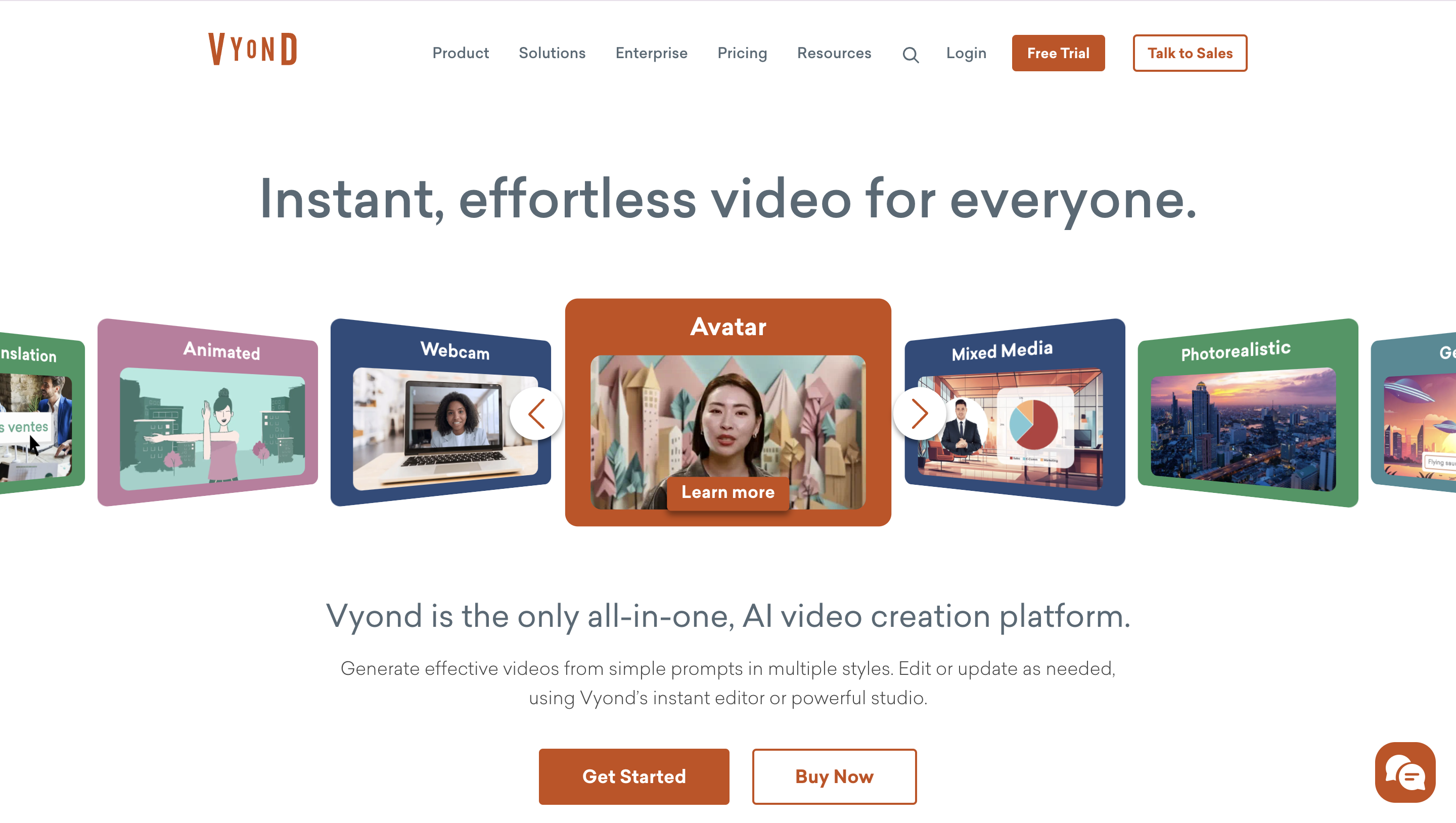
Pros
Cons
Designed to simply the creation of animated business presentations and e-learning content, Vyond is another video presentation software to consider. With Vyond Go, you can turn a simple text prompt into a rough-cut video in seconds. Vyond Studio takes it a step further with its drag-and-drop editor, offering thousands of characters, templates, and props to customize your videos. It’s a great tool for businesses looking to create engaging, professional animations quickly and efficiently, with plenty of flexibility to cater to different industries and use cases such as video marketing and internal training.
Pricing
Vyond’s plans start at $49 monthly for the Essential plan, with higher tiers offering more features and customization options.
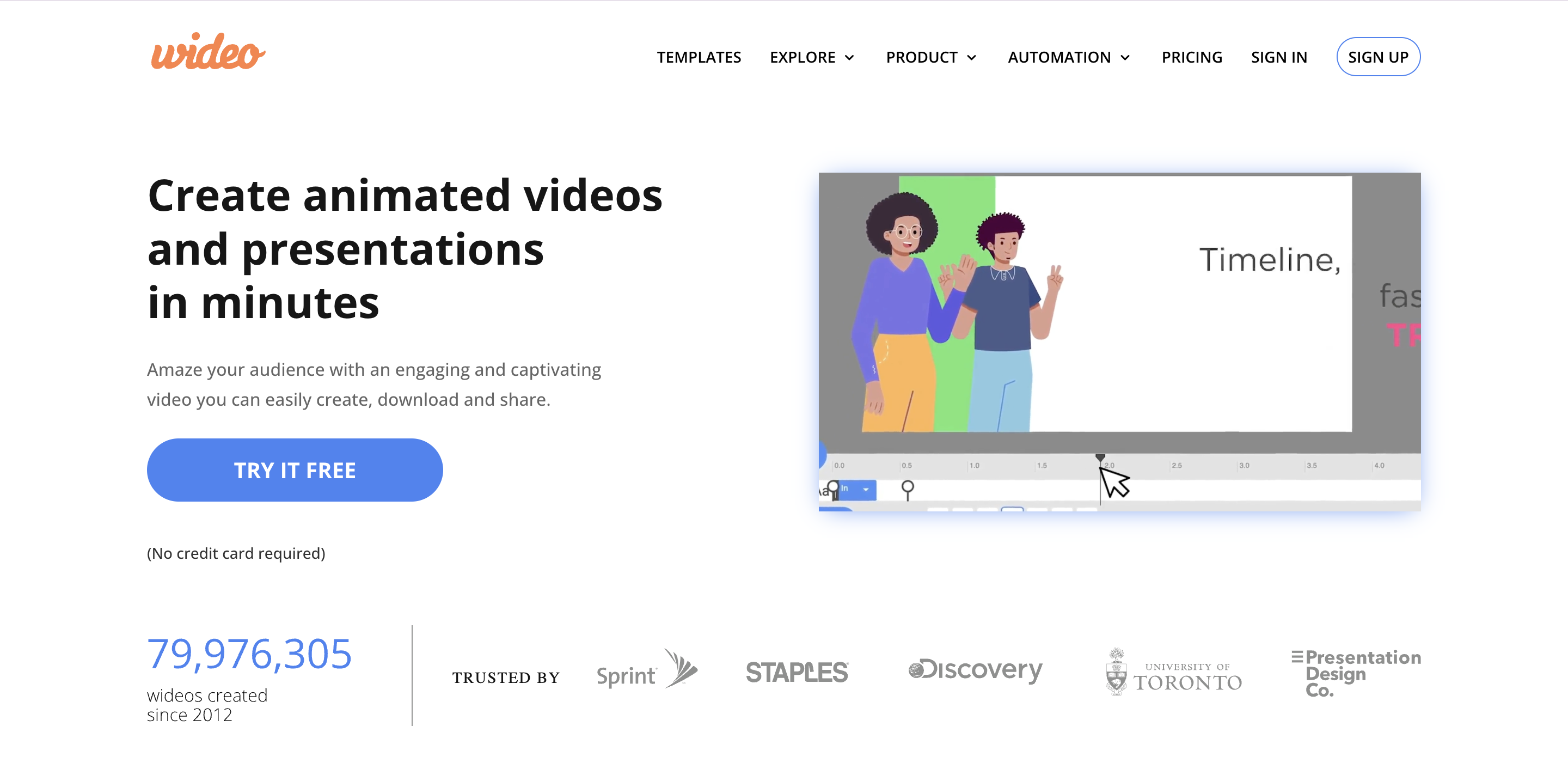
Pros
Cons
Wideo is an intuitive, web-based platform designed to make animated video creation accessible to everyone, even those without prior experience. It features a drag-and-drop editor that allows you to add your own images, audio, and content effortlessly, making it easy to create videos for social media, internal communications, or client presentations. While Wideo is great for quick and simple projects, it may struggle with more complex videos, and its toolset is somewhat limited compared to more advanced software.
Pricing
Wideo offers a free plan with basic features, while paid plans start at $59 a month and offer more advanced options like longer videos and additional templates.
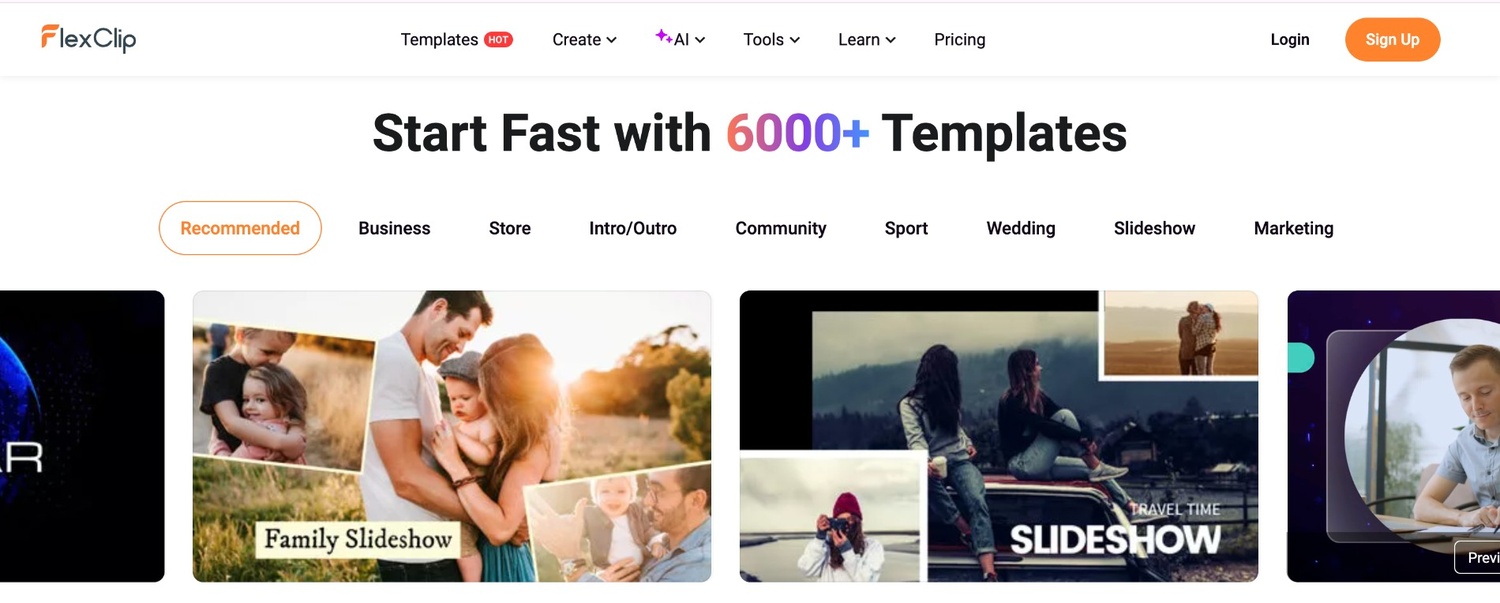
Pros
Cons
FlexClip is a cloud-based video editing platform designed for businesses and individuals looking to create high-quality videos without putting in too much time and effort.
With access to a built-in media library full of royalty-free assets, users can easily add professional touches to their projects. FlexClip also supports a wide range of formats, making it easy to share your creations across different platforms. Plus, you can add custom watermarks and logos to make sure that your brand is front and center in every video.
Keep in mind, though, that as a cloud-based tool, FlexClip can sometimes be slow—especially when working with larger files.
Pricing
FlexClip offers a free plan, while paid plans start at $19.99 per month, providing features like 1080p downloads, custom branding, and extended storage.
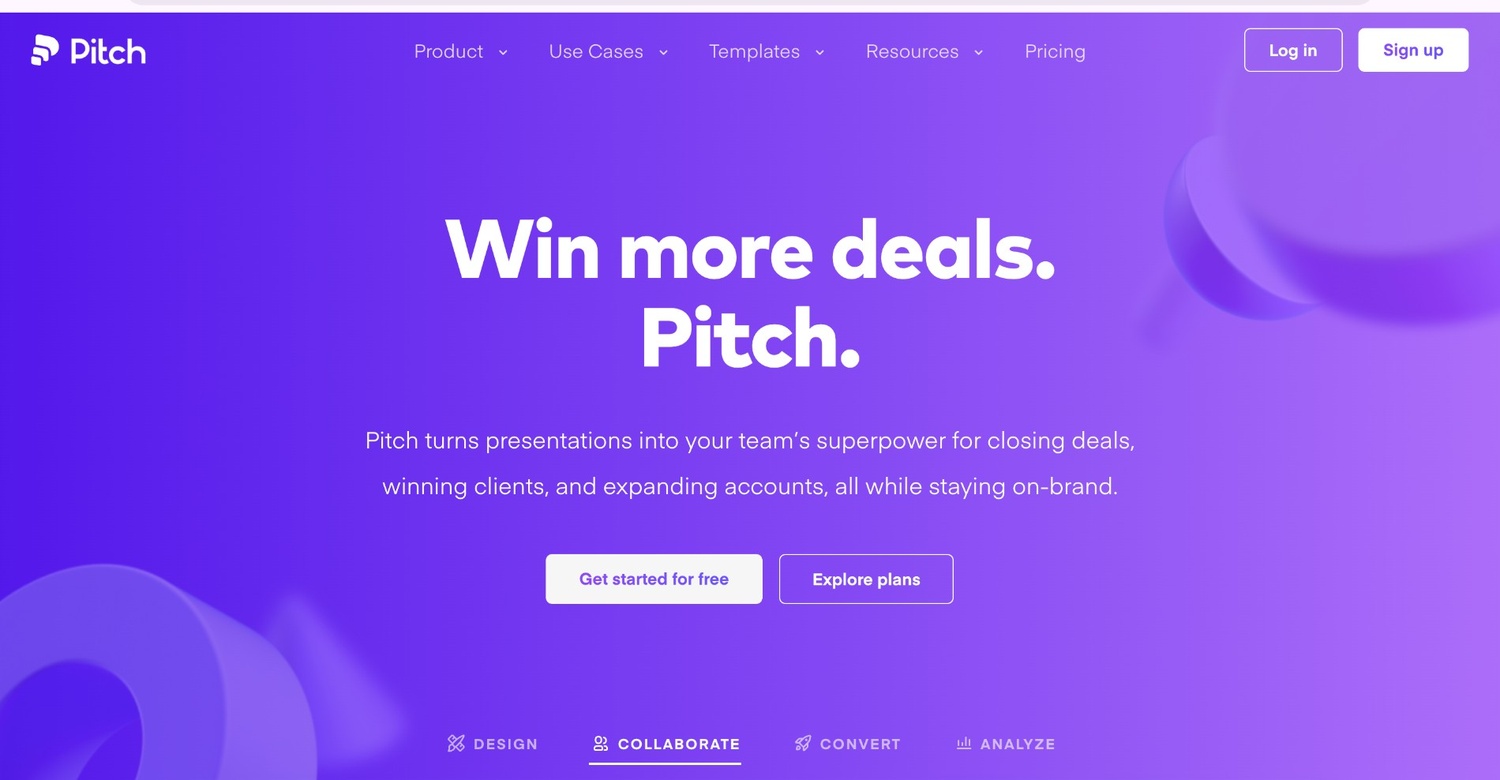
Pros
Cons
“Don’t just present. Pitch.” This is the logline of the next video presentation software on our list: Pitch. Designed with collaboration in mind, Pitch allows team members to work on presentations simultaneously, leaving comments, assigning slides, and tracking progress—all within the app. It’s a breeze to use, even for those who aren’t design experts.
With a variety of templates and customizable styles, anyone can create professional-looking presentations and pitch decks in no time. And for advanced users, Pitch offers full control over every element.
The app also integrates effortlessly with other tools, so you can embed videos, add images, and import real-time data from platforms like Google Sheets. Pitch does have some quirks, though, such as occasional issues with PowerPoint imports and limited offline capabilities.
Pricing
Pitch offers a free plan for up to five members. Paid plans start at $17 per month (billed annually) for teams needing additional features like custom fonts, unbranded exports, and advanced analytics.
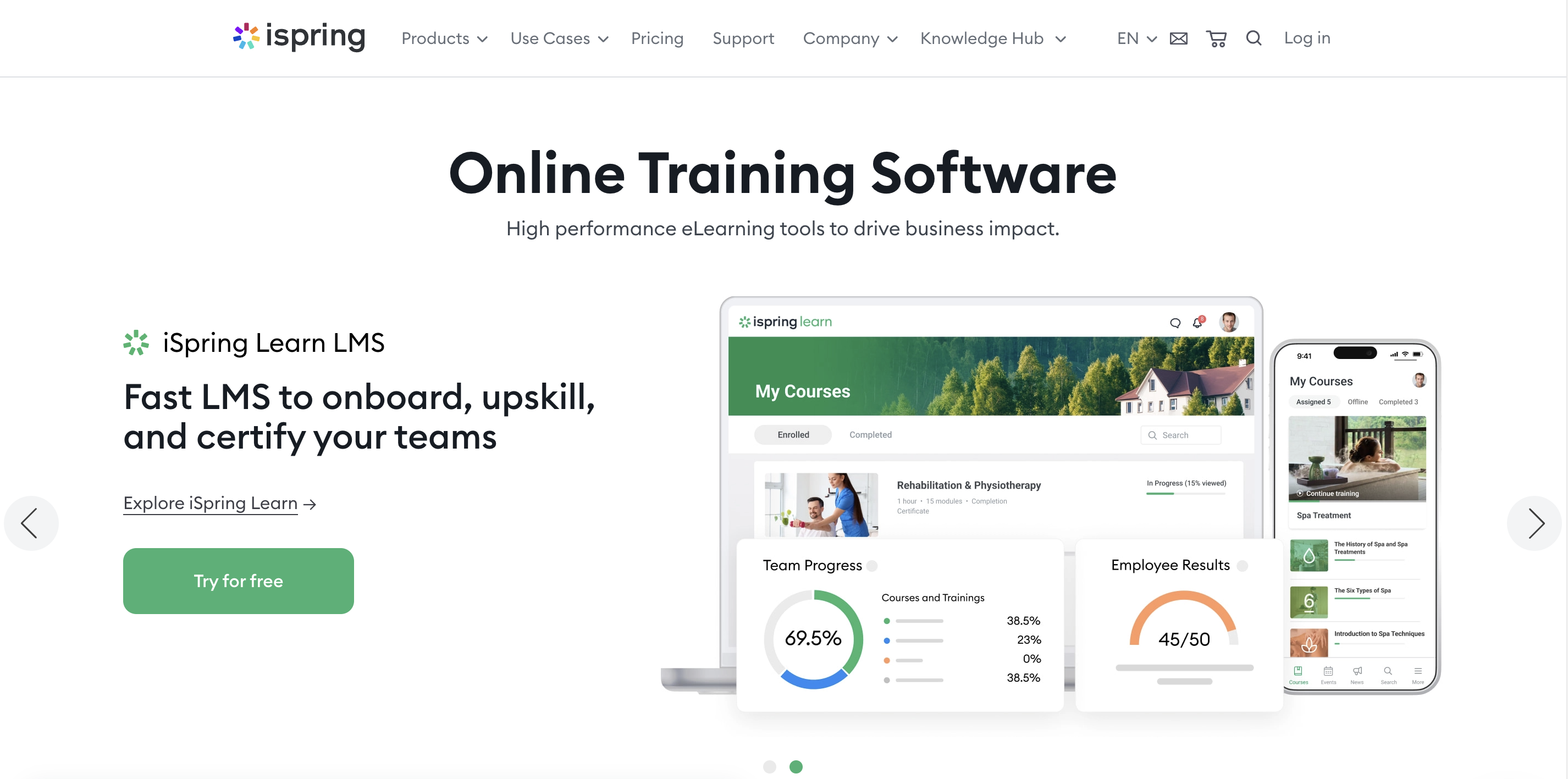
Pros
Cons
iSpring Suite is a powerful tool designed for creating interactive eLearning content, making it a solid option for converting your PowerPoint slides into video presentations. Its seamless integration with PowerPoint lets you transform your existing presentations into dynamic videos.
The extended version, iSpring Suite Max, takes it up a notch with an extensive library of assets and templates—along with AI-driven tools to assist in content creation and design. That said, iSpring Suite is a bit on the expensive side of video presentation software, so if you are looking for a more affordable option, this might not fit your budget.
Pricing
iSpring Suite offers various pricing packages tailored for businesses, freelancers, and academic users. The most affordable option starts at $470 a year.
Now that we’ve gone through the list of the best video presentation software to incorporate into your workflow, let’s have a closer look at the process of making a presentation with Renderforest.
Renderforest offers one of the easiest and most efficient ways to get your video presentation done. Here is a step-by-step guide on how it works.
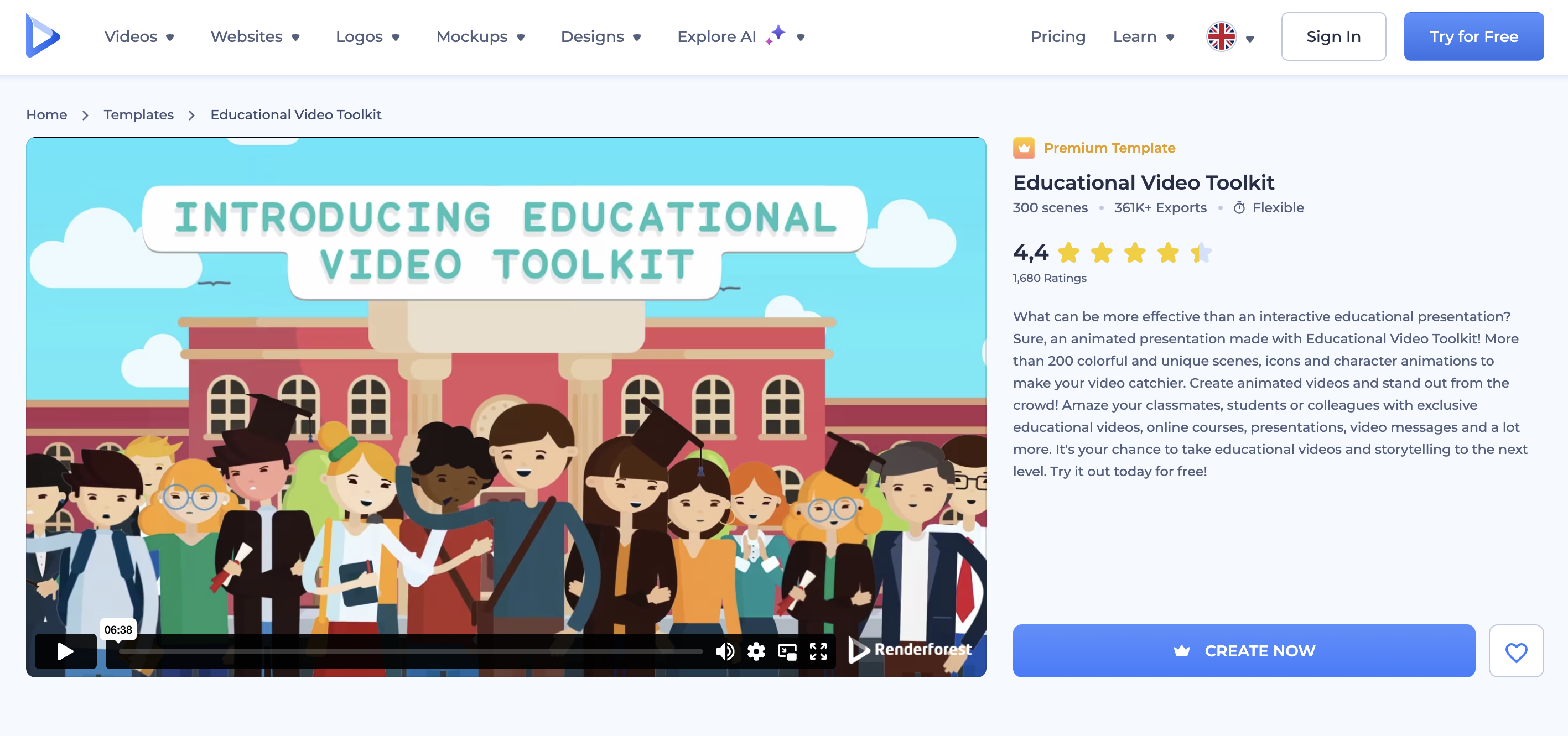
To create your own presentation videos with Renderforest, start by choosing one of many video templates available in the library. Renderforest has templates for making corporate videos, promotional presentations, educational presentations, and pretty much everything else you’ll need.
For this guide, we’ll use the Education Video Toolkit template, which is ideal for preparing interactive educational presentations.
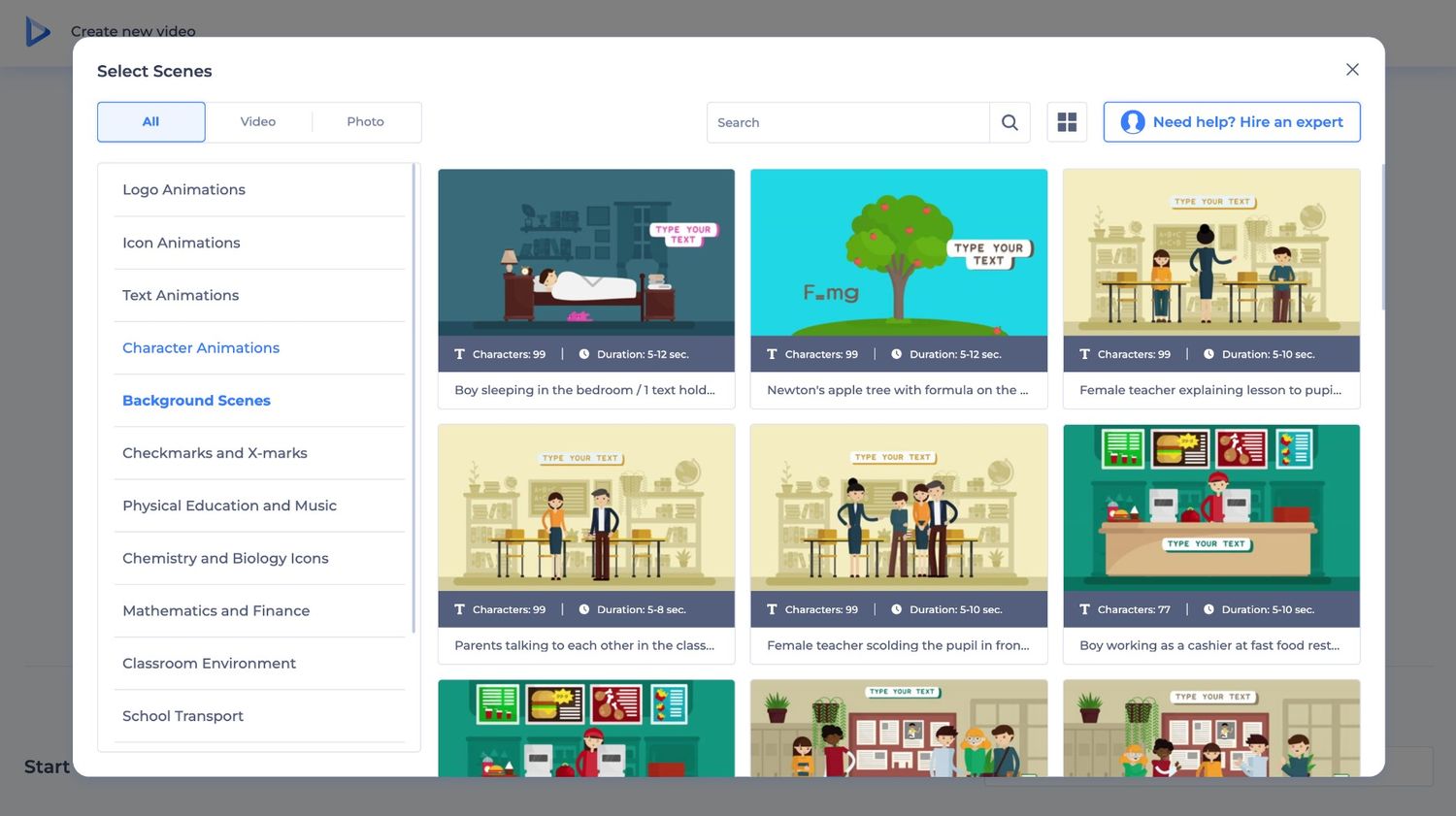
After picking your template, you’ll have two options: selecting scenes manually or using AI to create your video. For this section, let’s focus on the ‘Select scenes’ option.
Here, you can manually choose from a wide range of scenes that best fit your presentation’s message. Simply pick the ones that align with your content and click Next. This flow gives you full control over each aspect of your video, making sure it perfectly matches your vision.
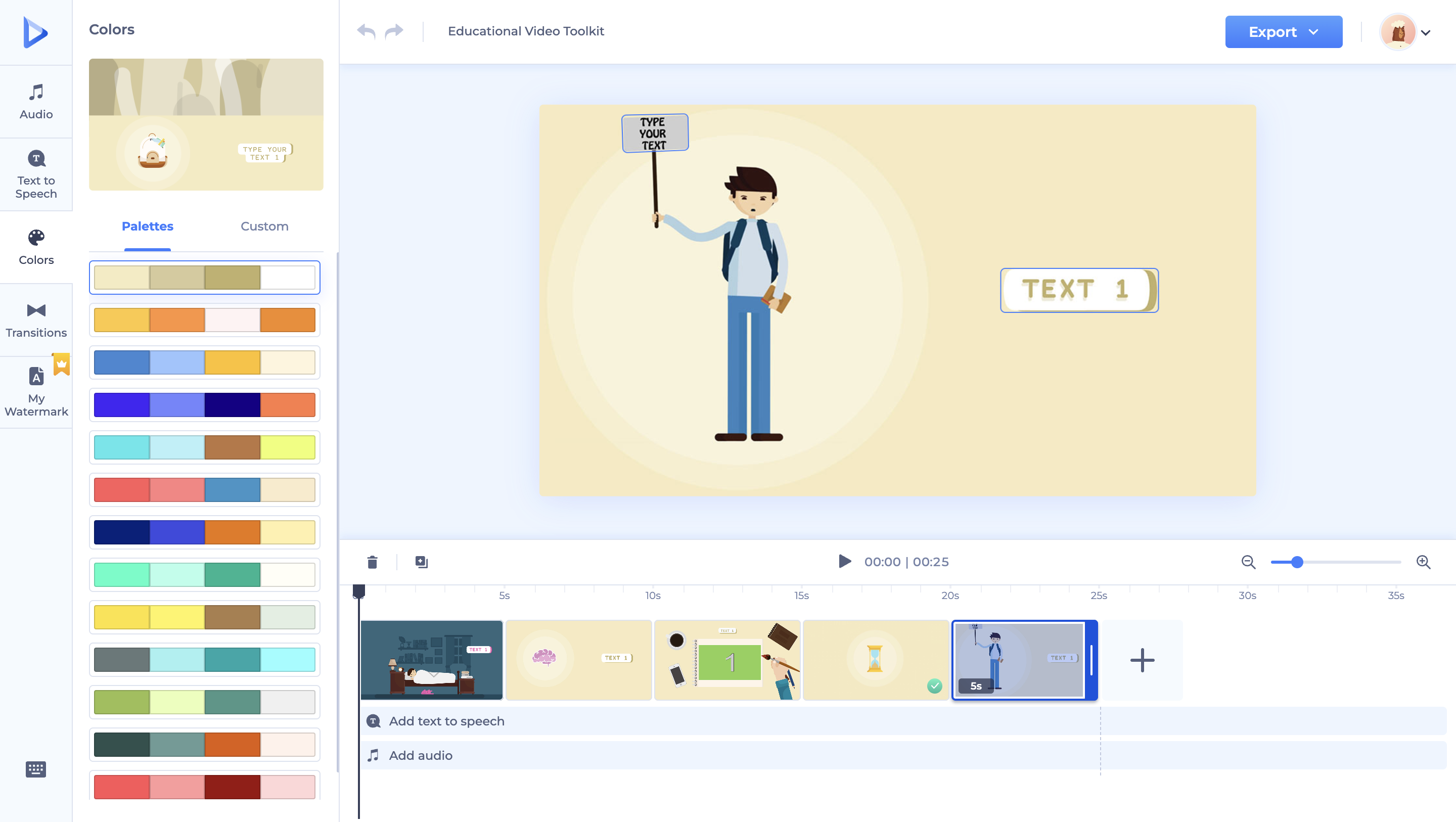
The video editor offers a bunch of editing functionalities; you can upload your media and tweak the text, font, colors, and overall theme to match your brand. You can also add background music or generate an audio narration using Renderforest’s AI text-to-speech feature. If you need a watermark, that’s easy to add as well. Once you’re happy with the edits, preview your video to make sure everything looks perfect.
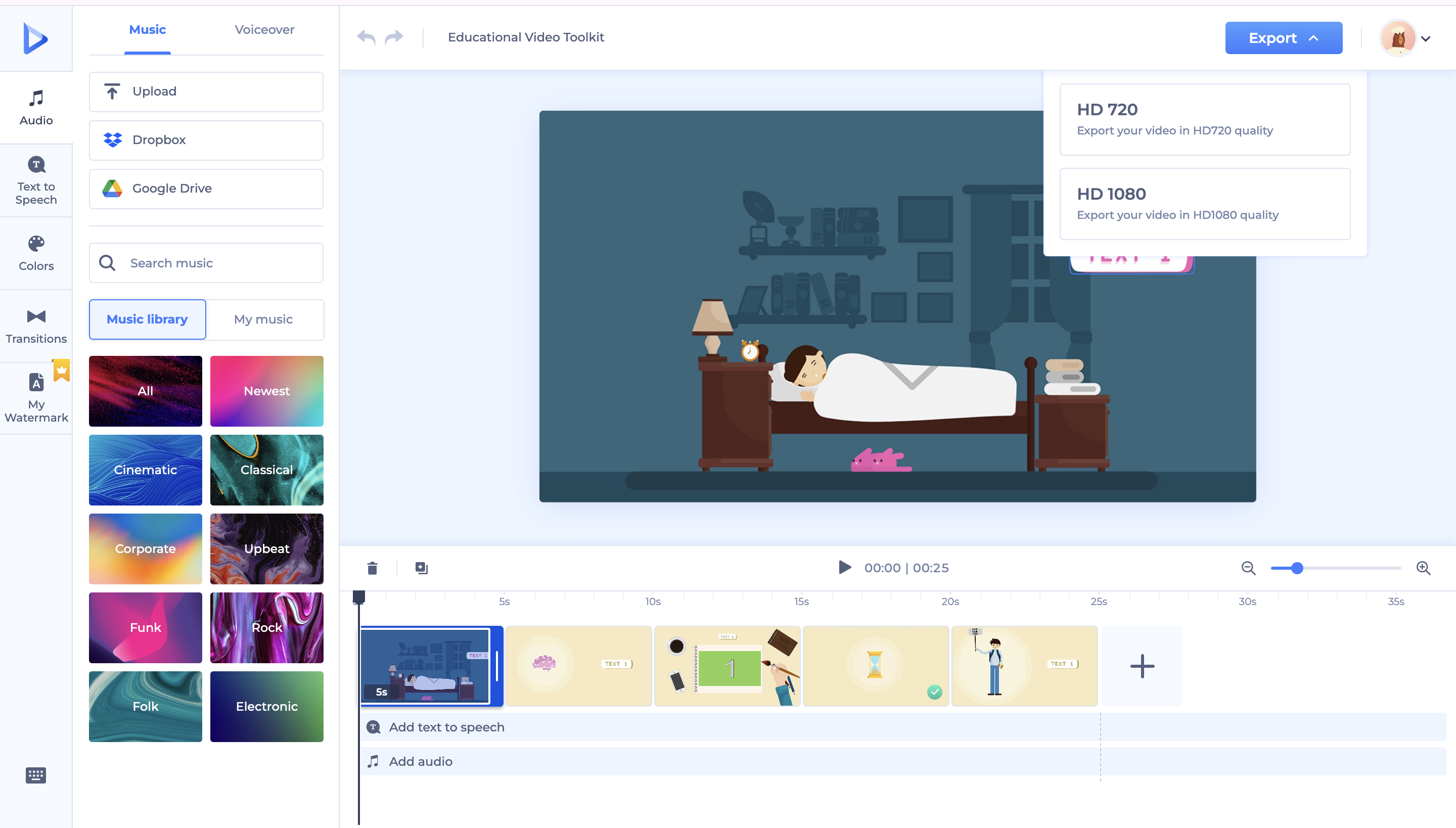
Renderforest offers three export options: HD 720, HD 1080, and UHD 4K—with the latter requiring a premium plan. Export your video and share it with your team or audience.
Although the select scenes flow is a great one if you want to do it all yourself, the AI flow is the way to go for those who want quicker results. Here’s how you can get your presentation ready in no time with Renderforest’s AI video generator.

This time, go with the “Create with AI” option instead of “Select scenes.” In the text box, describe the concept you have in mind for your presentation video. If you’ve prepared a script, you can go ahead and use that. Otherwise, a general idea will do.
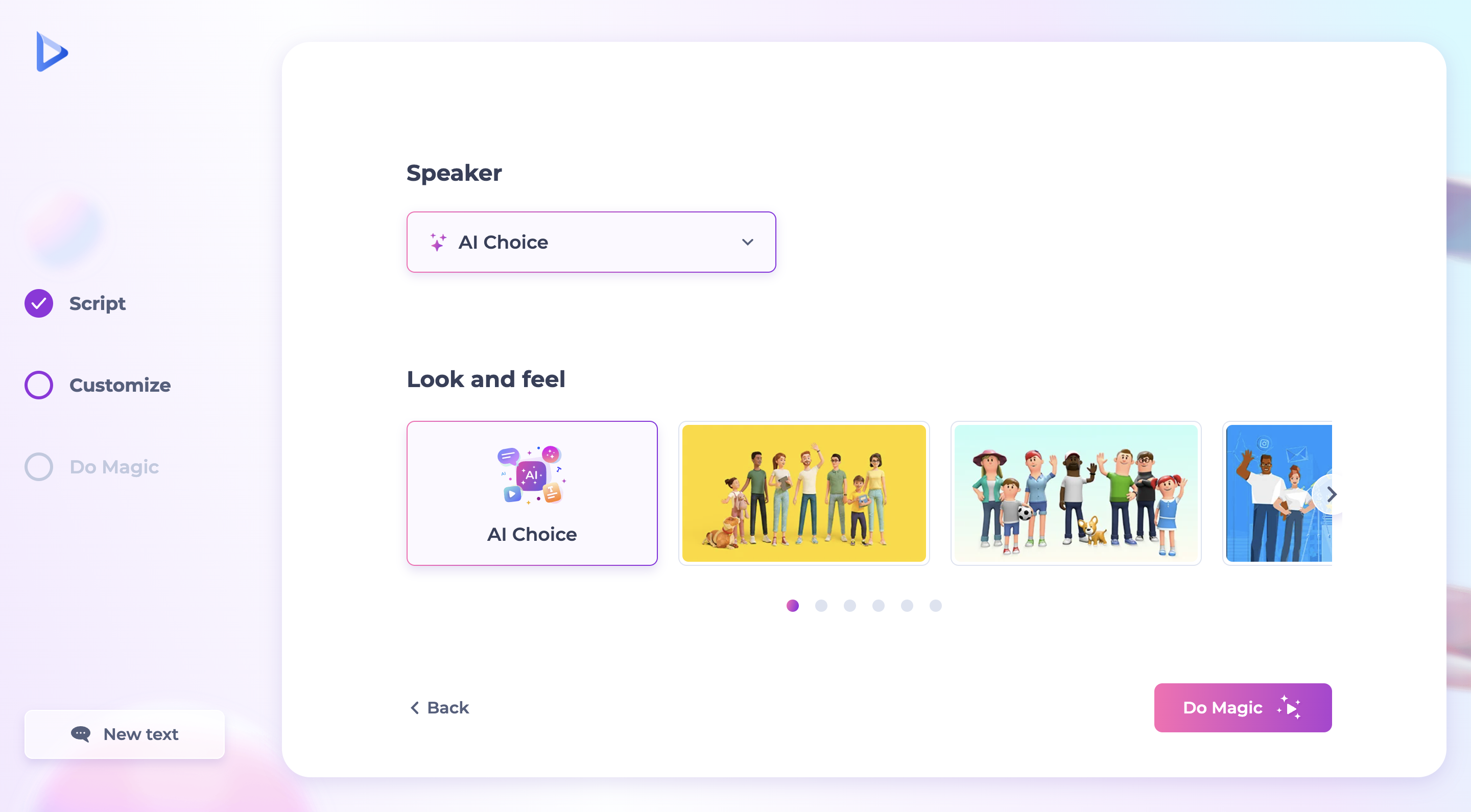
Here, you can adjust the speaker and overall look and feel of the video. When you’re all set, click on ‘Do magic,’ and Renderforest’s AI will generate your video within seconds. The result is a polished video presentation that’s nearly ready to go.
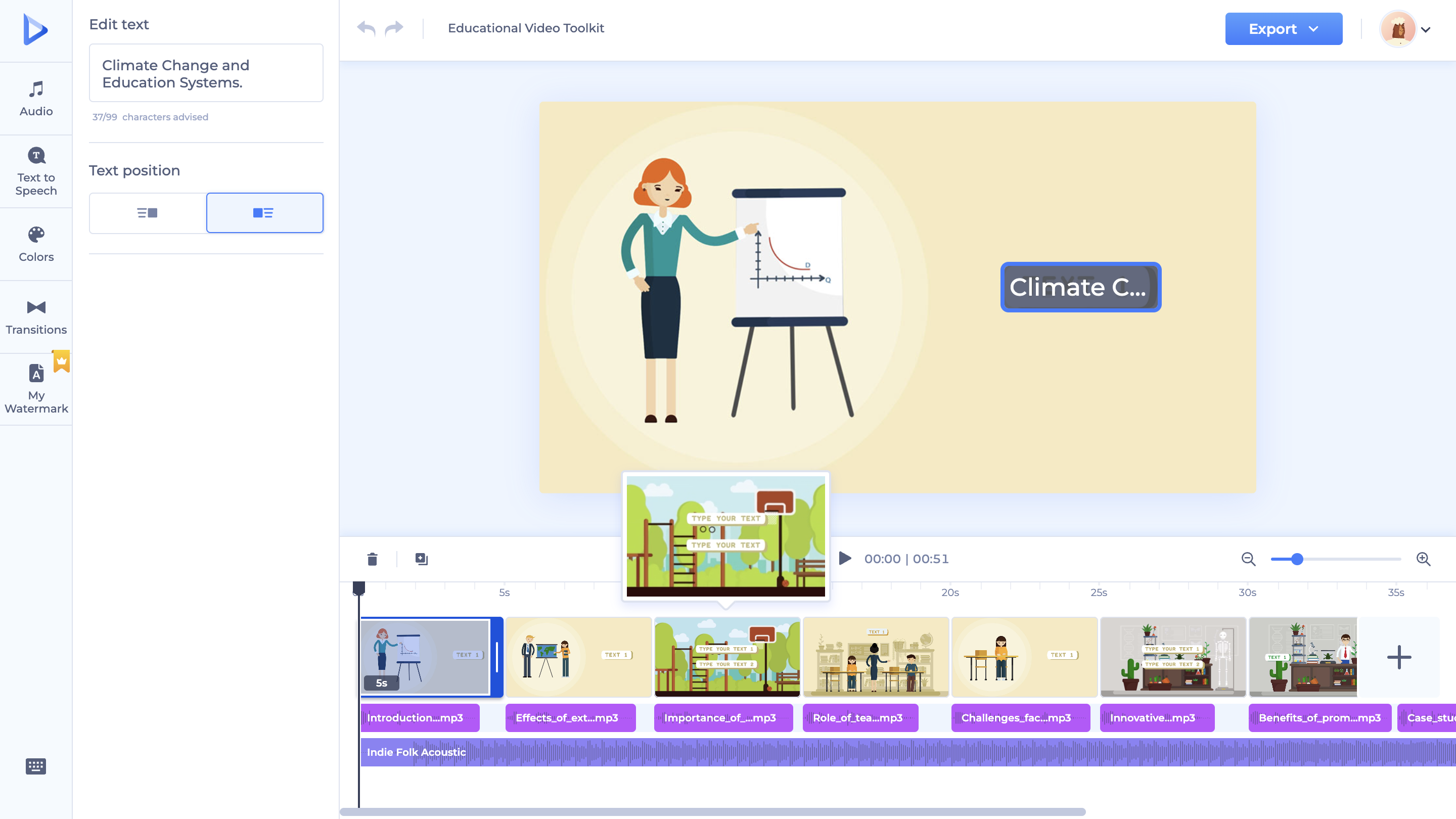
Just like with the manual method, you can edit the AI-generated video to add your own touch. Tweak elements like the text, font, colors, and transitions. You can also generate a voiceover with AI text-to-speech and add a watermark. Once your edits are complete, preview the video before exporting and sharing it with your audience. Here are more details on how to make a video with AI.
A few video presentation tools really stand out. Renderforest makes it super easy to create polished presentation video clips with high-quality templates. Visme is great if you love customizing and want a creative touch. And if you’ve got written content you want to bring to life, Lumen5 is the go-to for turning text into engaging videos. Each of these tools brings something unique to the table, so there’s something for everyone. With our list of the best video presentation software to help you out, you’re one step away from picking the right one.
Related reading:
To make a presentation like a video, start by using video presentation software that offers templates designed for video output. Begin with a storyboard, just like you would for a movie, and organize your slides as scenes. Add transitions, animations, and voiceovers to make your content flow smoothly. Include engaging visuals like images, videos, and infographics. Once everything is set, export the presentation as a video file. This way, your presentation plays like a seamless video, making it more compelling for your audience.
Several free software options, like Renderforest, Canva, or Lumen5, offer various features without costing a dime. Start by choosing a free template that fits your theme, then customize it with your content. Once you’re happy with the result, export your project as a video file. These free tools are great for creating video presentations without breaking the bank.
The best way to create video presentations is to start with a clear plan. Outline your content and decide on the key messages you want to convey. Choose video presentation software that offers the right mix of templates, customization options, and multimedia support. You can then use high-quality visuals, concise text, and dynamic transitions to keep your audience hooked. Top it off with voiceovers or background music to add depth. Finally, review your presentation to make sure everything flows smoothly before exporting it as a video.
Article by: Sara Abrams
Sara is a writer and content manager from Portland, Oregon. With over a decade of experience in writing and editing, she gets excited about exploring new tech and loves breaking down tricky topics to help brands connect with people. If she’s not writing content, poetry, or creative nonfiction, you can probably find her playing with her dogs.
Read all posts by Sara Abrams

