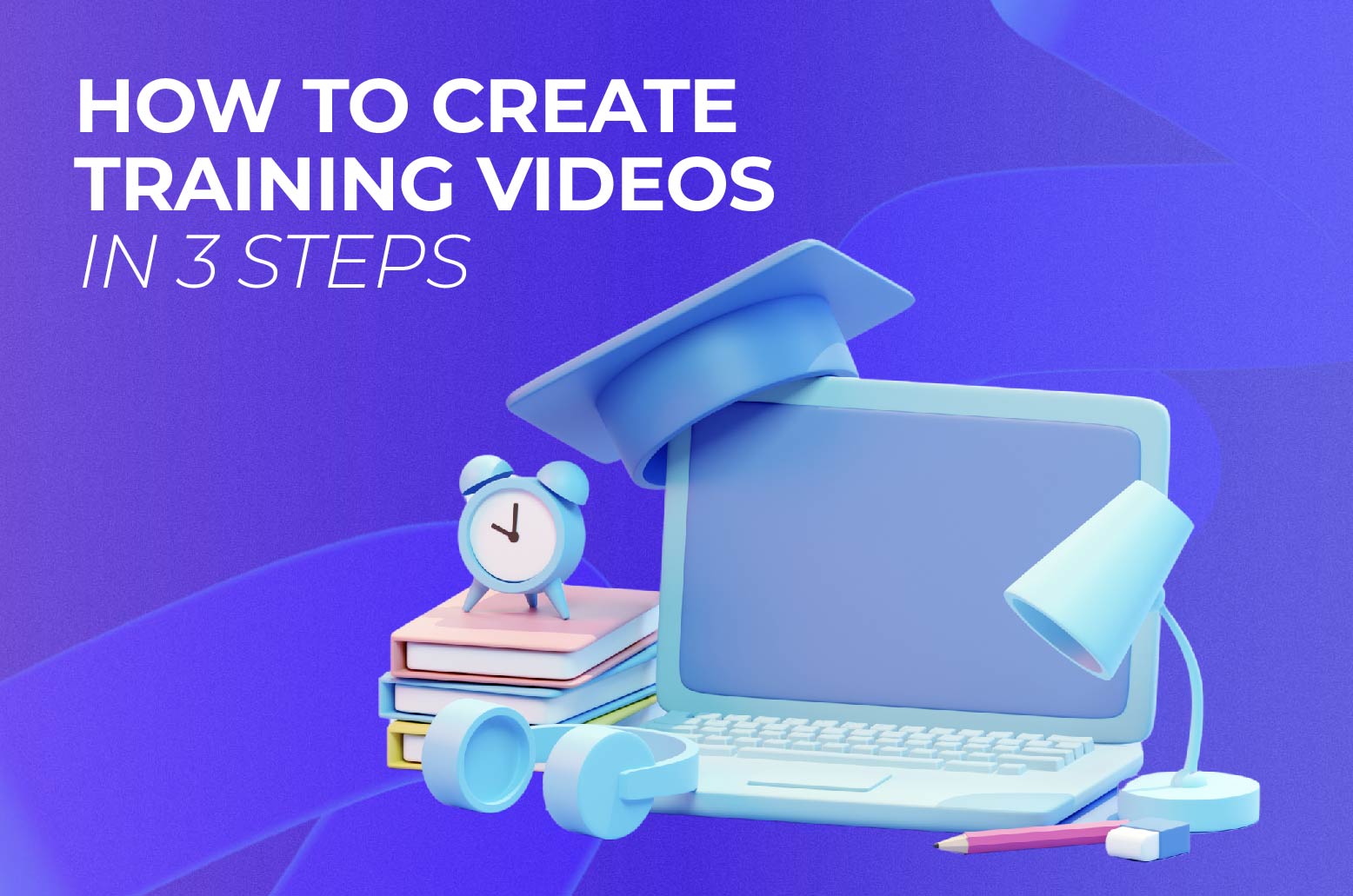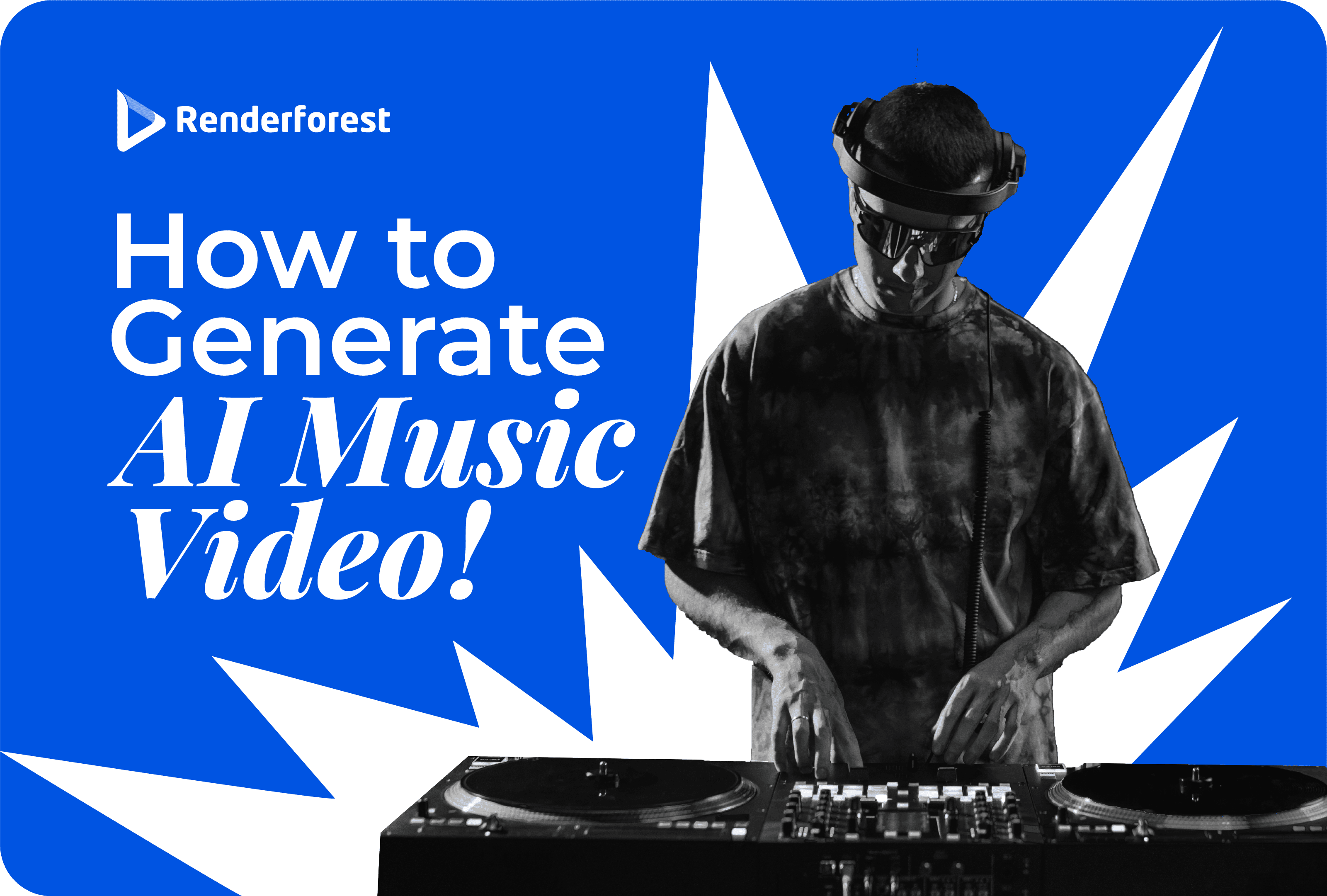
AI
Not sure if creating training videos is worth your time? Here are some quick stats that will change your mind:
In other words, if you want to train your employees and make it engaging at the same time, training videos are your best bet. In this article, we’ll show you how to create training videos in three simple steps and why your company needs them.
If there’s one way to get employees on the same page, it would have to be training videos. These are the educational videos that companies make, which then serve as their employees’ “personal coaches” in video form. They’re designed to teach new skills, show how to do the job better, or explain important company details.
But why are employee training videos becoming the go-to choice for businesses? Well, they’re like the Swiss Army knife of learning—versatile, efficient, and always there when you need them. Unlike traditional training methods, videos allow employees to learn at their own pace and revisit information whenever necessary.
Be it animated training videos, screencast videos, or presenter-style training videos, the beauty of these tutorials lies in their ability to break down complicated ideas into digestible visual content. They can easily transform complex material into engaging stories or clear step-by-step guides. This visual approach often leads to better understanding and retention of information.
Moreover, these kinds of videos are a cost-effective solution for companies. Once a training video is created, it can be used for current employees and then for new employees. They’re also perfect for increasingly remote and flexible work environments, allowing employees to access training materials from anywhere, at any time—instead of having to attend an in-house training session.
Training videos come in many flavors, each designed to serve a specific purpose. The most common types include:
These are the bread and butter of training videos. Instructional videos show your employees how to do specific tasks or use particular tools. They’re like having an expert looking over your shoulder, guiding you through each step. Whether it’s teaching how to use new software or demonstrating a manufacturing process, these videos break down complex procedures into easy-to-follow steps.
Starting a new job can be overwhelming. Onboarding and corporate introduction videos take a part of that emotional burden off your new hires’ shoulders and help them get acquainted with your company culture and be ready to start their roles. They may cover everything from the company’s history and values to where to find the best coffee in the office. These videos help newbies feel welcome and get up to speed quickly, setting them up for success from day one.
Let’s face it—compliance training isn’t always the most exciting topic. But it’s key to keeping your company and employees safe and legal. Compliance videos take important regulations and policies and present them in a more digestible format. They can cover topics like workplace safety, data protection, or ethical guidelines. By making these topics more interesting through video, you’re more likely to see better retention and adherence to these important rules. You can then create a summary of the session using a recap video template.
Success at work isn’t just about technical know-how. Soft skills like communication, leadership, and time management are just as important. Soft skills training clips often use scenarios and role-playing to demonstrate these skills in action. They might show both good and bad examples, helping employees understand how to apply these skills in real-world situations.
If your company sells products, especially complex ones, product video or company slideshow training is a must. It can show sales teams how to demo products, teach customer service reps about product features, or help customers understand how to use what they’ve bought. These videos often combine elements of instructional videos with product showcases, making sure that everyone—from staff to customers—knows how to get the most out of your products.
Microlearning videos are short, focused videos that tackle one specific topic or skill. Usually under five minutes long, they’re perfect for busy employees who need to learn on the go. They might cover a single feature of a software program, one safety procedure, or a specific customer service technique. These bite-sized learning videos are easy to fit into a busy schedule and great for reinforcing key points.
Some concepts are hard to film in real life. That’s where animated explainer videos come in handy. They can bring abstract ideas to life, visualize data in interesting ways, or create scenarios that would be impractical or impossible to film—such as a workplace safety video about fires or accidents. From cartoon characters demonstrating office guidelines to animated videos for businesses, these videos can make even the most challenging topics accessible and engaging.
Keeping your team’s skills sharp and up-to-date goes a long way for your company’s success. But how do you do that effectively without breaking the bank or disrupting workflow? The answer is simple—video training. These digital learning tools have become a go-to solution for many companies, and for good reason.
Now that you understand what exactly an employee training video is and why you need it, it’s time to actually create one. Don’t worry; we won’t overwhelm you with complex video production steps. In fact, even if you’re an absolute beginner, you can figure out how to make corporate training videos in minutes. Our step-by-step guide is here to help.
We’ll be showing you how to create a training video with two methods: manually choosing scenes and using Renderforest’s AI video maker to get it all done for you. Let’s start with the first method.
First, head over to Renderforest and pick one of the many training video templates available. For this guide, let’s go with the Factory of 3D Animations template. You’ll have two options: selecting your scenes or working with AI.
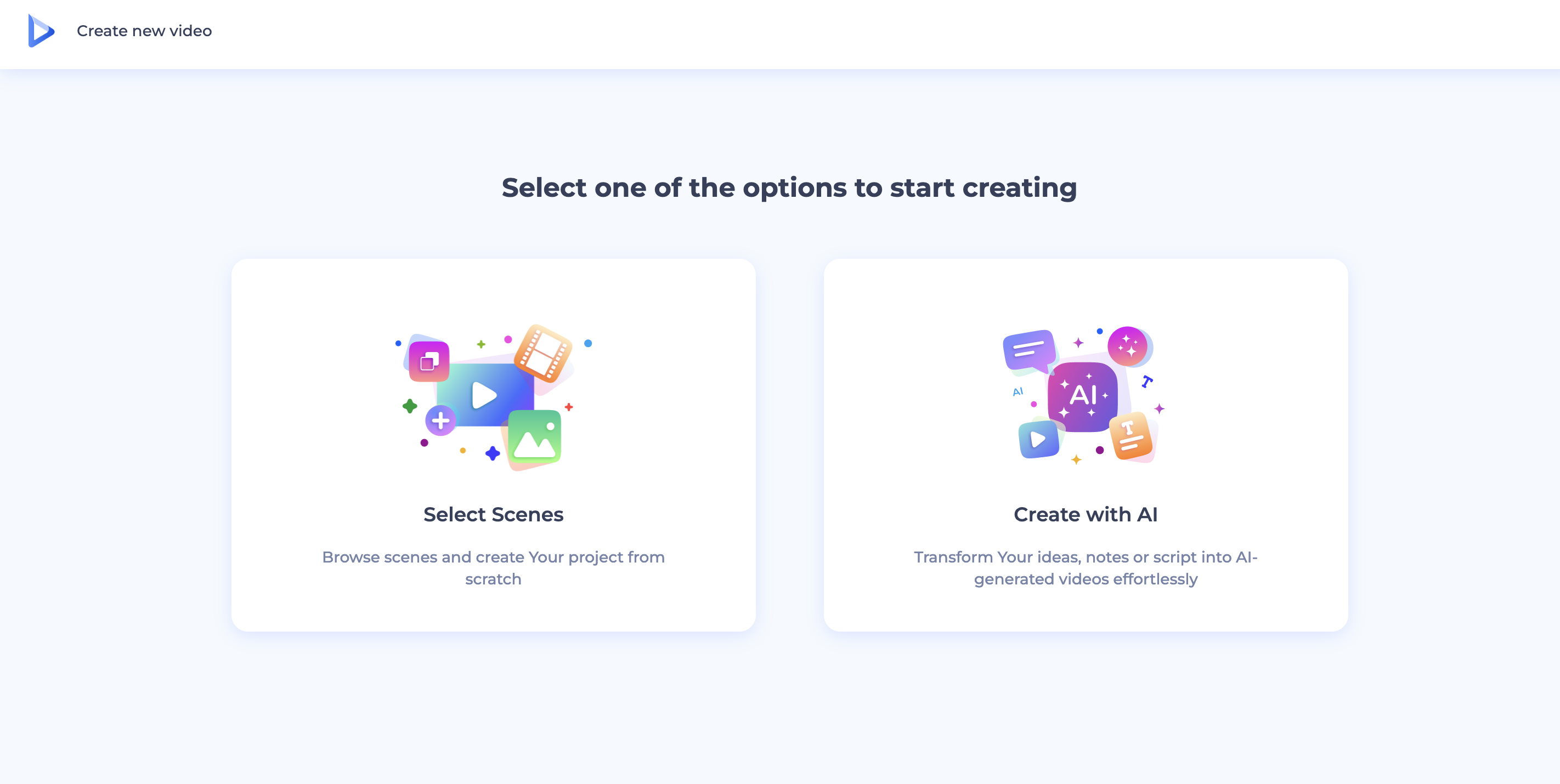
Let’s pick the “Select Scenes” one for now, which will take you to the template’s scenes page. There, you can find hundreds of 3D characters, elements, and backgrounds you can customize. Pick the ones that match your script and proceed.
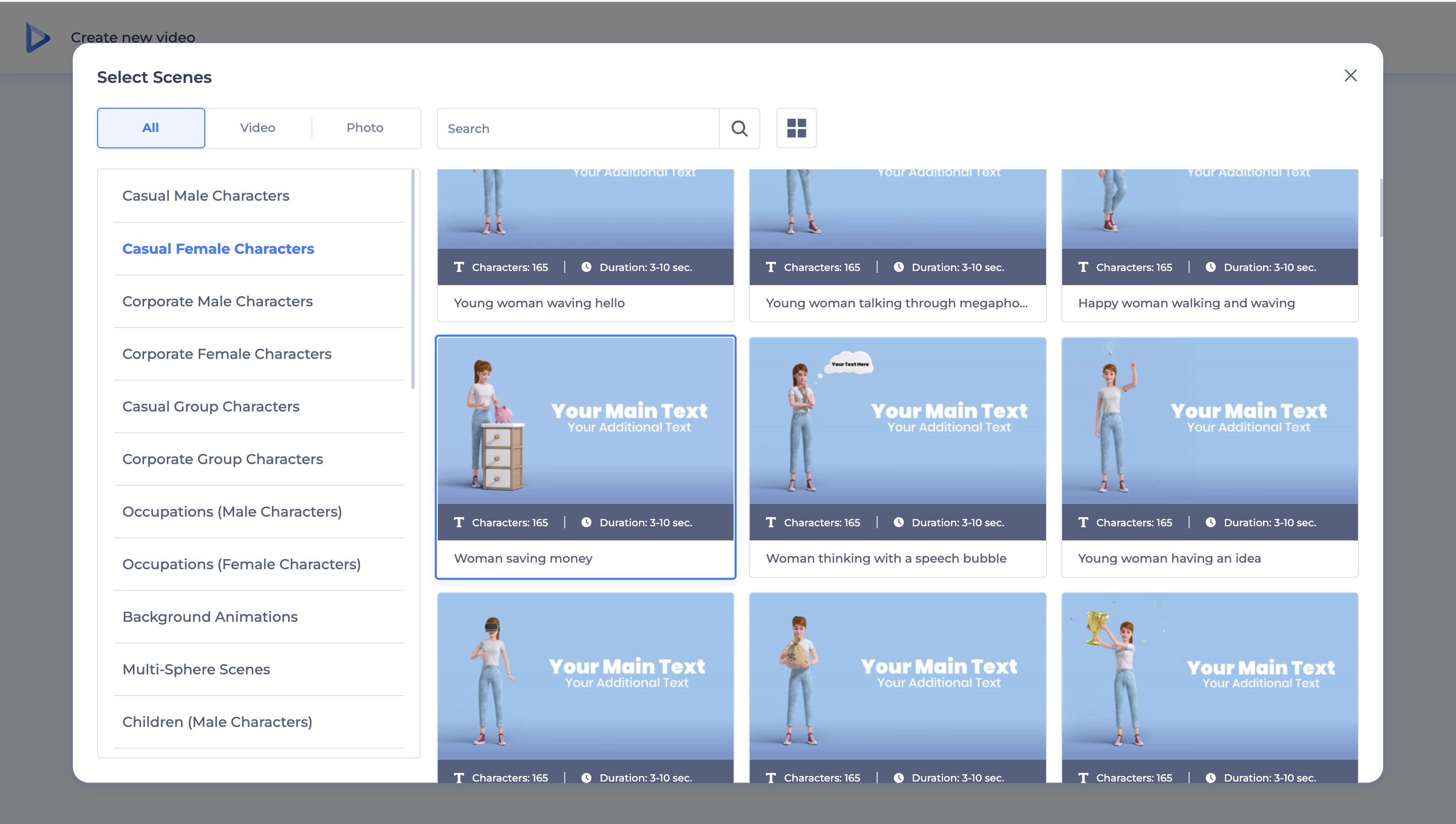
Once you’ve chosen all the scenes you need, you can start customizing and editing your online training video. There are several key elements you can play around with. Let’s start with the color palette. Choose the ‘Colors’ section on the left panel of your workplace and pick one of the color palettes available. You can also customize the palette by manually changing the colors.
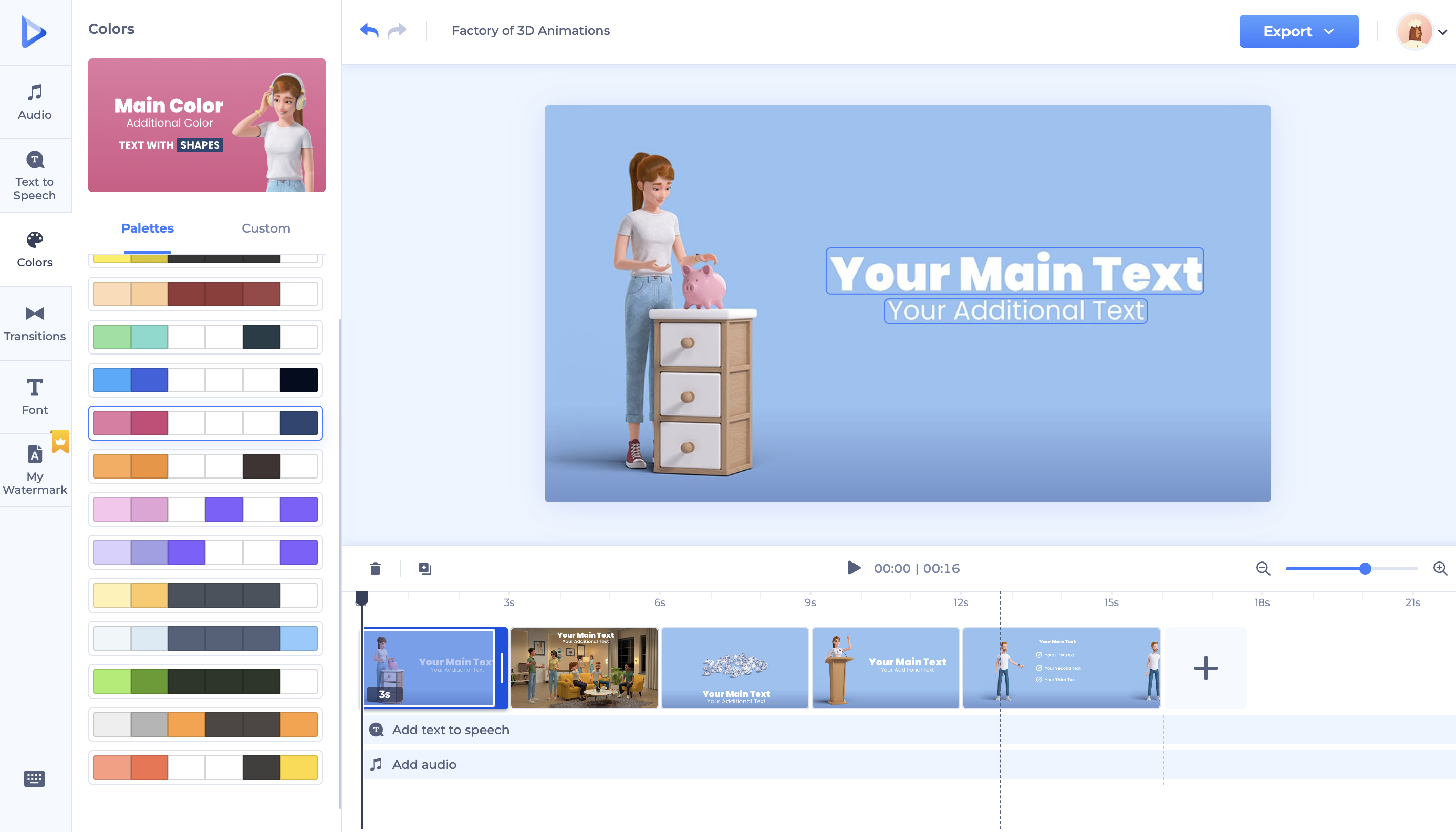
Next, type in your text, pick its font, and adjust its size. In addition to text customization, you can add an audio element to your video by picking music from our audio library. For our example, we decided to go with a rock track.
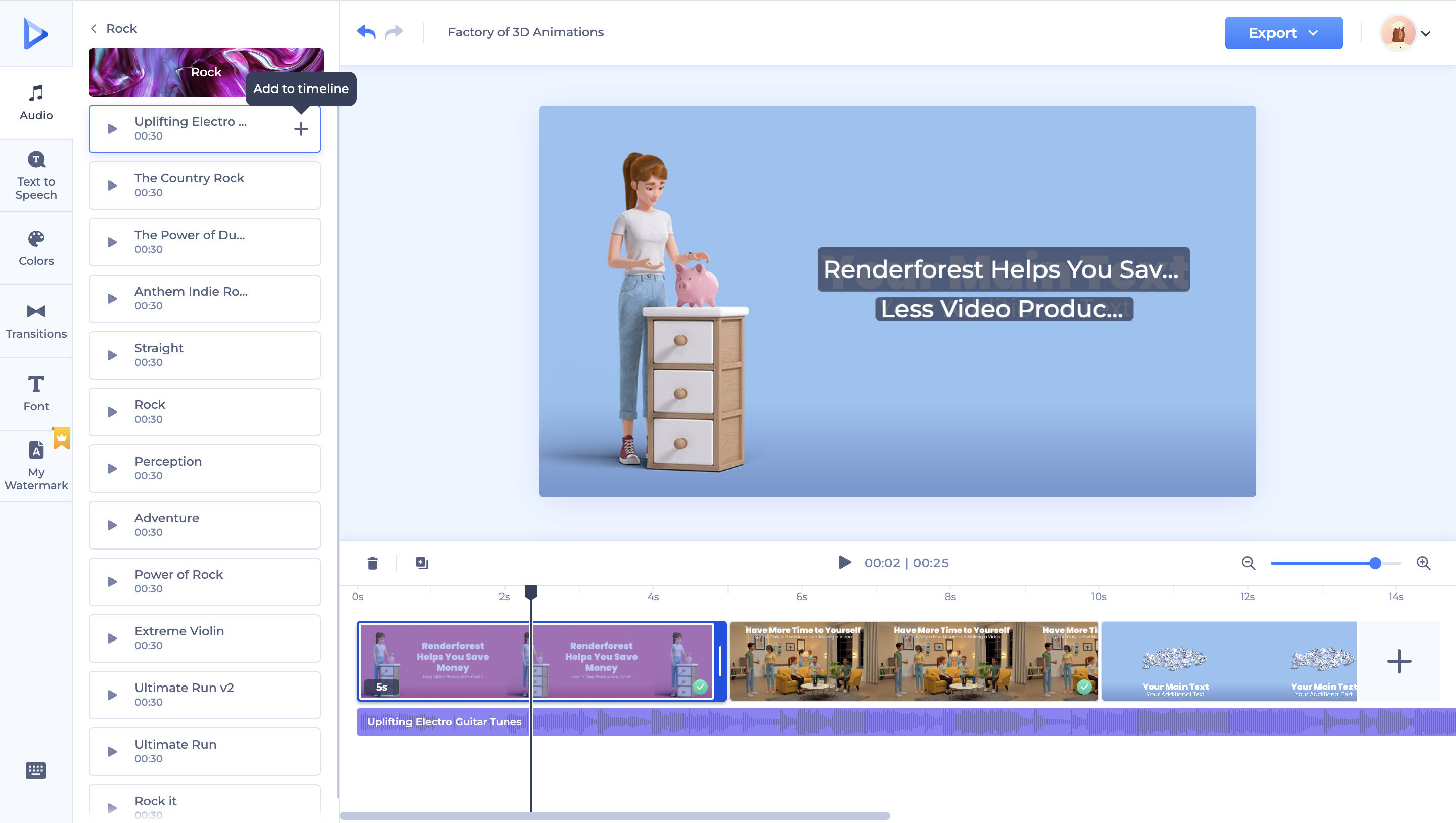
Also, if you want your training video to have a voiceover but don’t want to hire a voice actor, go to the text-to-speech section and type out your voiceover script. Then, pick an AI voice skin and click ‘Generate.’ You’ll have the voiceover added to your video within seconds. Here’s what it looks like:
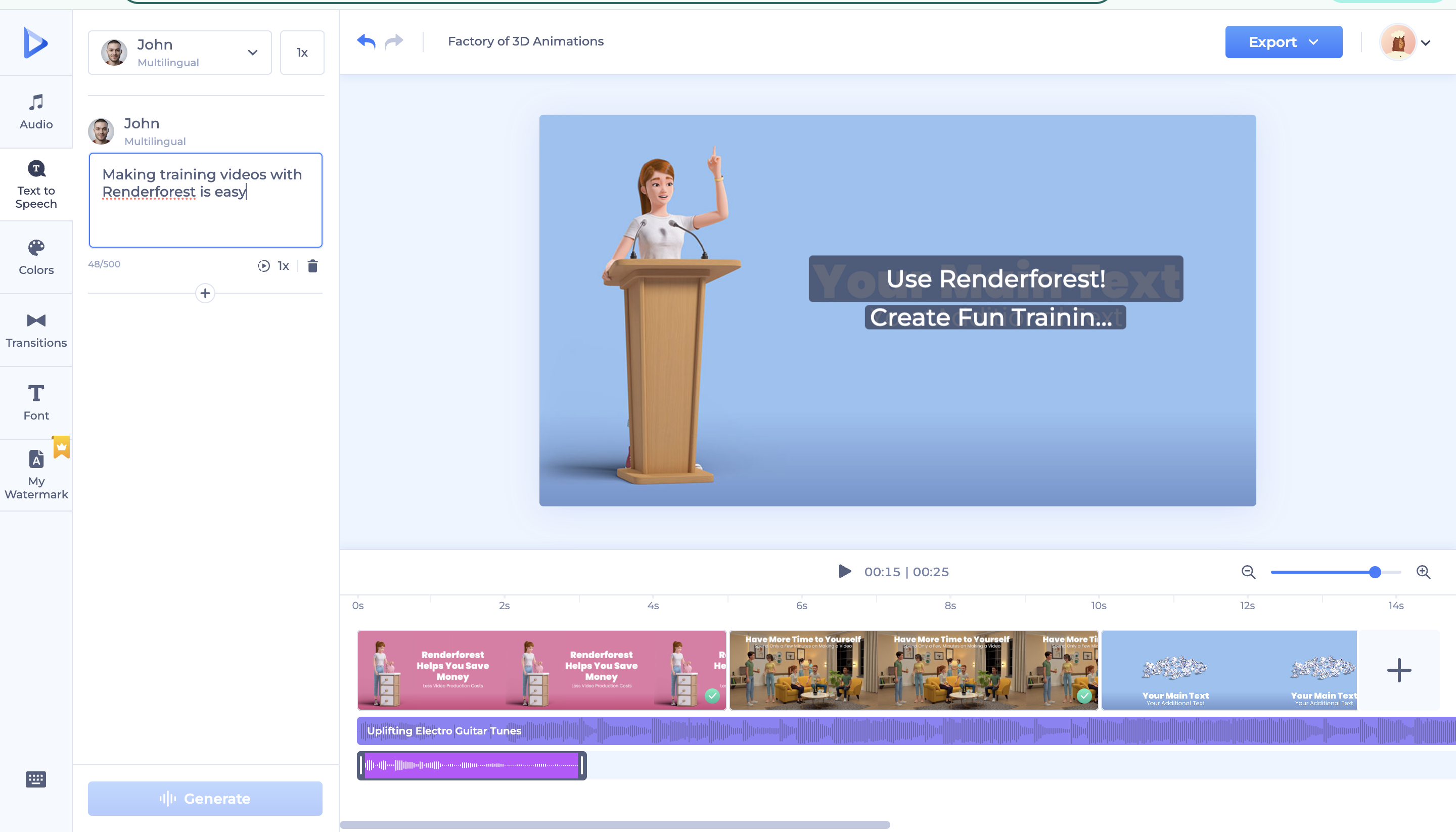
You can then add video transitions, change the theme, add your logo, and even add a watermark at the end. So, play around with your video as much as you need. Keep in mind that your changes will only be visible in the preview after your video is rendered.

Renderforest gives you three export options to choose from: HD 720, HD 1080, and UHD 4K, which requires the premium version. Pick the one that you want, and sit back as Renderforest exports your video in a high resolution.

Now, let’s give the Renderforest AI a shot and learn how to create training videos using artificial intelligence. Once again, we’ll be using the same template, but this time, we will pick the AI flow.
This is where you provide your concept for the video. If you already have a script, go ahead and type it out. If not, then just enter the main idea of your training video, and the software will take it from there! You can go into more detail and describe the tone of voice, speaker, and look and feel of the video you have in mind.

After hitting “Next” in the previous step, the system will take you to the customization screen, where you can decide on the video’s speaker and animation style. Once you’re done, click ‘Do Magic’ and watch our AI do the magic and generate the entire video for you within seconds.
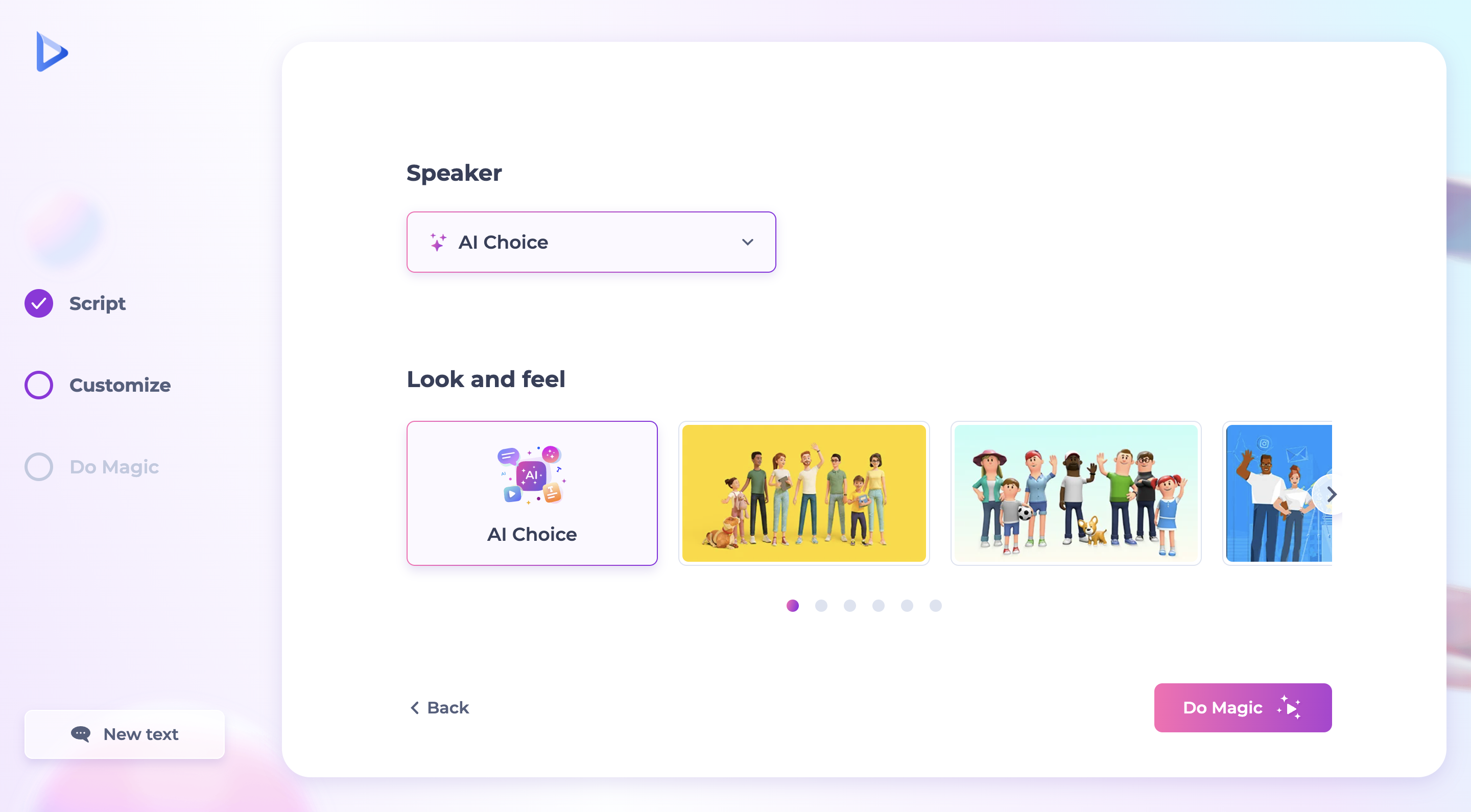
Keep in mind that your video is fully customizable, so you can tweak its color, change the music or voiceover, and add a watermark at the end. Anything you can do with the first “select the scenes” workflow is also available here. So make your edits if needed, and hit the “Export” button to share the training video in your preferred resolution.
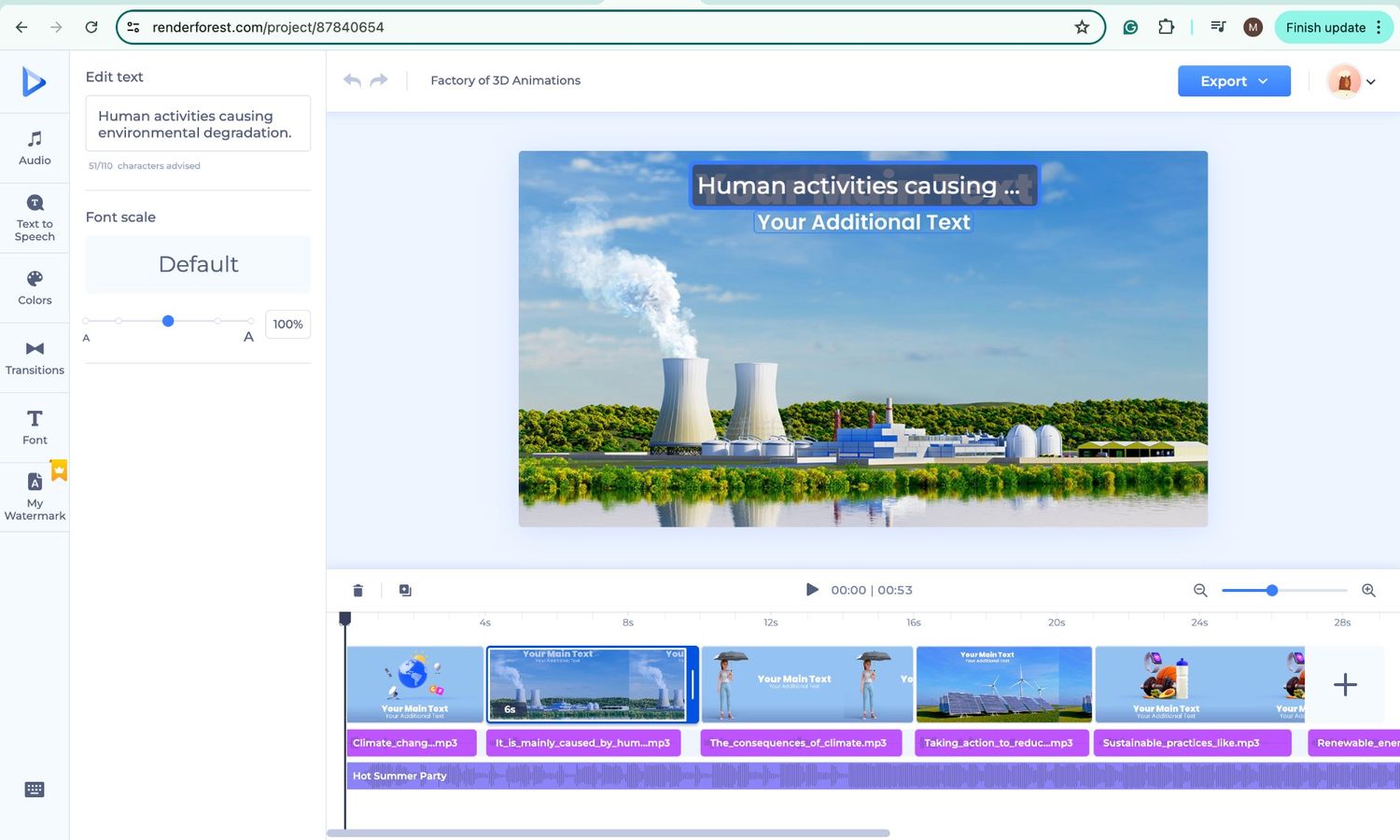

Renderforest pros
Renderforest cons
Renderforest is an online video editing platform you can access from any device with an internet connection. It helps you create a variety of video projects, from simple short training videos to more complex animations with the animation maker. You can choose from thousands of video templates with different styles and formats and customize them further to match your brand.
The platform also offers an AI-powered video generator, making it easy to create how-to videos, animated training videos, and more. Other powerful features include a text-to-video converter, logo maker, 3D characters, a large library of audio tracks, AI business name generator, and professional color palettes to make your videos even more visually appealing. Pricing starts with a free plan that includes basic functionalities. Paid plans begin at $9.99 per month, giving you access to more advanced features, higher-quality exports, and watermark removal.
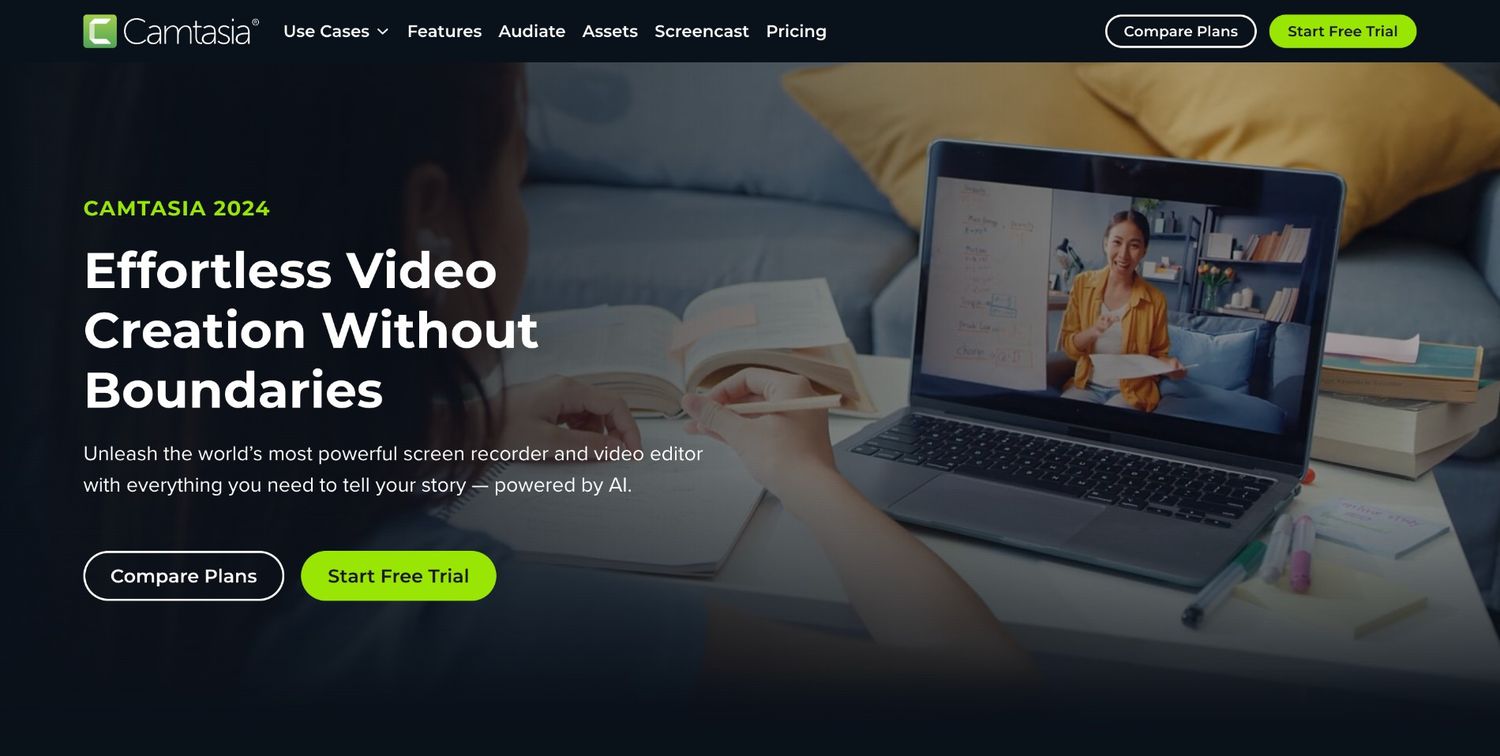
Camtasia pros
Camtasia cons
Camtasia is a video creation tool that caters to both beginners and professionals. It offers a screen recording feature that captures your screen, camera, microphone, and system audio as independent tracks for better editing flexibility. So, if you’re mainly going to make screen-recording training videos, this software is a go-to choice. It also offers intuitive editing tools, including drag-and-drop transitions, callouts, and dynamic backgrounds.
AI-powered tools like Camtasia Audiate and Rev can take video creation to another level with natural-sounding script and voice generation, transcriptions, and easy layout adjustments. Keep in mind, though, that the tool is a bit pricy, with the cheapest package starting at $179.88 per year, and it’s only available for yearly subscriptions.
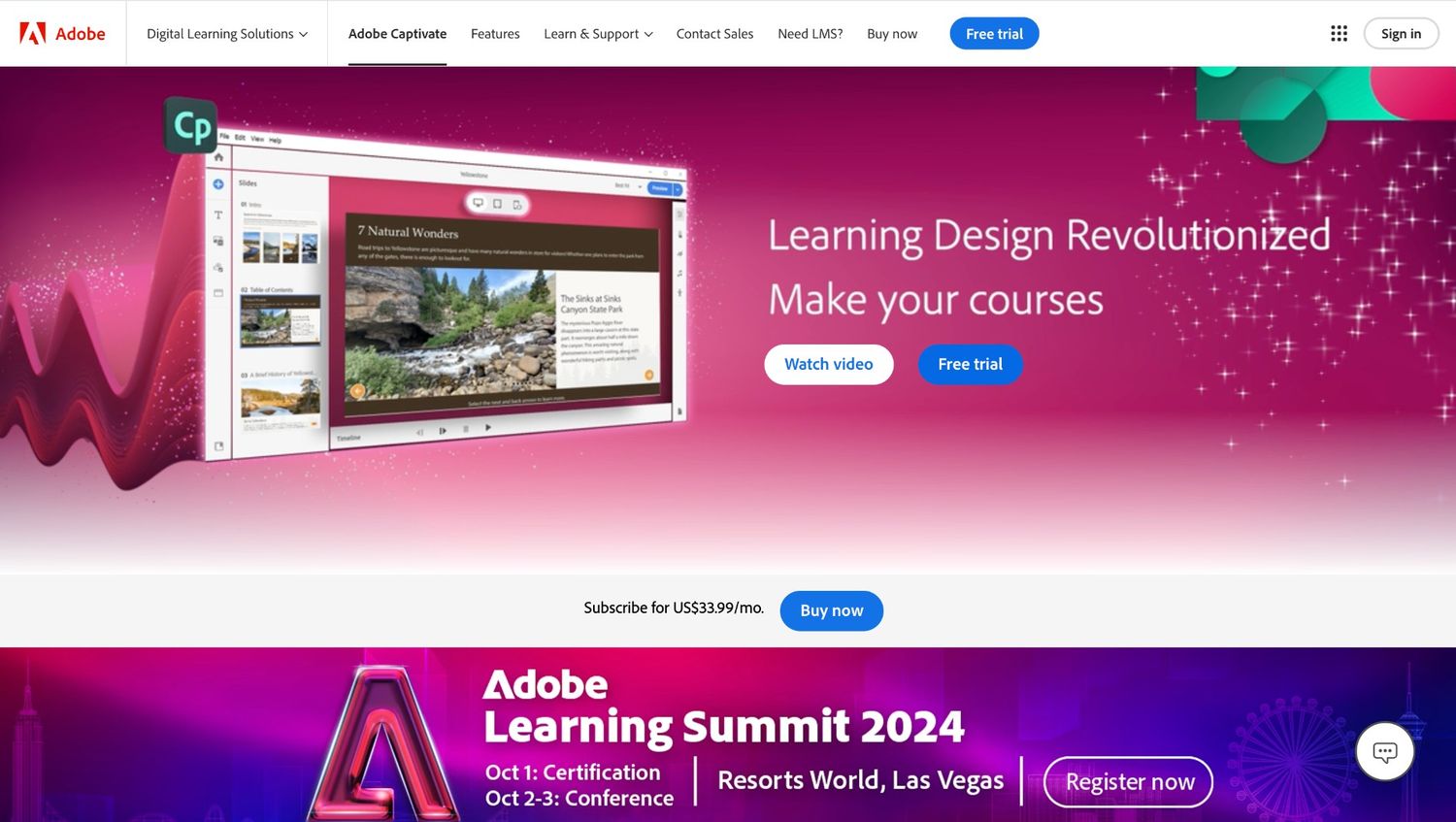
Adobe Captivate pros
Adobe Captivate cons
Adobe Captivate is an eLearning authoring and course design tool that comes in handy for midsized businesses and enterprises. It supports mobile HTML5 content and offers prebuilt assets and customizable workflows, making it easily meet various needs for your training program.
Captivate is especially useful for software demonstrations and simulations. It even integrates with SCORM-compliant LMS systems, including Adobe Captivate Prime. Pricing starts at $33.99 per month for a subscription, with a one-time fee of $399 for the Student & Teacher Edition and $499 for upgrades. Captivate also offers a free trial for users to explore its capabilities.
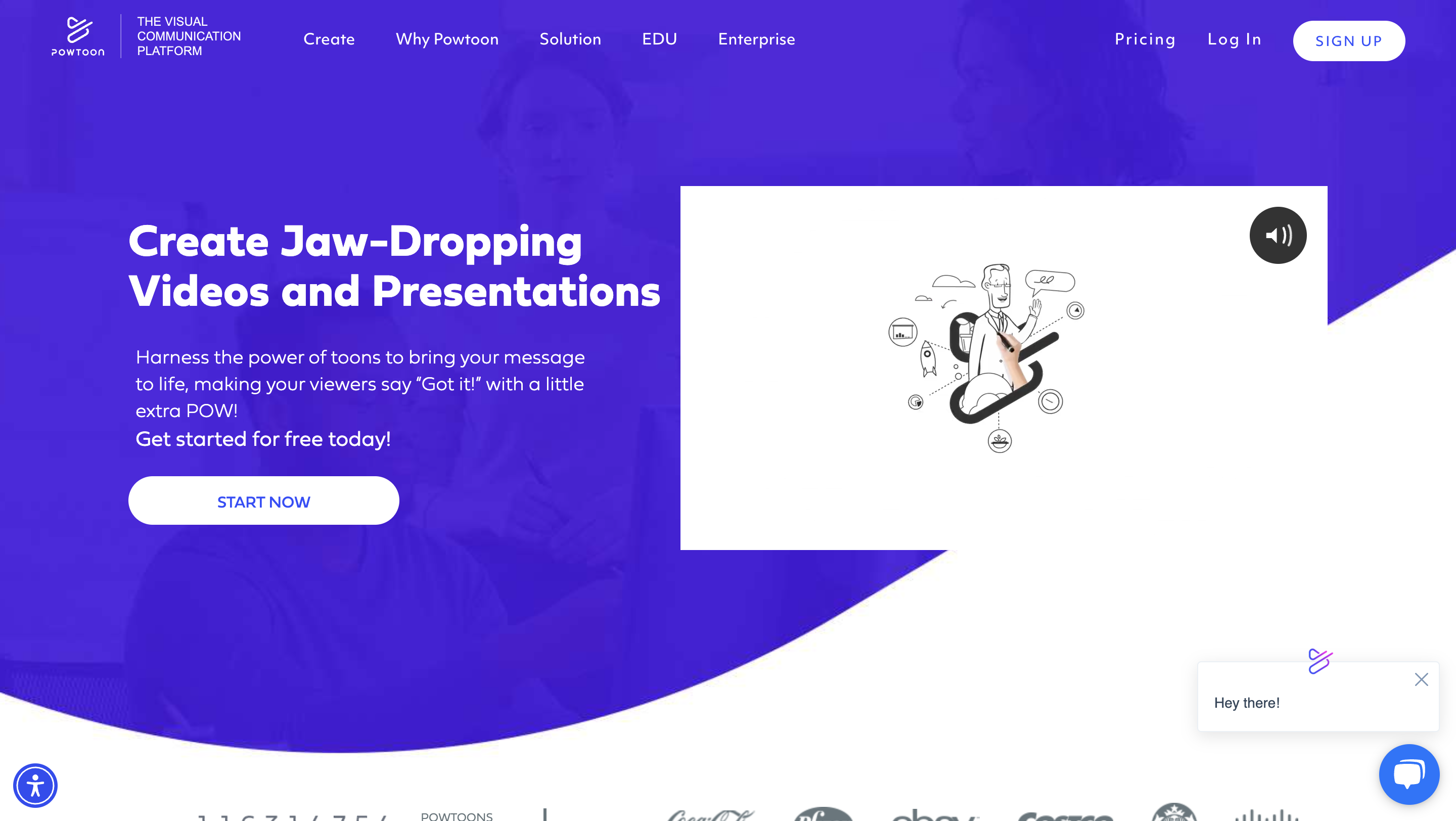
Powtoon pros
Powtoon cons
Powtoon is an online video creation tool ideal for businesses and individual creators looking to make animated training video content and presentations without prior video production experience. It offers a drag-and-drop editor and over 200 fully customizable templates, allowing users to incorporate their branding easily.
Powtoon’s extensive library includes royalty-free music, objects, and videos that help you enhance your workflow. It’s versatile, helping you create training videos for various departments like marketing, HR, IT, and customer support. While a free version is available, paid plans start at $15 per month (billed yearly) or $50 per month (billed monthly), offering additional features and fewer limitations.
Now that you know how to create training videos for your business, we can take a look at some examples for inspiration.
The School of Life is a great example of how you can play with different animation styles to create educational content that no one wants to skip. Their channel is all about educating their audience on mental health and emotional intelligence. Not only do they do a great job of making you more emotionally aware of yourself, but they also serve as a great source of inspiration for anyone who looks for great training video references.
While “The School of Life” is a great source of inspiration if you want to make a training video on emotional intelligence, not all training videos are that deep. Sometimes, you just need to teach your new employees how to make a burger.
This short and to-the-point tutorial on how to make a McDonald’s burger is exactly what the company’s new hires will need. So, if your main purpose is to create training videos for employees and explain daily tasks, this is a great example—short and straightforward.
SafetyCulture’s video on Good Manufacturing Practices for Food Safety is a perfect example of how a well-crafted script can be the star of the show. This video proves that you don’t always need flashy animations or complex visuals to create an effective training resource.
The video keeps things sleek and simple, allowing viewers to focus on the clear, informative voiceover. By prioritizing the script, SafetyCulture delivers a message-driven approach that’s both engaging and educational. The visuals support the script instead of overshadowing it.
Creating effective training videos calls for careful planning and execution. Here are ten essential tips to help you produce high-quality content:
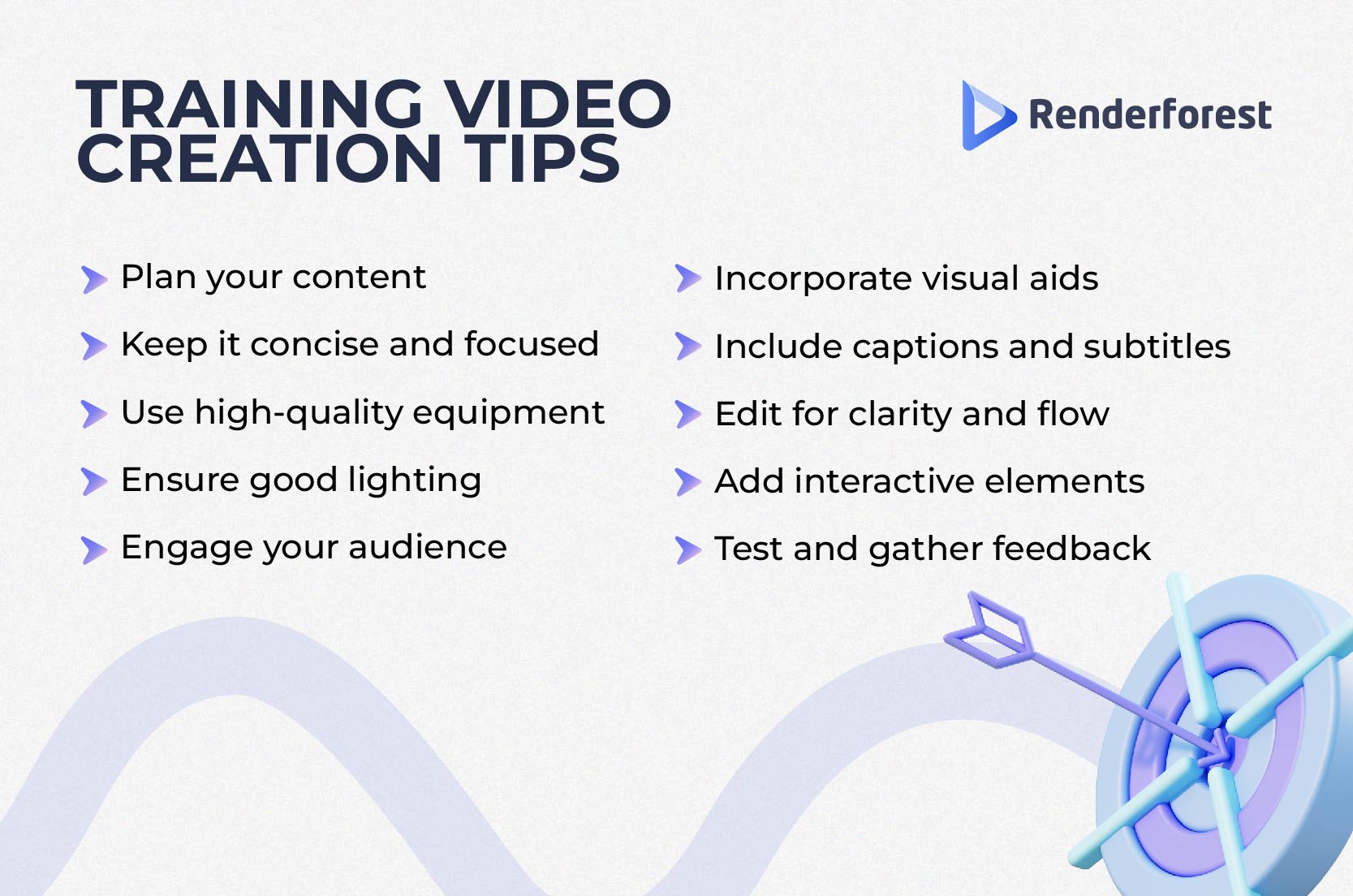
The key is to balance informational content with engaging presentations to create videos that your audience will find both useful and enjoyable to watch.
Creating effective training videos can transform the way your organization educates and empowers its employees. Needless to say, the benefits are numerous—from improved engagement and retention to cost-effectiveness and flexibility.
The best part is you don’t have to be a video editing guru to create a professional training video. With tools like Renderforest, Camtasia, Adobe Captivate, and Powtoon, you get access to various features that can help you create high-quality training videos in minutes.
Related reading:
Training videos are educational videos designed to teach new skills, show how to do a certain task, or explain important company details. They have become the go-to choice for businesses because they allow employees to learn at their own pace and revisit information whenever necessary. By breaking down complex ideas into easily digestible visual content, these videos are more effective compared to traditional training methods.
Start by identifying the goals of your training video. What skills or knowledge do you want it to convey? Outline the key points you need to cover and script your content to guarantee your video has more clarity and coherence.
Next, choose the appropriate tools for recording and editing. Software platforms like Renderforest help you create professional-looking videos in minutes. You can use a template or generate an effective training video with AI.
Then, edit your video to trim unnecessary parts, add text overlays, and include music or voiceovers if needed. Aim for a balance between engaging content and clear, concise instructions.
Ending a training video effectively helps leave a lasting impact. Here are some tips:
Article by: Sara Abrams
Sara is a writer and content manager from Portland, Oregon. With over a decade of experience in writing and editing, she gets excited about exploring new tech and loves breaking down tricky topics to help brands connect with people. If she’s not writing content, poetry, or creative nonfiction, you can probably find her playing with her dogs.
Read all posts by Sara Abrams